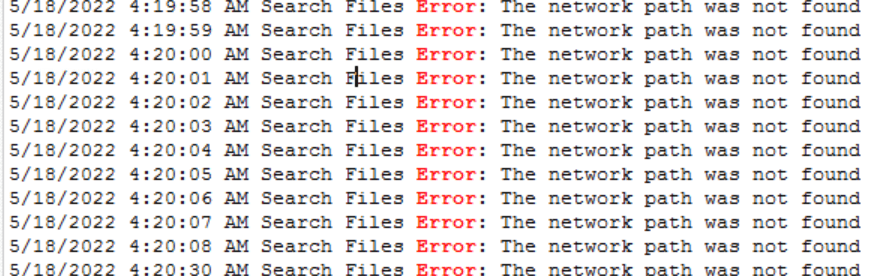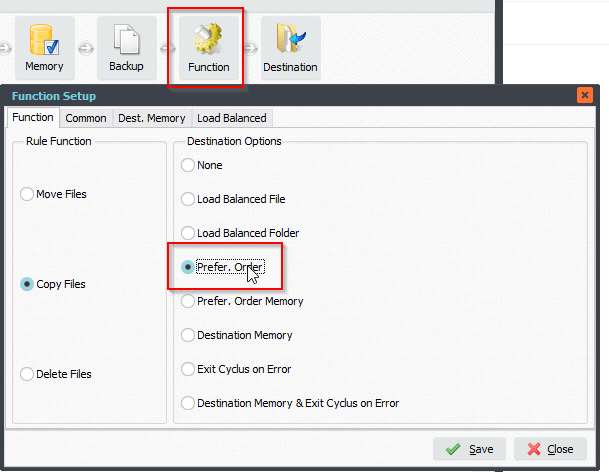Q: We would like to manage the rule status change : turn HOLD, turn Release, etc. I didn’t find any “ps” command related to this need. Could you help us to stop/hold/enable status rules? Just missing this PS command to change rule status 😉
Hope it exists…. based on type “psRuleChangeStatus( RuleID : Integer, newStatus : String/Integer… )” or something like that…
A: In our latest version v2022.5.22.0 we added two new functions that will help you.
==============================
=================
– Use psRuleSetHoldStatus to set the status of moving rule to HOLD. The RuleId can be found in the statusbar information.Function psRuleSetHoldStatus(_RuleId: Integer): Boolean;
i.e. psRuleSetHoldStatus(1);
===============================================
– Use psRuleSetReleaseStatus to set the status of moving rule to RELEASE. The RuleId can be found in the statusbar information.
Function psRuleSetReleaseStatus(_RuleId: Integer): Boolean;
i.e. psRuleSetReleaseStatus(1);
===============================================
FYI: In this version we also added some new
Pascal Script var that can be used for example in the ‘On Destination’ and ‘On Destinations’ Pascal Script options.
- psFileDir
- psFileSubDir
- psFileSubDirFirst
- psFileSubDirLast
- psFilePath
- psFileSubPath
- psFileSubPathFirst
- psFileSubPathLast
Example:
- WIN as Source, Root Path is C:\Scan\
- During scan the following file was found: C:\Scan\Sub1\Sub2\Intro.pdf
Result when using the new Pascal Script var will be:
- psFileDir > C:\Scan\Sub1\Sub2
- psFileSubDir > Sub1\Sub2
- psFileSubDirFirst > Sub1
- psFileSubDirLast > Sub2
- psFilePath > C:\Scan\Sub1\Sub2\
- psFileSubPath > Sub1\Sub2\
- psFileSubPathFirst > Sub1\
- psFileSubPathLast > Sub2\
#Filetransfer #PascalScript
If you need any info about this ‘Manage the rule status change’ request, please let us know.
Best regards,
Limagito Team