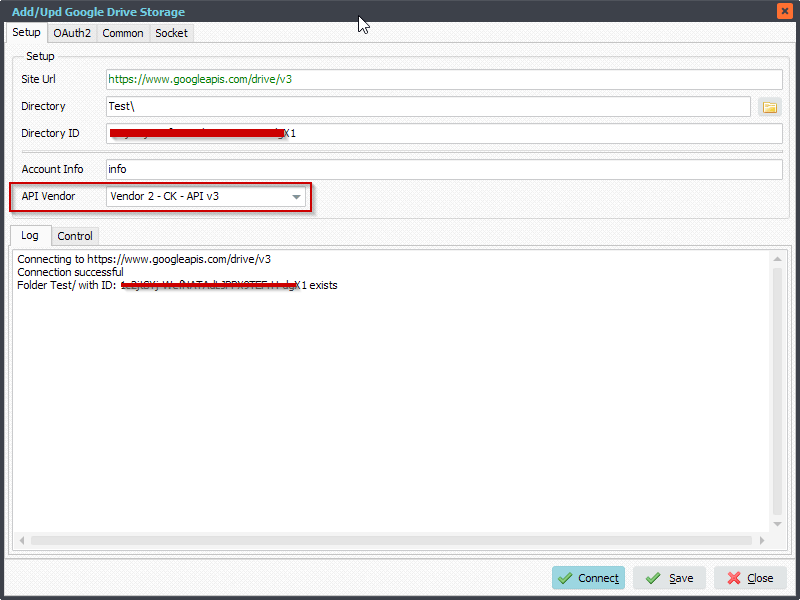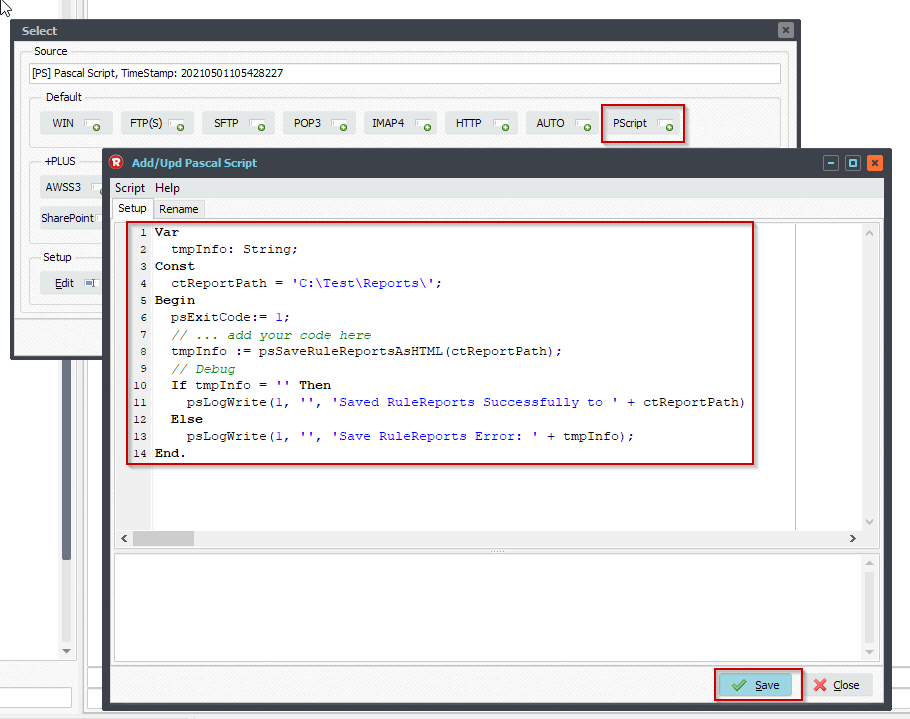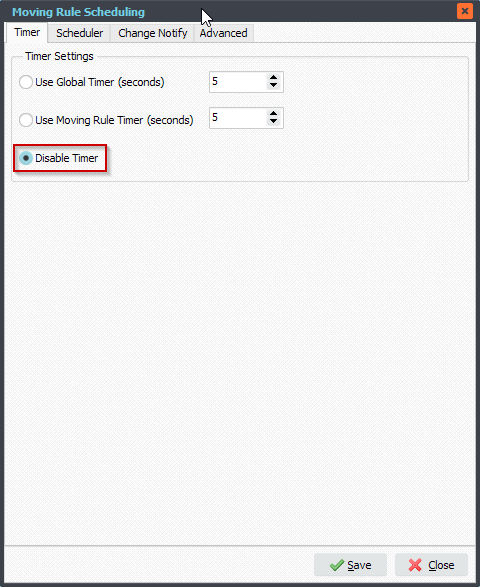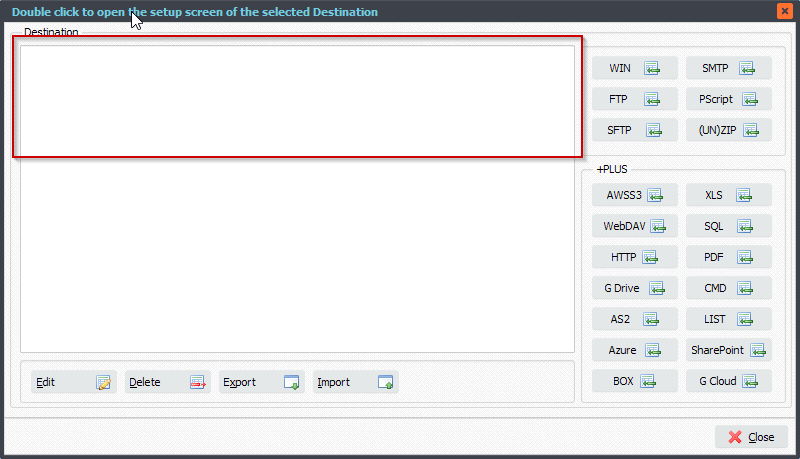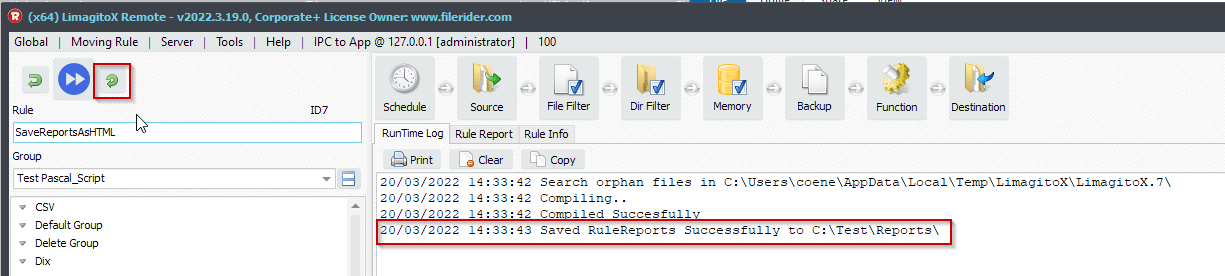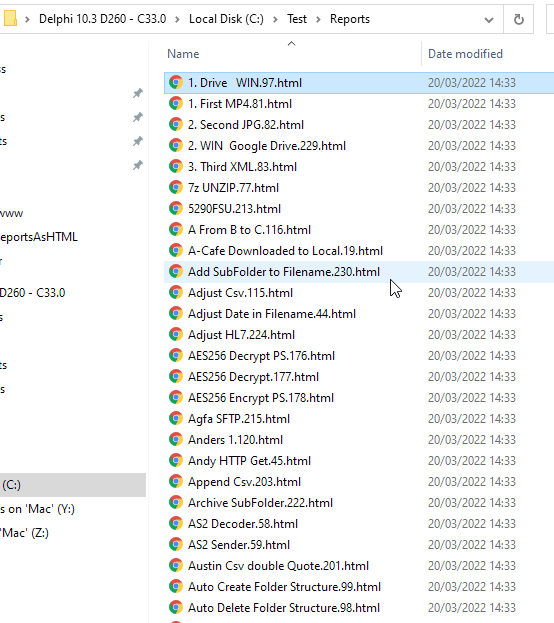Q: Is there any option for a delete rule to keep a number of files, e.g. keep the last 10 Files, in the specific delete Folder I’m watching in?
We’re trying to handle our LOG Folder with Limagito. These LOG Files are not written permanently within a specific timeslot so it would be great to have this Log Rotation Option. Maybe there is a scriptsolution?
A: Yes this is indeed possible with Pascal Script (we tested this with version v2022.3.18.0).
1.Function is set to Delete
2.Source must be a Windows Folder or share
3. Set ‘Source File Sort Order’ to ‘File last write date ascending (Old to New)
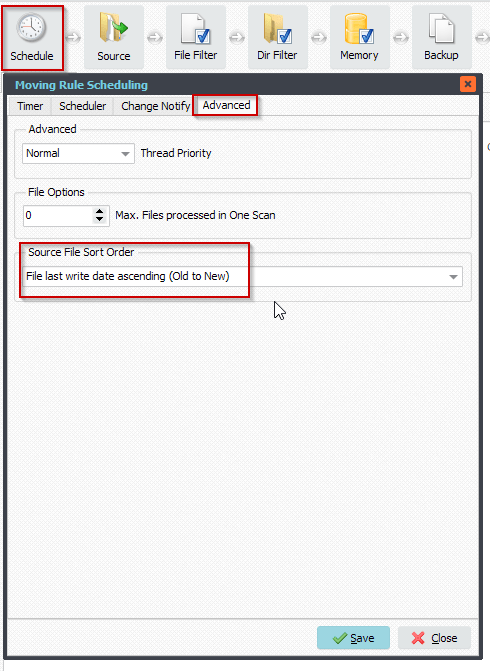
4.Open Pascal Script setup:
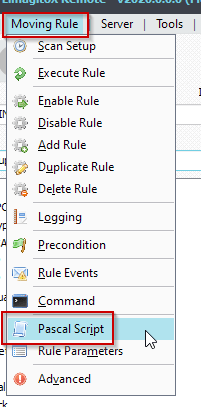
5.Enable and add the following ‘On Destination’ Pascal Script (you can adjust the Const values of ctKeepFiles, ctSearchExt and ctSearchSubDirs):
Var
tmpCount: Integer;
Const
ctKeepFiles = 10;
ctSearchExt = '*.log';
ctSearchSubDirs = True; // True or False
Begin
// ... add your code here
tmpCount := psCountFiles(psFilePath, ctSearchExt, ctSearchSubDirs);
// Check
If tmpCount > ctKeepFiles Then
Begin
psExitCode := 1;
End
Else
Begin
psLogWrite(1, '', 'Skip Delete, Minimum count reached');
psExitCode := -2;
End;
End.
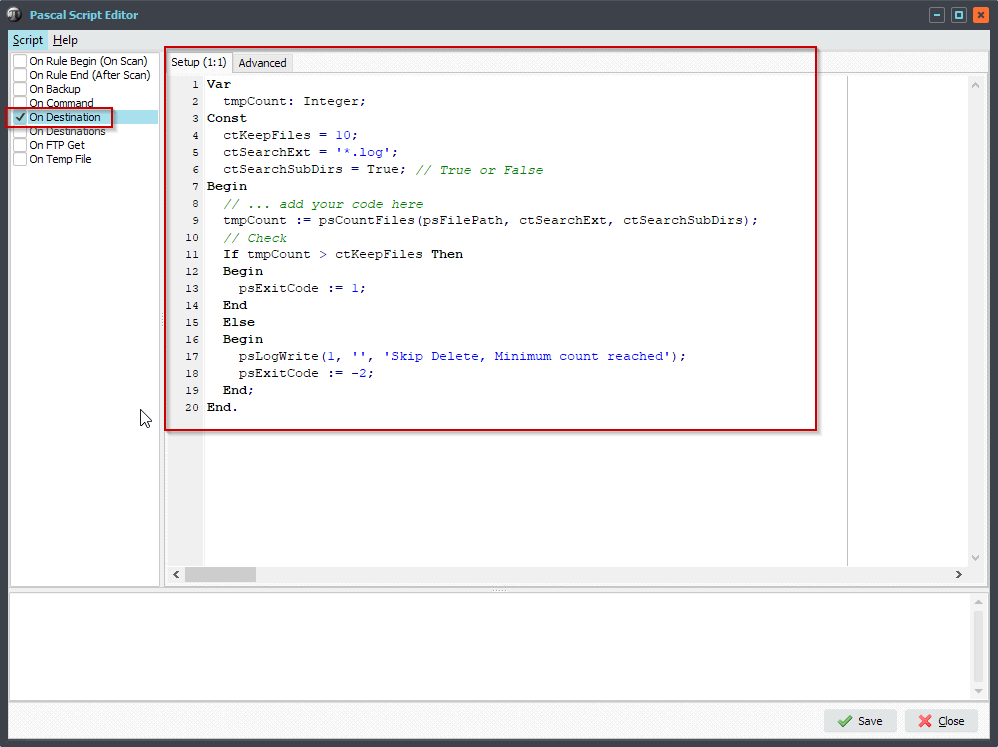
You’ll find ‘Skip Delete’ in the RunTime Log when the minimum amout of log files needed is reached. Further deletes will be skipped.
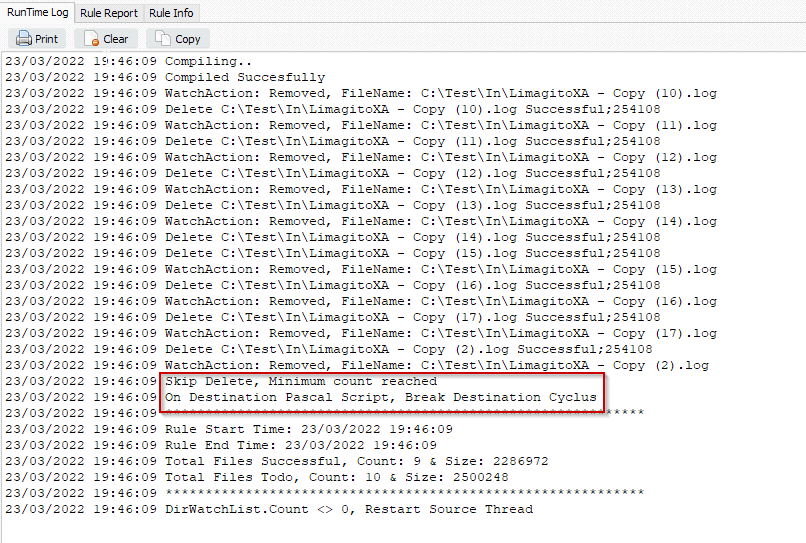
#Filetransfer
If you need any info about this ‘keep a number of files’ request, please let us know.
Best regards,
Limagito Team