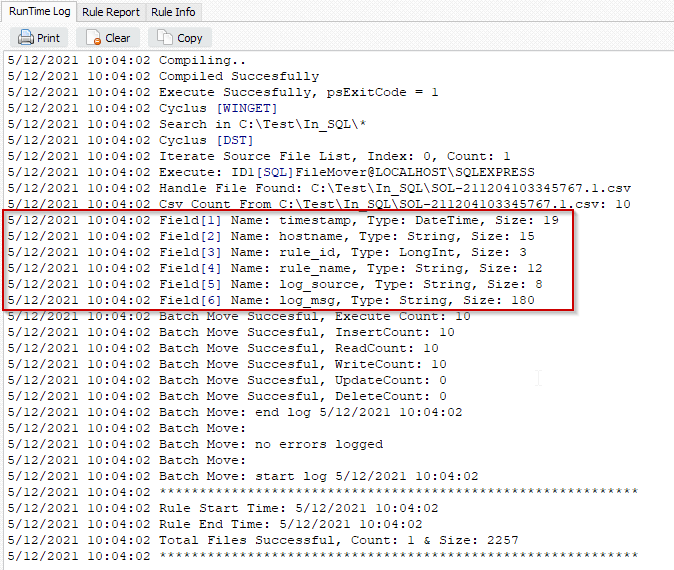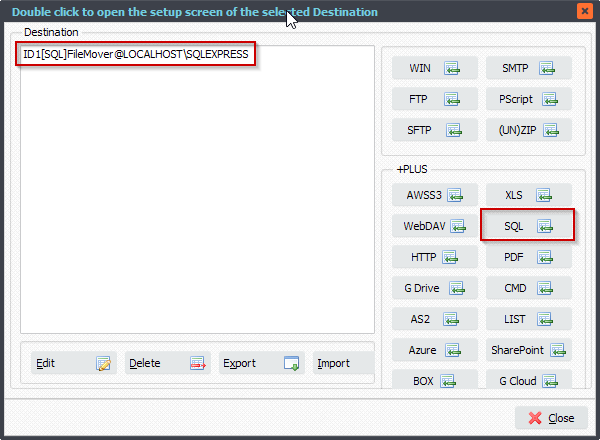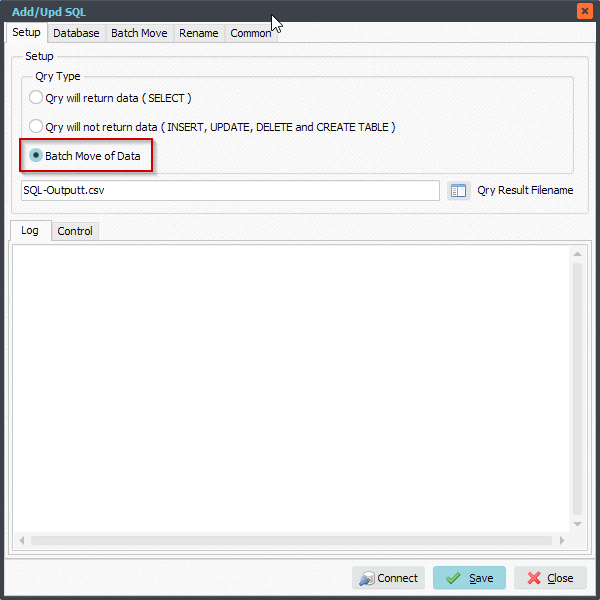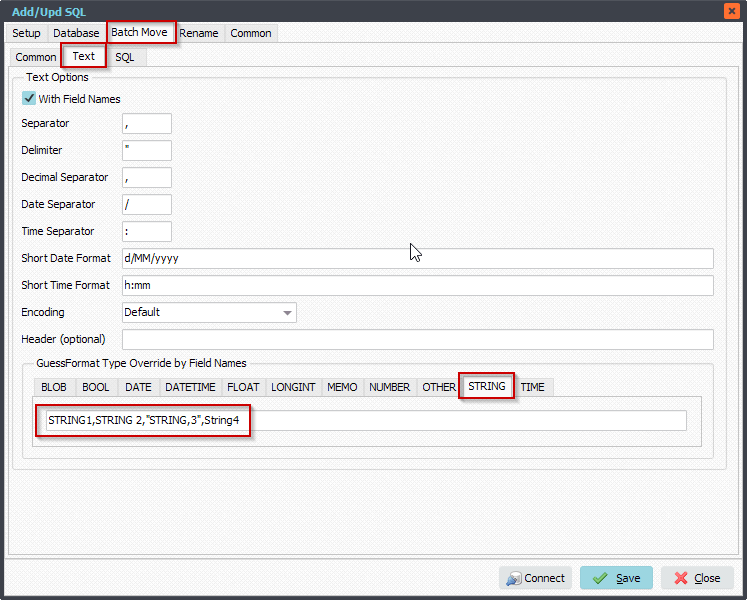Q: Sharing destination file names between destinations. When a rule has two destinations, and the first destination renames the file, is there a way to get that destination file name as a replacement parameter in the next destination? Specifically, I have a rule that uses a chain of 70+ regex rules to rename the file to a Win destination (ID1), and I want to pass the destination file name to an HTTP WebForm in the next destination (ID2). I’d rather do the rename once and reference the results in later destinations, than have to build all those rename rules again.
A: We added a new option in version v2021.12.18.0 to achieve this.
Renaming, Added Renamed Var %RFN, %RFP, .. (v2021.12.18.0) [+]
%RFN = Renamed File Name
%RFW = Renamed file name Without extension
%RFD = Renamed File Dir
%RFP = Renamed File Path
It should be used with multiple Destinations.
We added some screenshots to get you started. In our example we added two WIN Destinations.
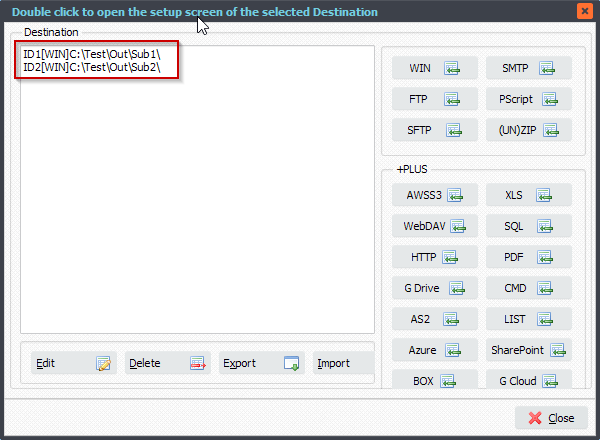
The file renaming of the First Destination in our example:
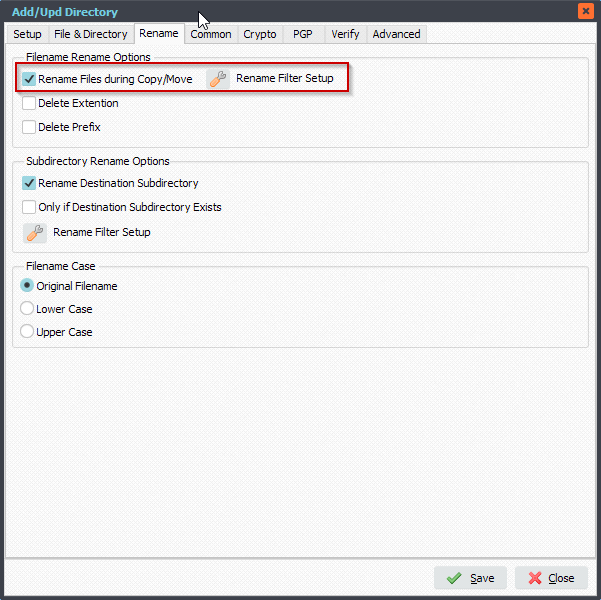
A simple renaming example where we add ‘Prefix-‘ to the filename:
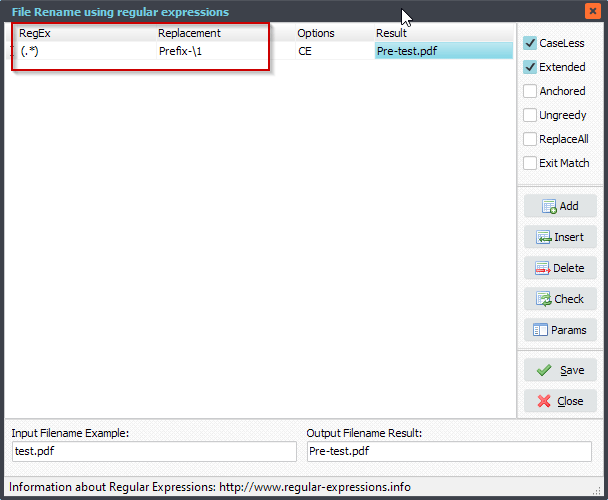
So after the first Destination the %RFN var will containe the renaming result of the First Destination. This %RFN var can now be used as replacement paramater in the remaining Destinations.
As a test we added the following renaming setup in the Second Destination. We replace the original filename with the content of %RFN var. You can also use the %RFN var as replacement parameter in other options the remaining Destinations.
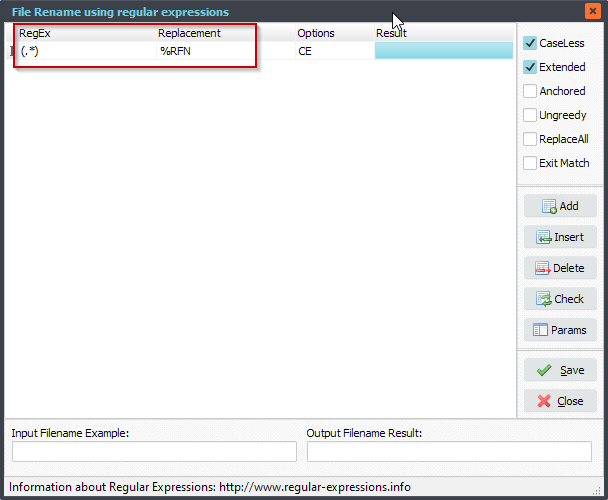
RunTime Log Result:
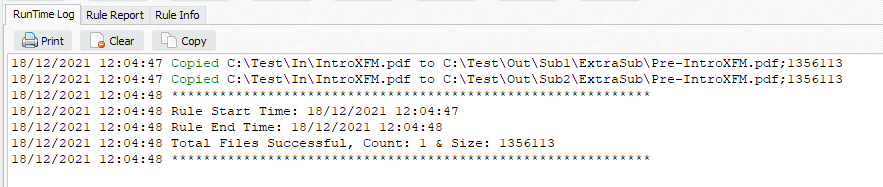
#FileTransfer
Best regards,
Limagito Team