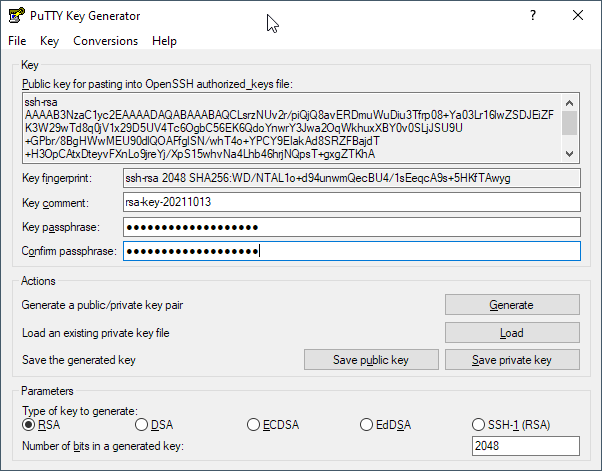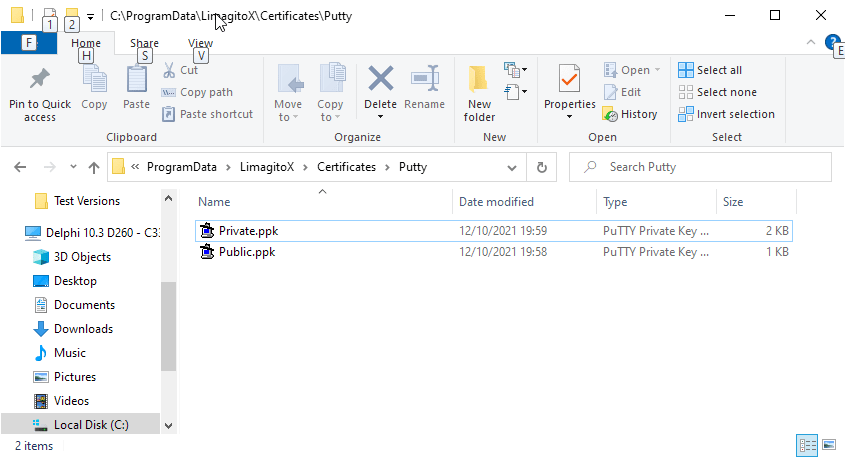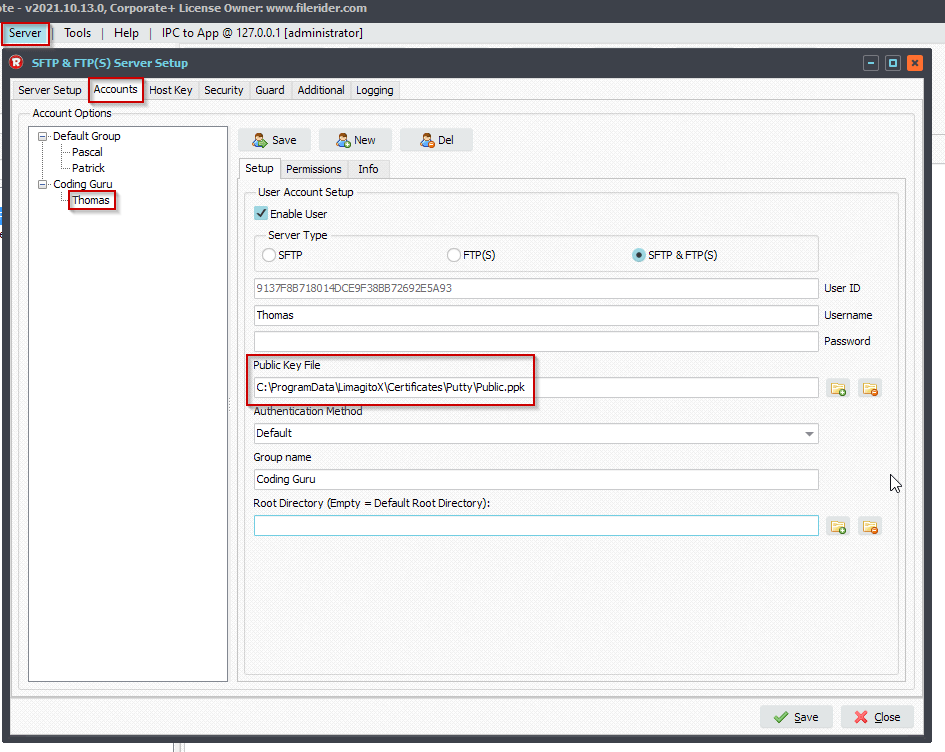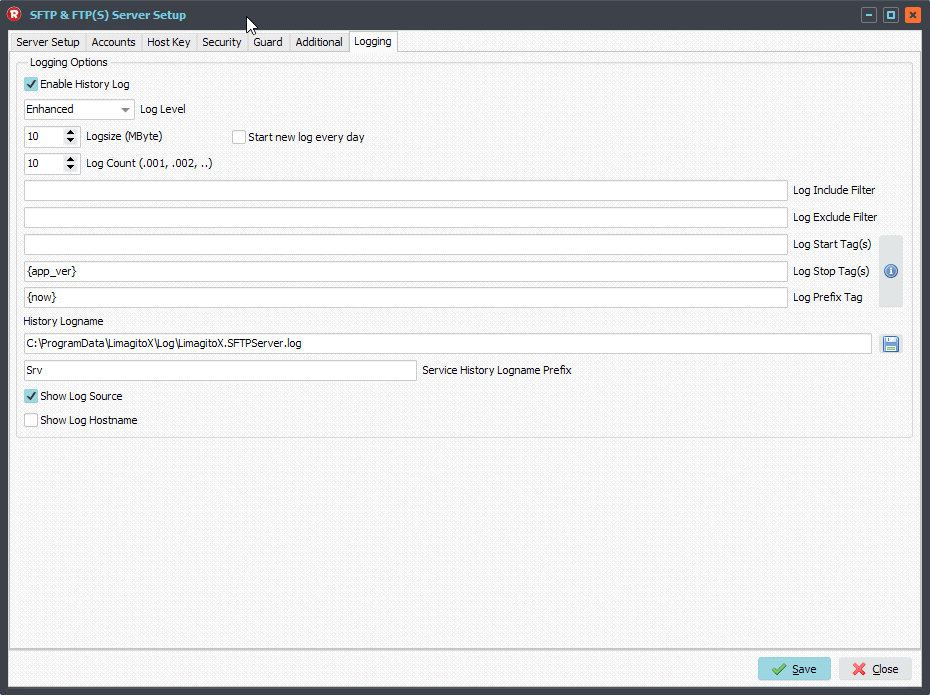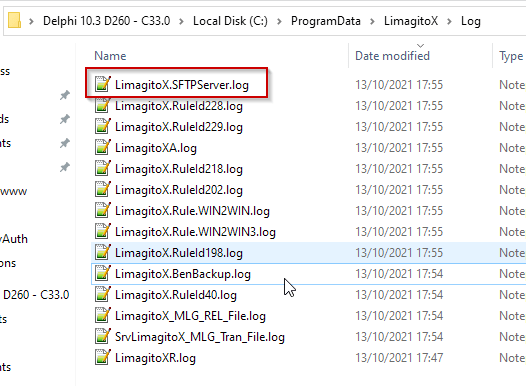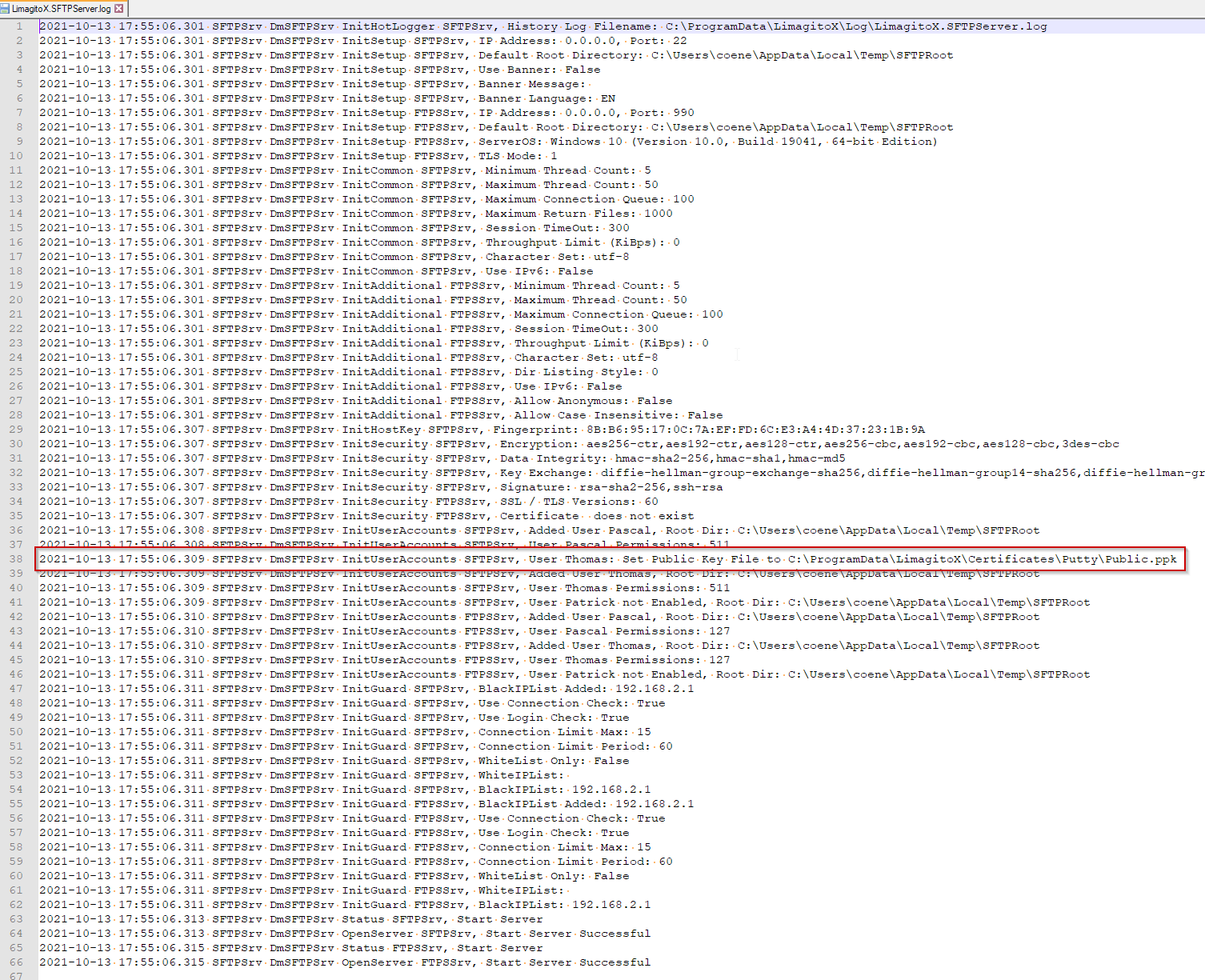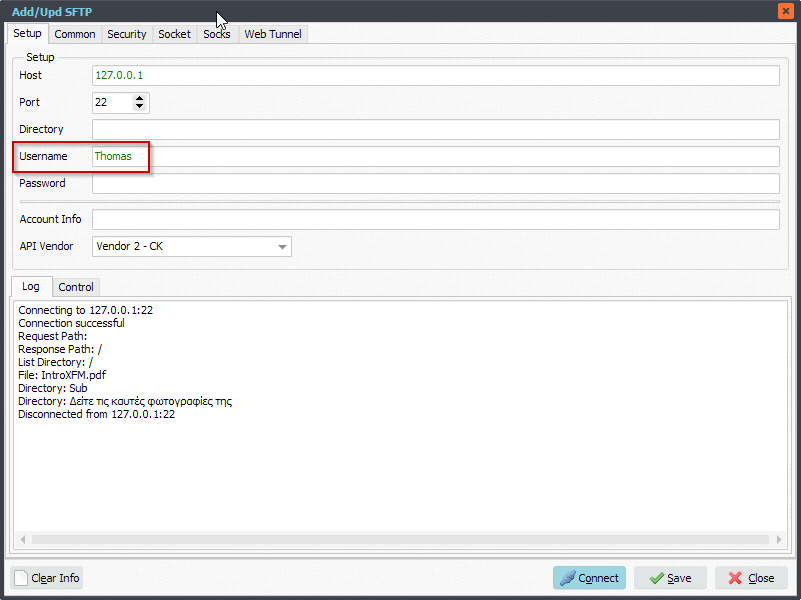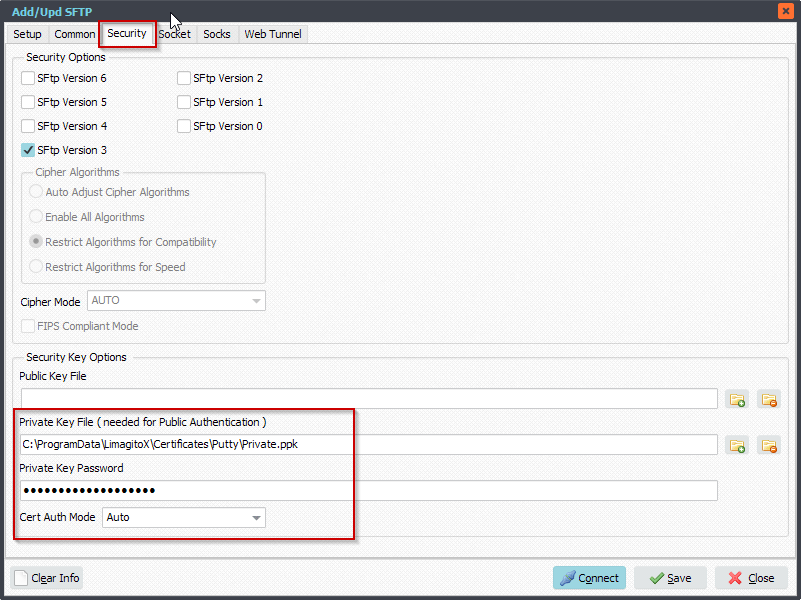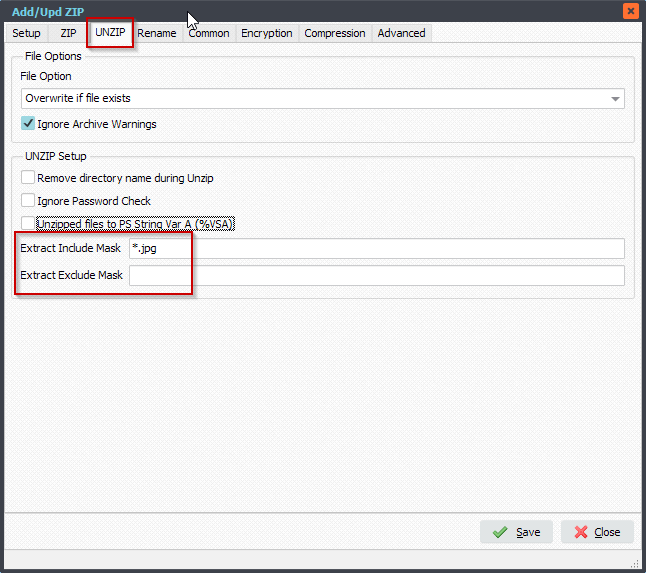Q: Error management during unzip request.
We received a broken package (TAR file) in a folder processed by Limagito. The rule is to unpack any zip or tar file arriving in that folder and then move the zip or tar file.
But for the broken package “example.tar” the file remains in the folder and is processed again and again.
22/10/2021 14:51:47 Execute: ID1[ZIP]\\nas\Media\Work\FilesUnpack\
22/10/2021 14:51:47 7z Item Count of \\nas\Media\Work\example.tar: 4
22/10/2021 14:51:47 7z Item 1, File: \\nas\Media\Work\FilesUnpack\.\example1.jpg
22/10/2021 14:51:47 7z Item 2, File: \\nas\Media\Work\FilesUnpack\.\example2.jpg
22/10/2021 14:51:47 7z Item 3, File: \\nas\Media\Work\FilesUnpack\.\example.mpg
22/10/2021 14:52:19 7z Extract Selected Exception: Data error
22/10/2021 14:52:19 UNZIP Error \\nas\Media\Work\example.tar to \\nas\Media\Work\FilesUnpack\;3560701952
The file is not moved. The process never ends. I configure the error notification by mail. And this works. What would be your advice to manage this?
EX: move the file in error in another folder.
A: In version v2021.10.30.0 we added a Pascal Script var to achieve your request. psDeleteAfterCopy which is an integer can only be used in the Destination Pascal Script (0 = error occurred, we will not delete the Source file).
Some screenshots to get you started. We assume the Source (WIN, scanning compressed files) and Destination (UNZIP) part is already setup in our File Mover. So to add error management to this setup you’ll have to add ‘Pascal Script’ as second Destination. Important, the Pascal Script must come after the UNZIP.
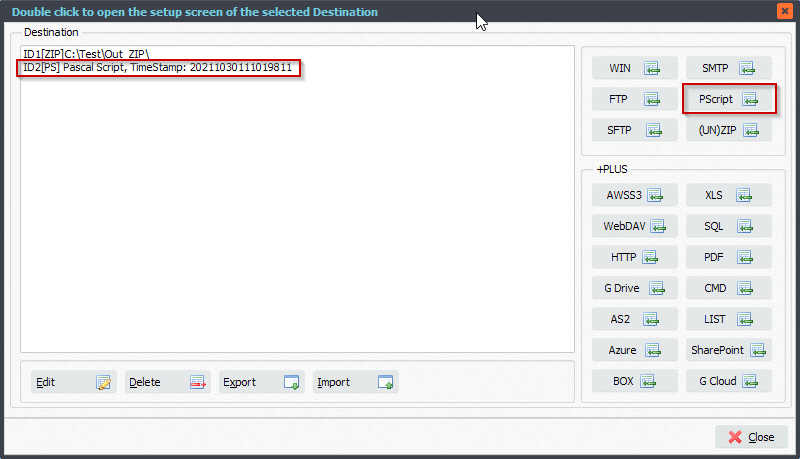
Add the following Pascal Script code, do not forget to adjust the crErrorPath constant, it must end with \ :
Const
ctErrorPath = 'C:\Test\Error\';
Begin
psExitCode:= 1;
// ... add your code here
If psDeleteAfterCopy = 0 Then
begin
If psMoveFile(psFilePath + psFileName, ctErrorPath + psFileName) Then
psLogWrite(1, '', 'Moved ' + psFilePath + psFileName + ' to ' + ctErrorPath)
Else
psLogWrite(1, '', 'Move Error of ' + psFilePath + psFileName + ' to ' + ctErrorPath);
End;
End.
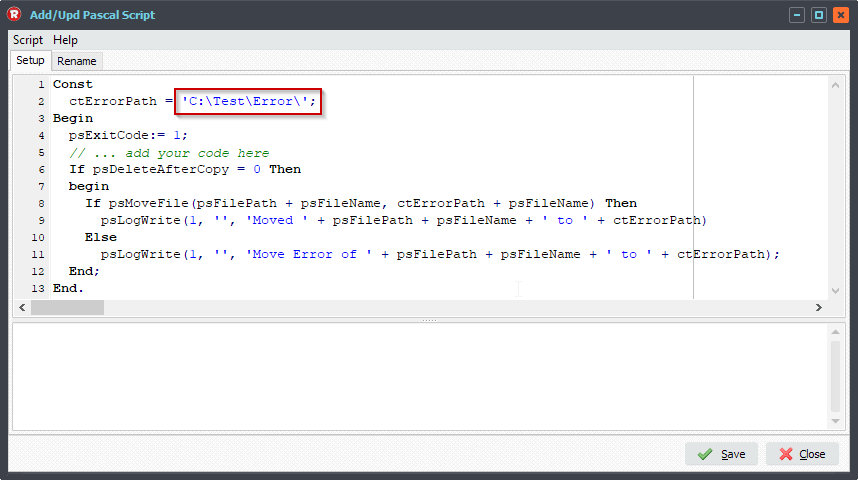
In case of error the source file will be moved to the ctErrorPath, in our case it is: C:\Test\Error\
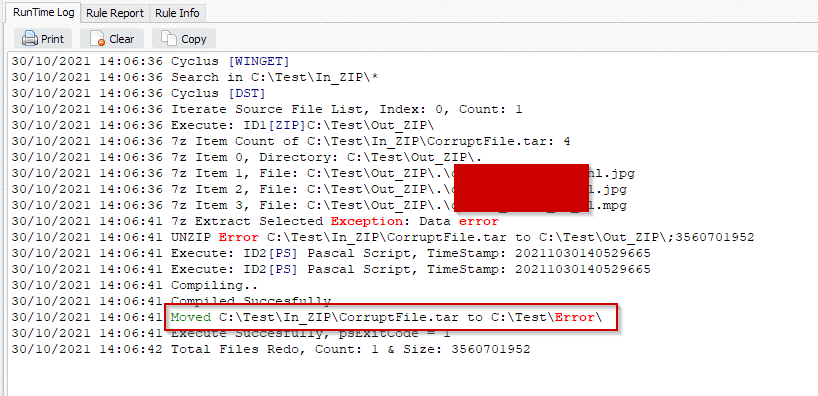
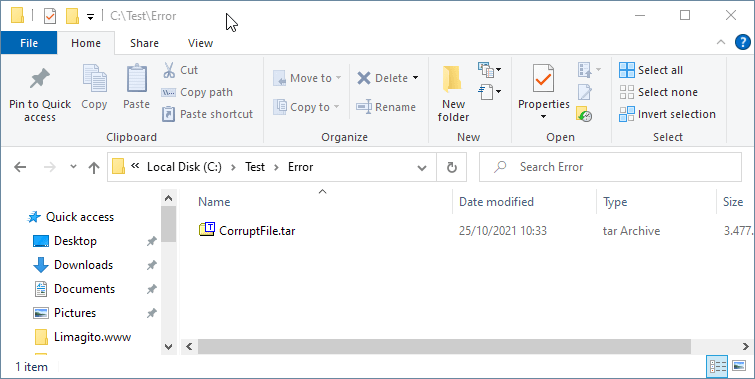
#FileTransfer
Best regards,
Limagito Team