Google Cloud Storage as Destination was added in Limagito File Mover version v2021.7.8.0. In the following example we’ll upload a File to Google Cloud Storage.
1.First we added a Windows folder as Source:
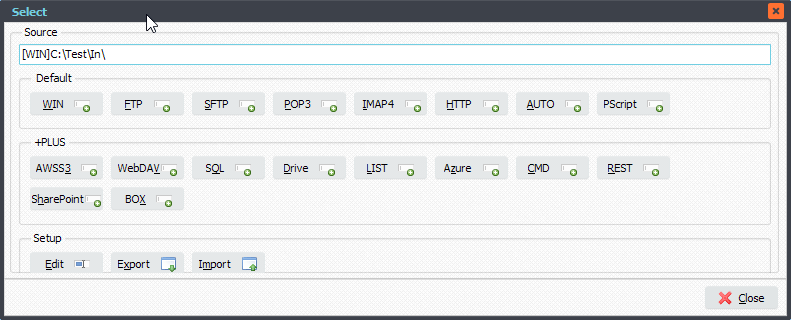
2. Next we added ‘Google Cloud Storage (G Cloud)’ as Destination:
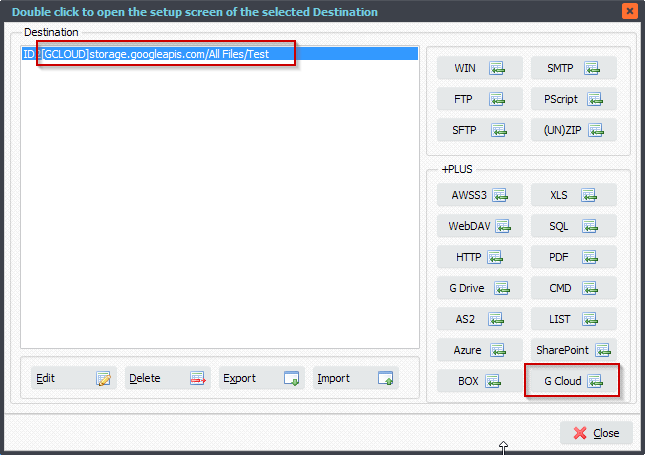
3.We want the files to be copied into the ‘/Test’ folder of Bucket ‘limagito’. At the moment we use the ‘Service Account JSON Private Key’ as authentication. You need to generate this in your Google Cloud Setup and after download import this JSON file using the Import Button.
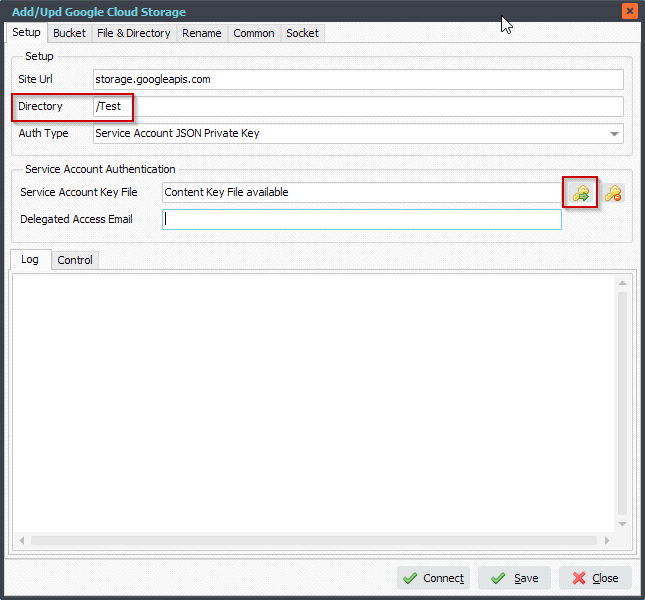
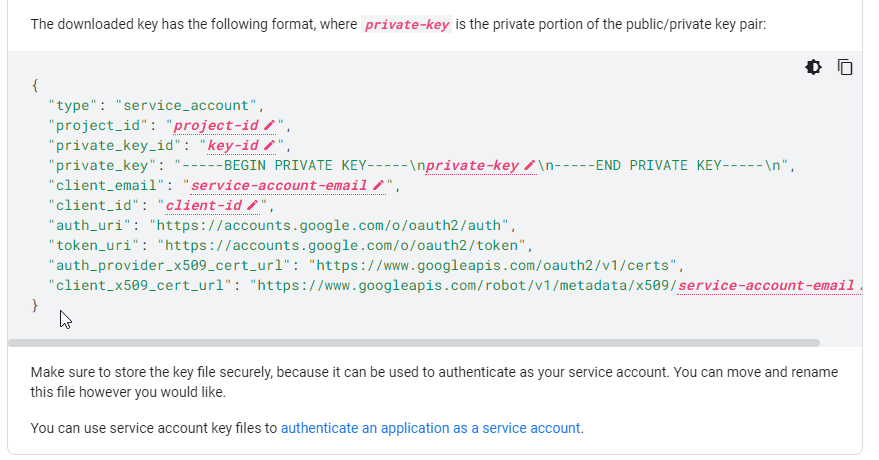
Don’t forget to set the Bucketname. In our case it is called ‘limagito’.
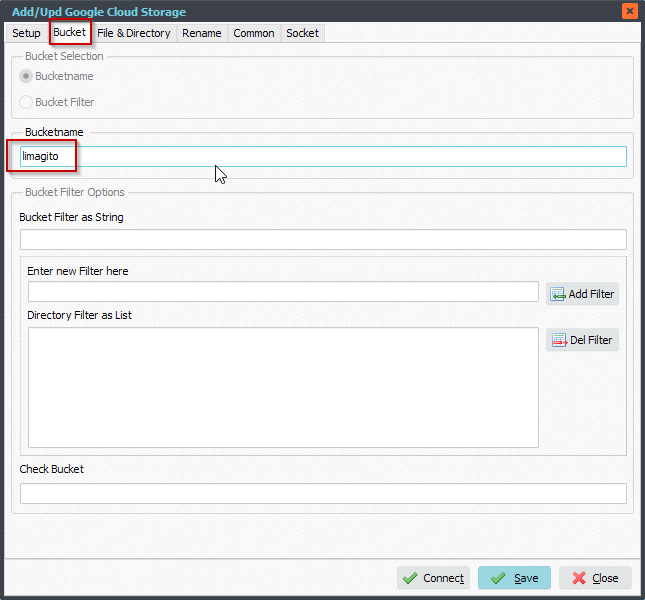
Hit ‘Connect’ to test the connection:
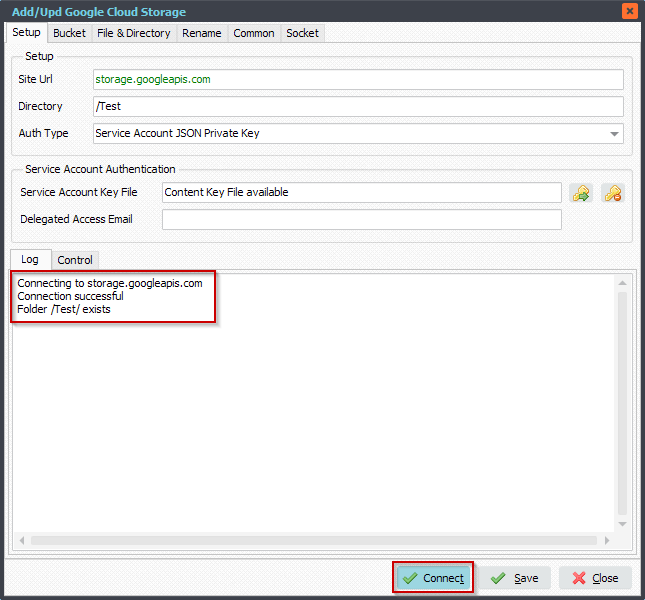
4. RunTime Log Result:
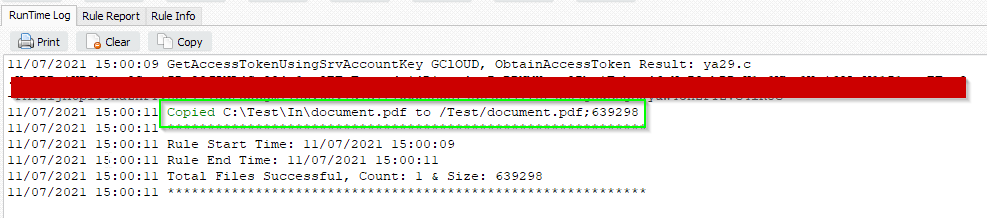
5. Result in the Google Cloud Storage Browser:
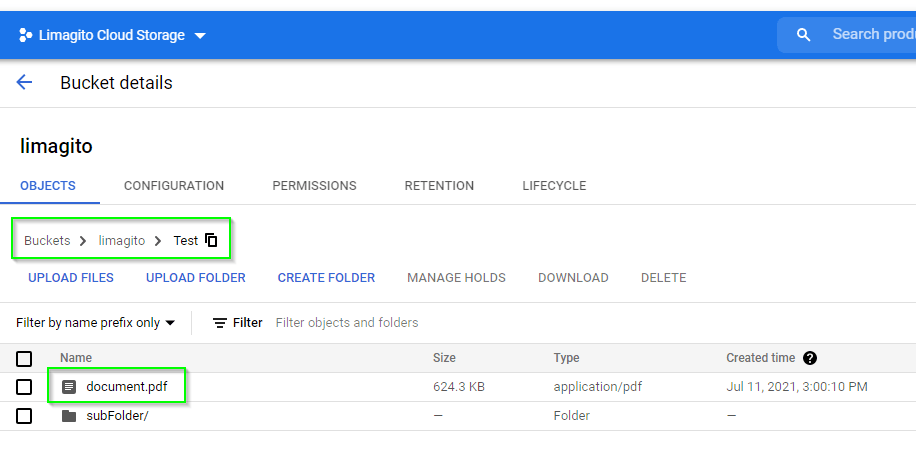
#FileTransfer
Best regards,
Limagito Team
