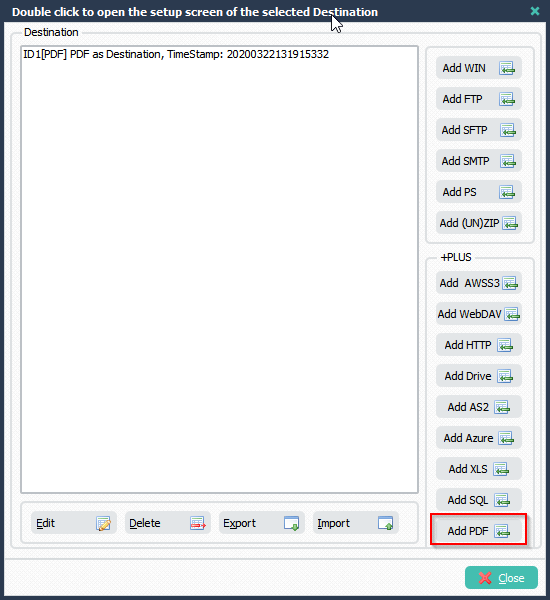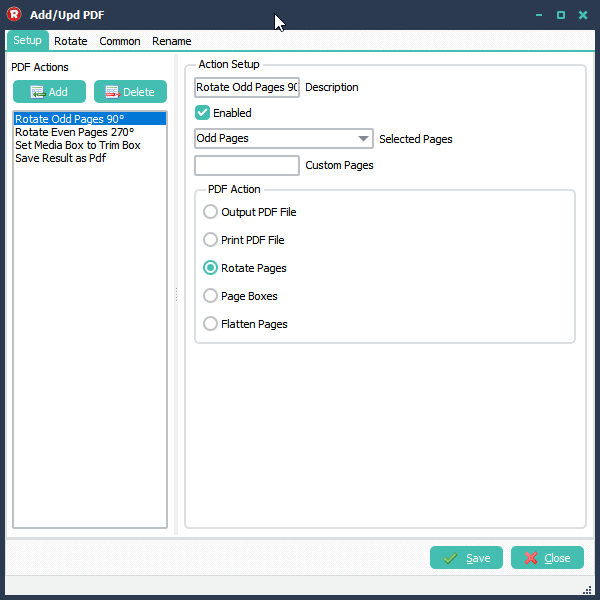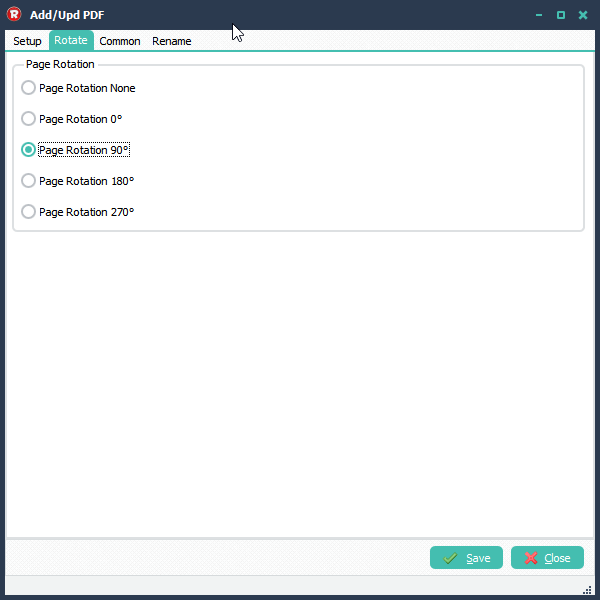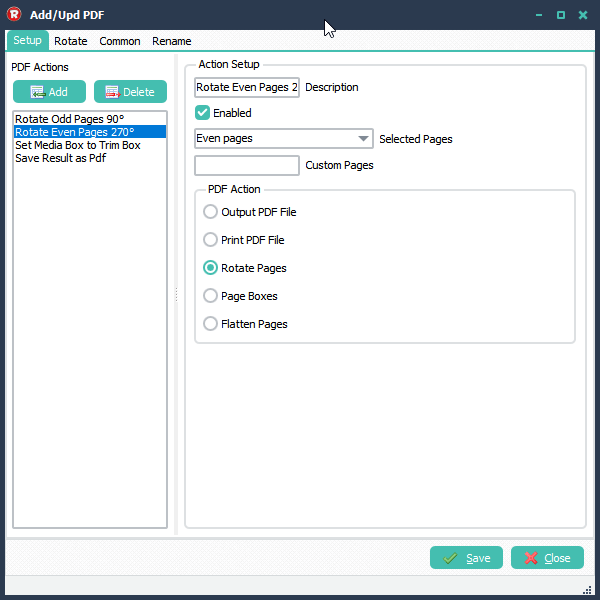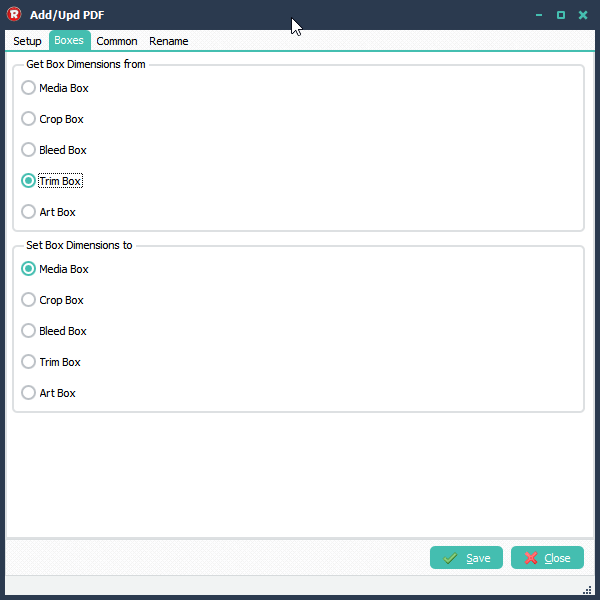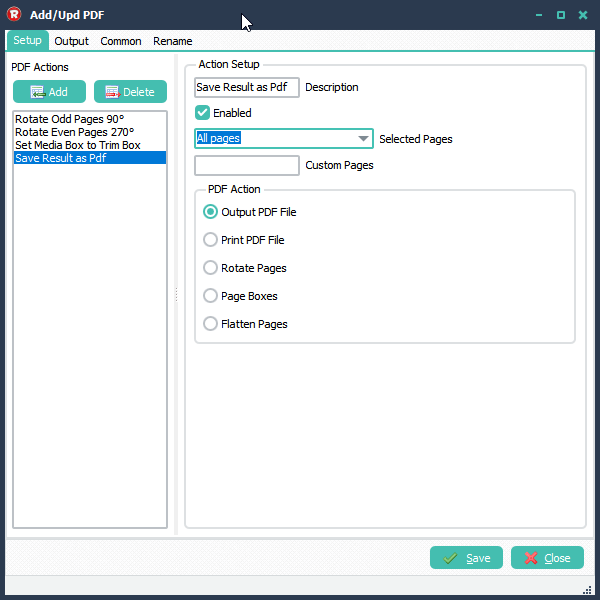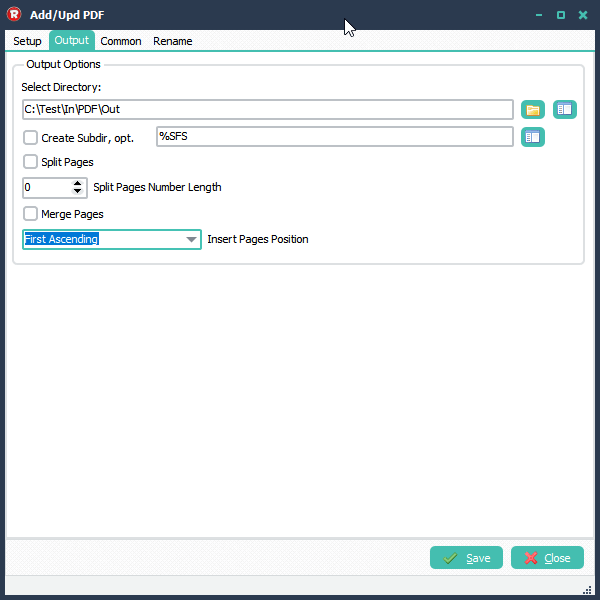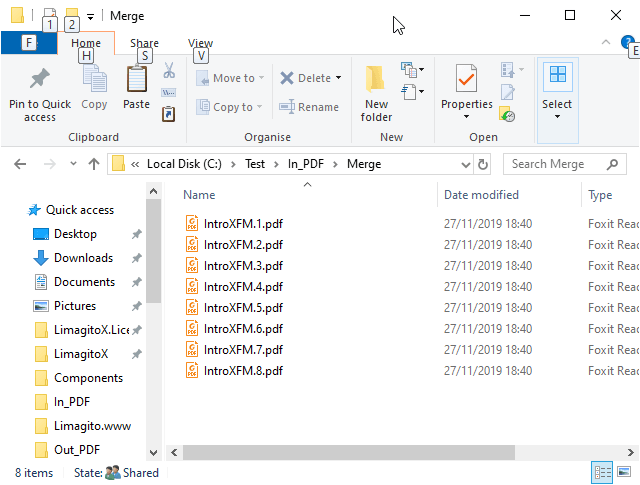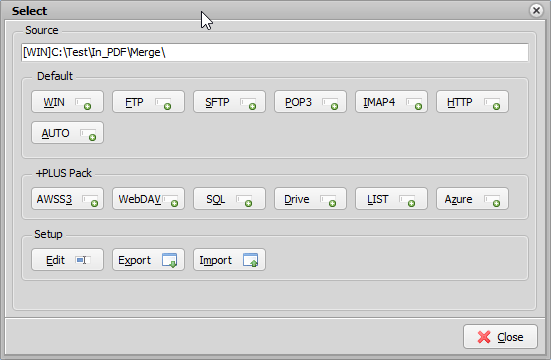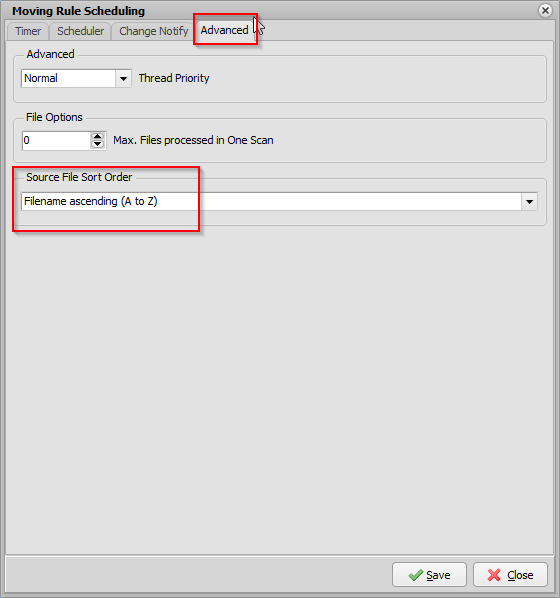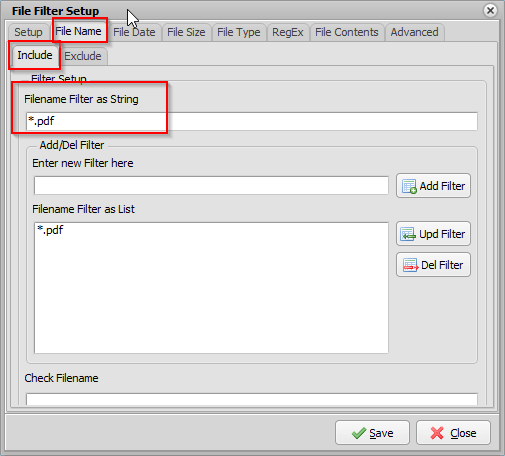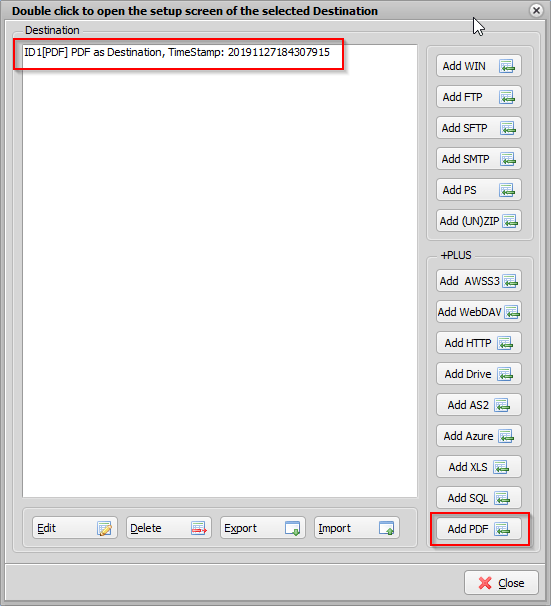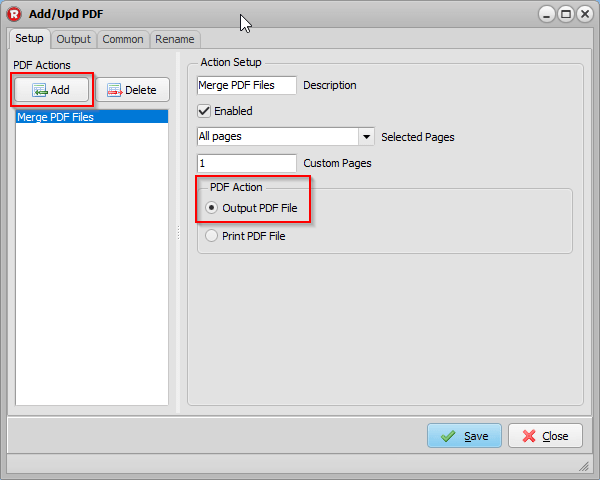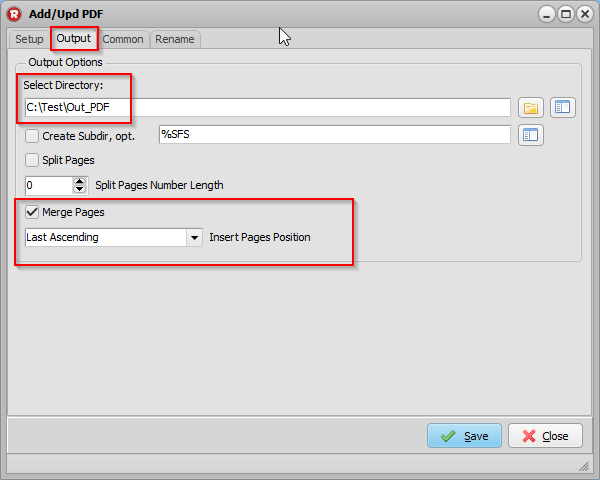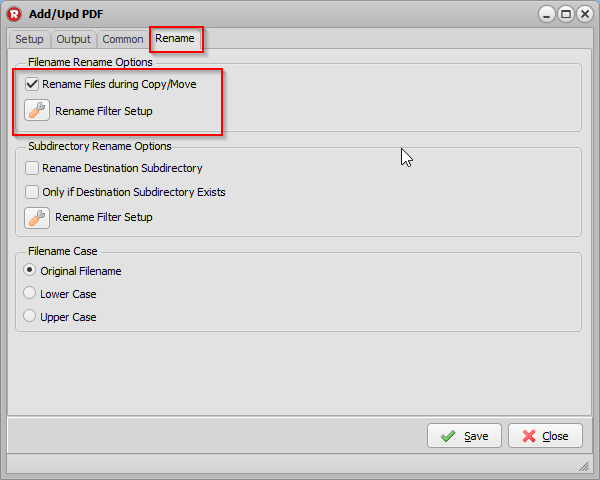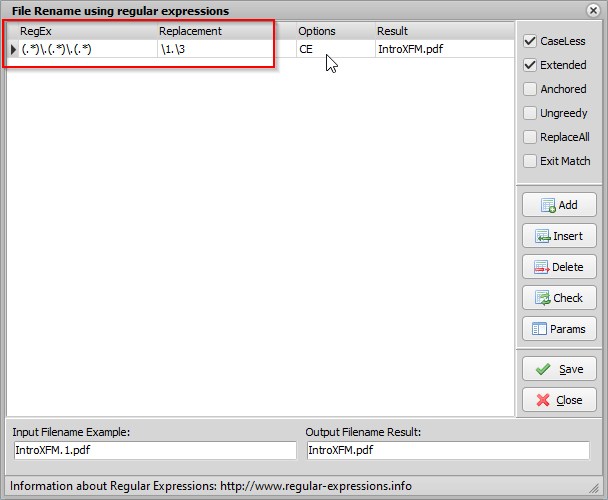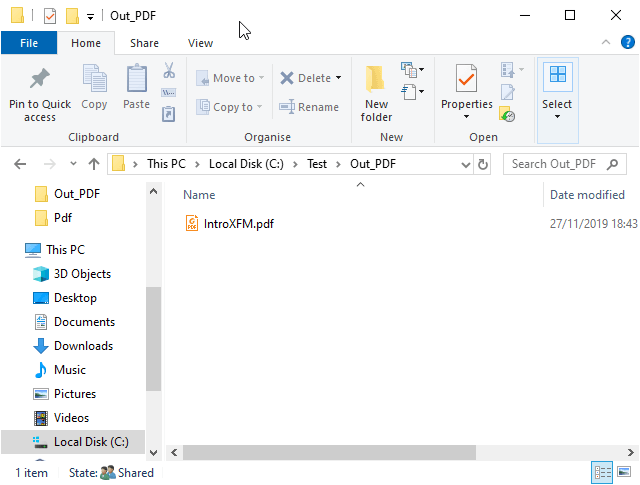Q: Is it possible to split out Page 1&2 of a PDF, rename it and move it to a location but also rename the rest of the PDF and move that to a different location?
A: Yes this is possible. We’ve added a couple of screenshits to get you started.
>Add PDF as Destination:
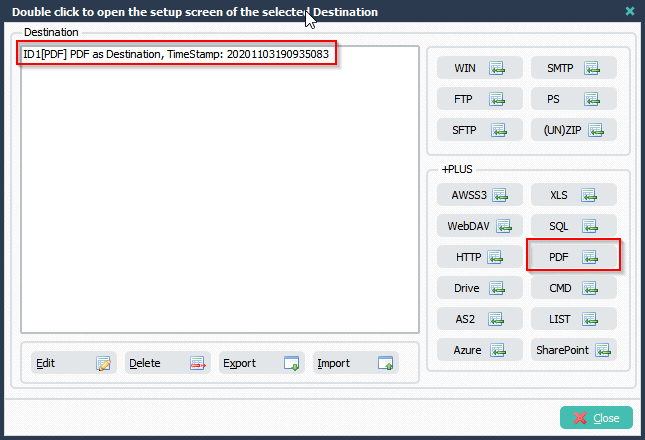
> You’ll need to add 2 PDF Actions. The first Action will split the first 2 pdf files to the output directory.
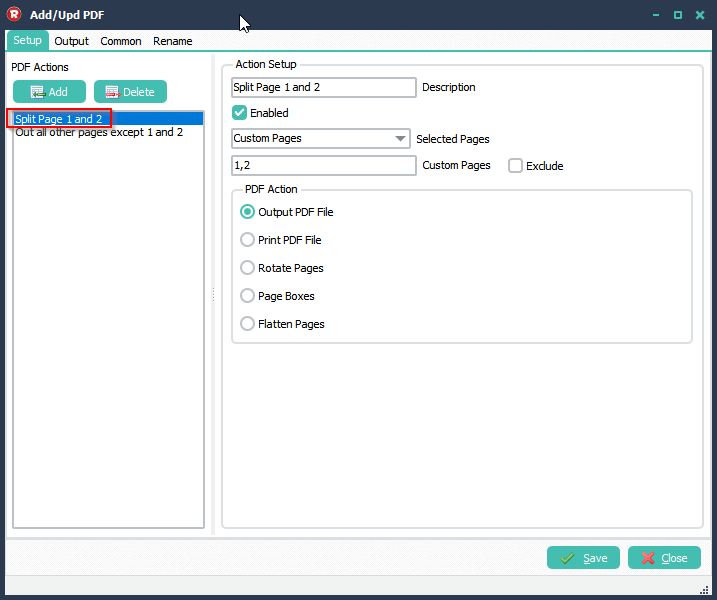
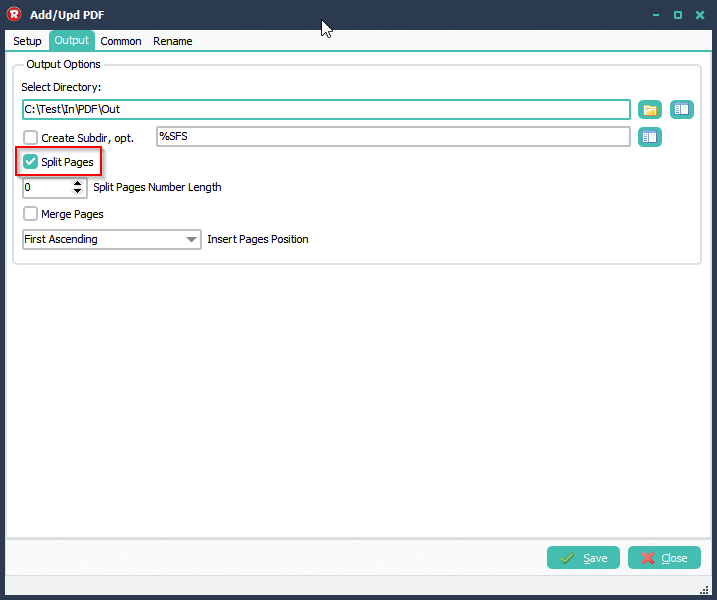
>The second Action will output all pages, except the first and second, to a single pdf file in the output directory.
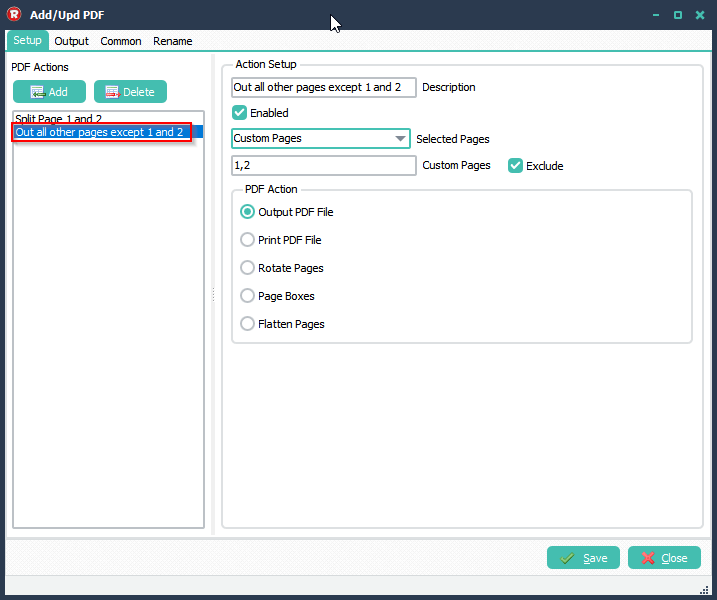
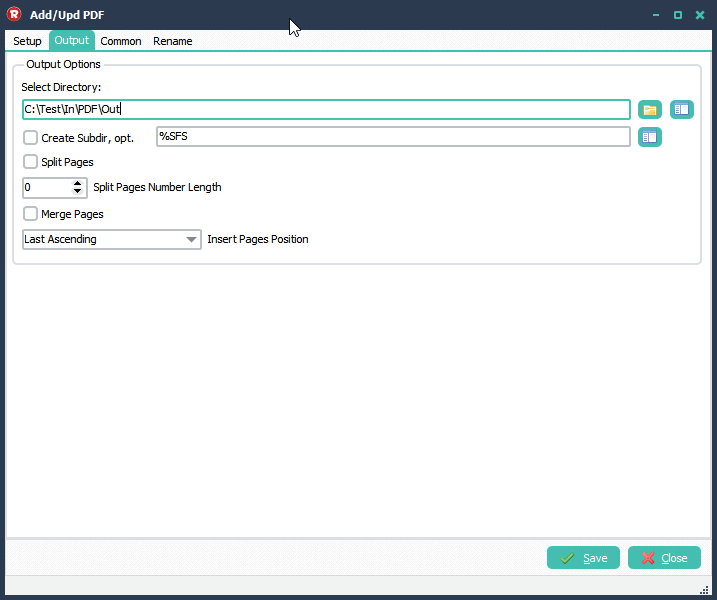
>Optionally you can rename the output pdf files:
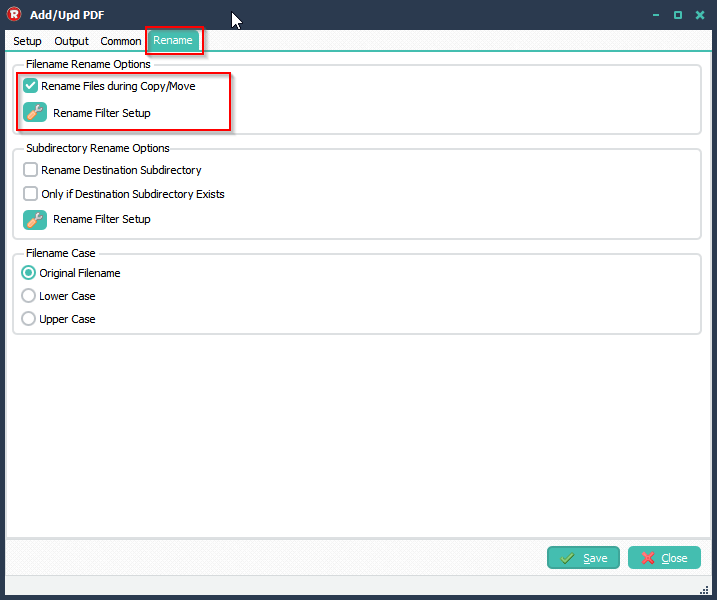
> We renamed IntroXFM to Output in our example:
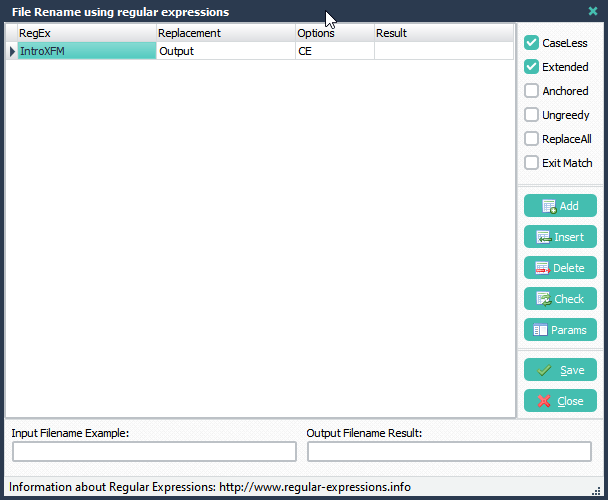
> The source is a WIN directory. It contains a multipage pdf file called IntroXFM.pdf.

> The result in the output directory:

- Output.01.pdf contains the first pdf page from multipage pdf source file
- Output.02.pdf contains the second pdf page from multipage pdf source file
- Output.pdf contains all pdf pages from multipage pdf source file except first and second
> RunTime Log result:
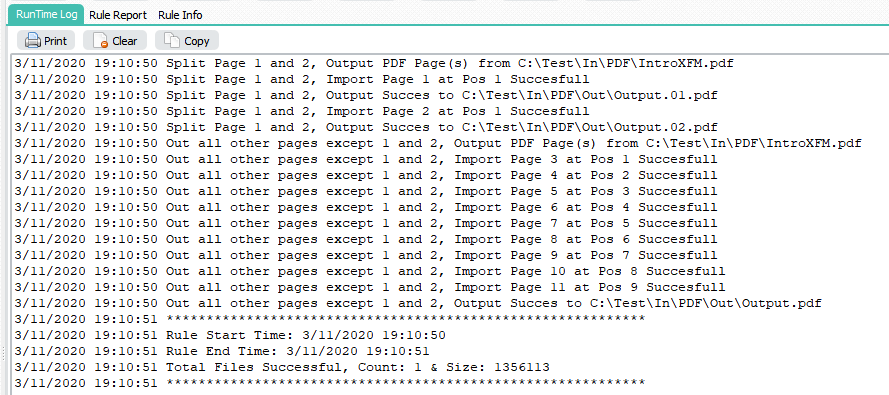
If you need any help with the PDF as Destination option, please let us know.
Best Regards,
Limagito Team