Howto make Filemover available on a web page for users
Q: Please can you send me the process of making Filemover available on a web page for users to see the rules and check their status.
A: an older article is available here
- When you didn’t enable our ‘Web Remote Client’ option during the installation then please run the installer again, please check the info here. This option will add the Web Remote Service (LimagitoXW.exe) to the install directory and will install the FMSoft uniGUI RunTime Framework. This framework will be used by the Web Remote Service.
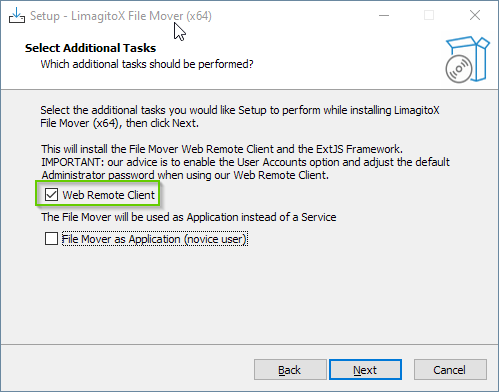
- After installation you can install and start the Web Remote Service using our Limagito File Mover Config tool (LimagitoXC.exe).
- Select Web Remote Tab > Install
- Click <Install>
- Click <Add 2 Firewall> (optional)
- Click <Start>
- The webpage will be available at http://YourSystemName:8077 or (http://127.0.0.1:8077)
- Select Web Remote Tab > Install
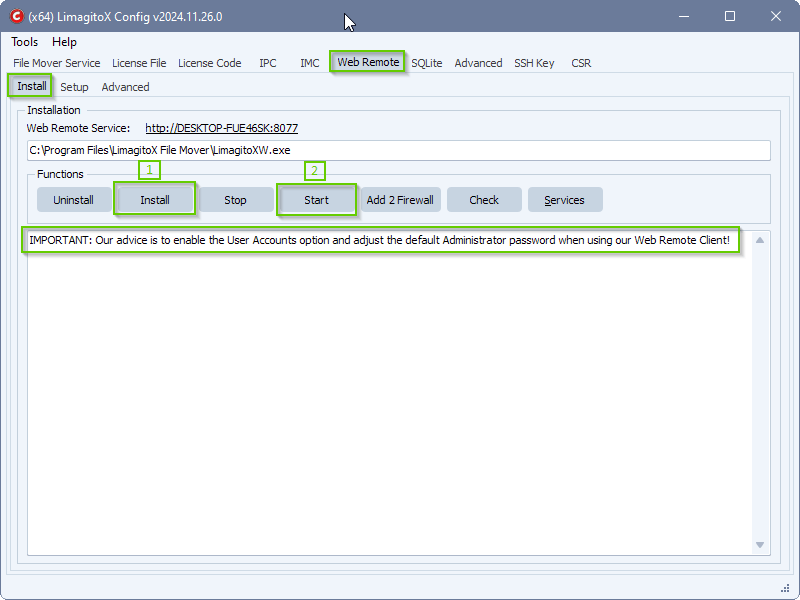
- Select Web Remote Tab > Setup
- Default port is 8077
- IP: 0.0.0.0 (any IP assigned to the system)
- SSL Setup
- Don’t forget to click <Save> if you made any changes to the setup.
- You’ll need to stop the Web Remote Service first (Web Remote Install Tab)
- Click <Save>
- Start the Web Remote Service
- Select Web Remote Tab > Setup
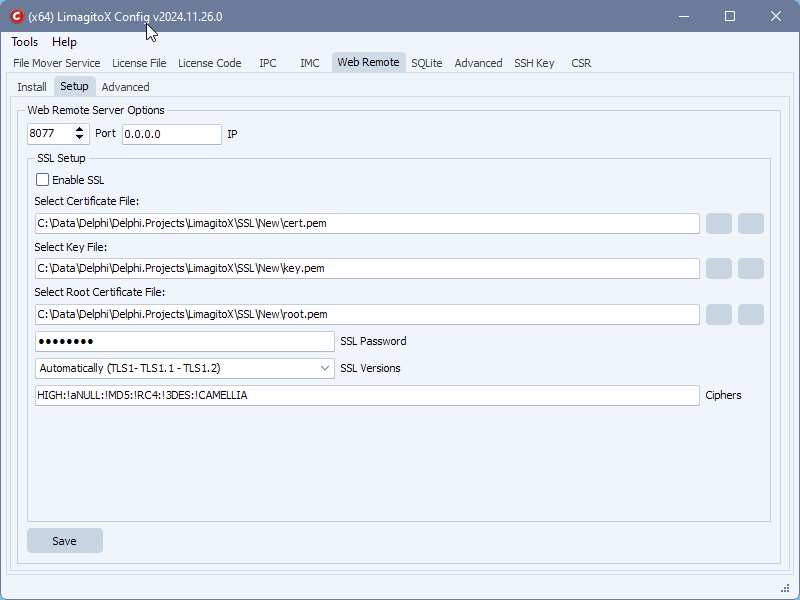
- Result:
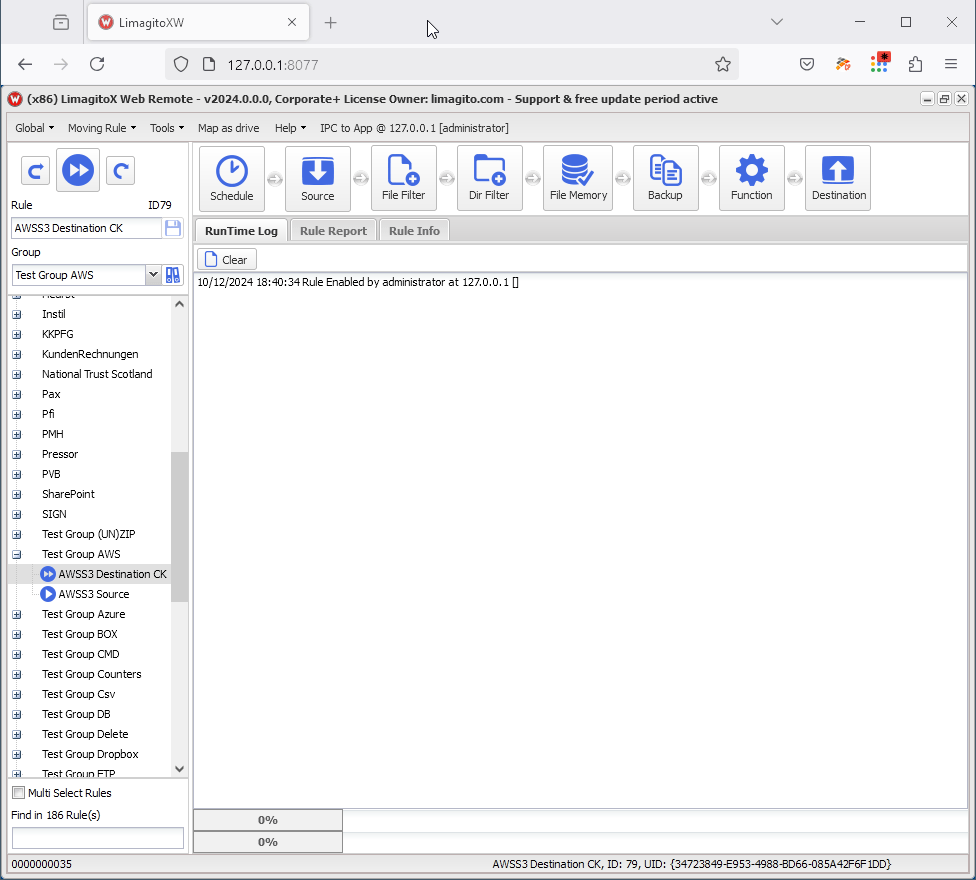
If you need any help with this question, please let us know.
Best Regards,
Limagito Team
#managedfiletransfer #filetransfer #filemanagement
