Verify integrity of ftp file transfers
With FTP you can use a couple of ‘Non-standard‘ Commands to verify the integrity of a file transfer (download & upload):
- XCRC
- XMD5
- XSHA1, XSHA256, XSHA512
In version v2022.6.12.0 of Limagito File Mover we added support for these Commands to:
- Built-In FTP Server
- FTP as Source
- FTP as Destination
Not all FTP servers support this ‘Non-Standard’ command. You can check this using the ‘Support’ tab in your FTP Destination setup (v2022.6.12.0). Click ‘Connect’ and check if File Verification is supported by the FTP server. In this screenshot we are connected to the Limagito FTP Server.
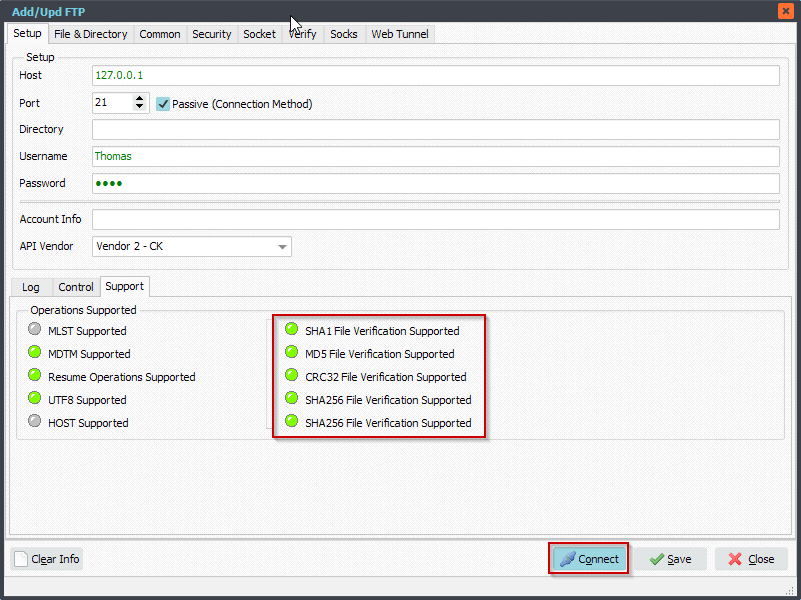
If your FTP server supports File Verification then you can enable this in the FTP Source or Destination setup (Verify Tab > Verify File after Copy/Move). If your FTP Server does not support File Verification and you need this then maybe you can use: link.
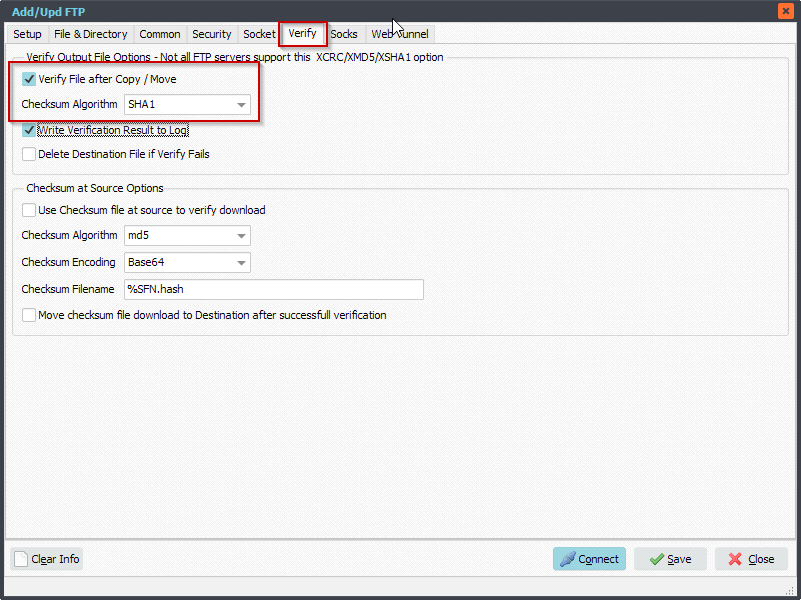
#FTP #Filetransfer #Filemanagement
If you need any info about this request, please let us know.
Best regards,
Limagito Team

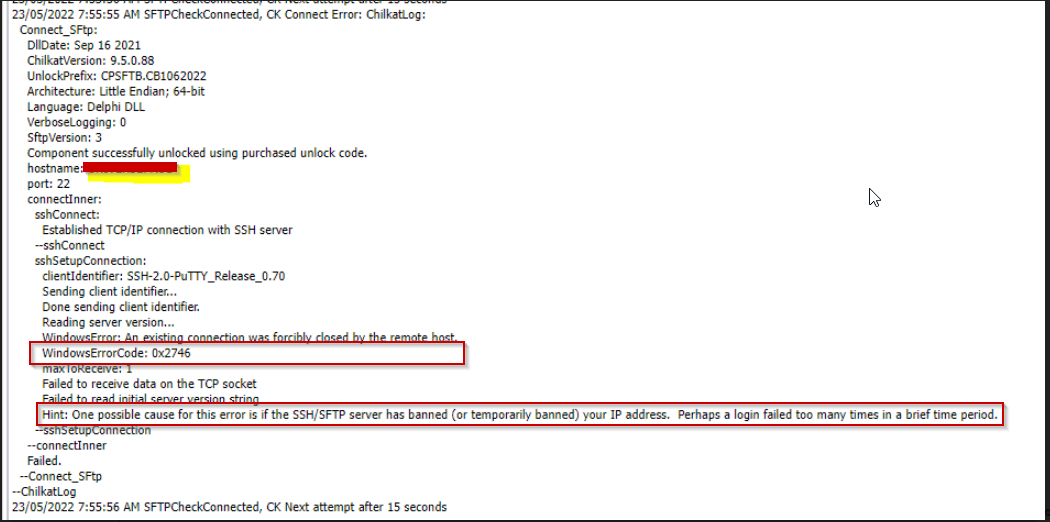
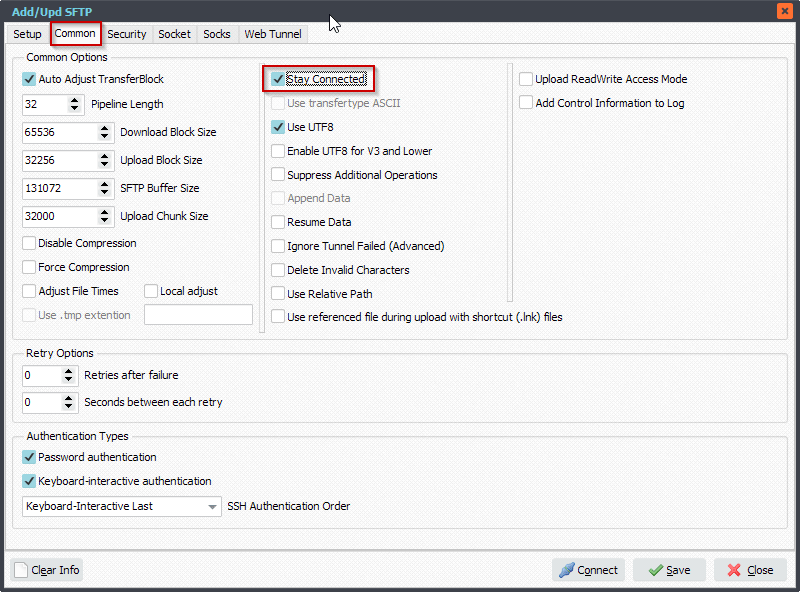
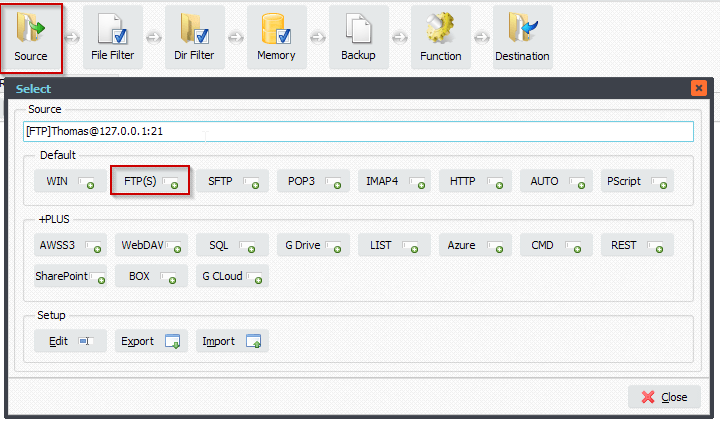
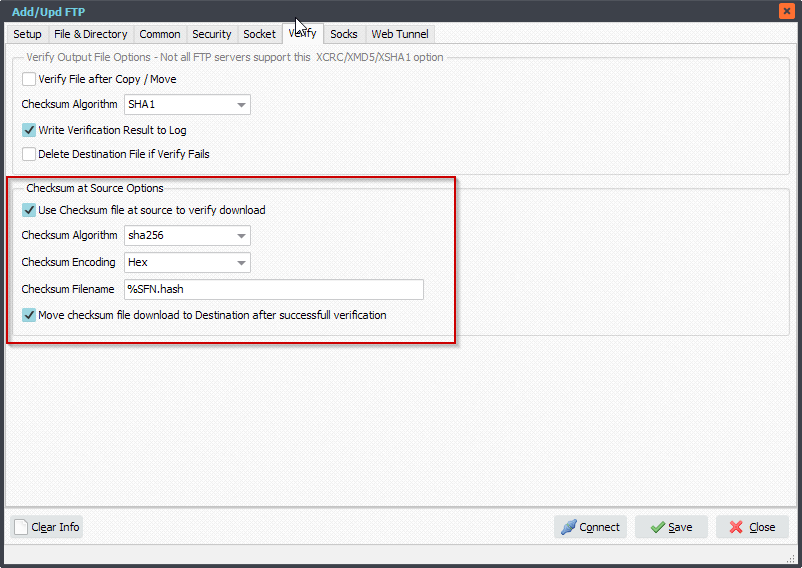
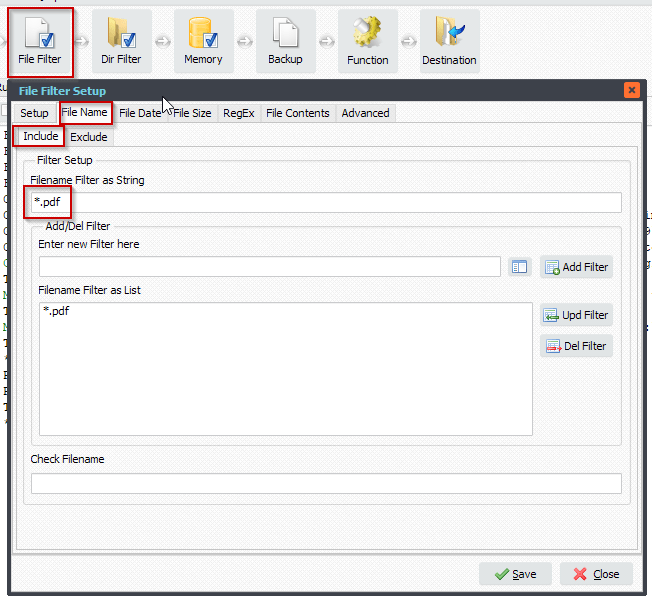
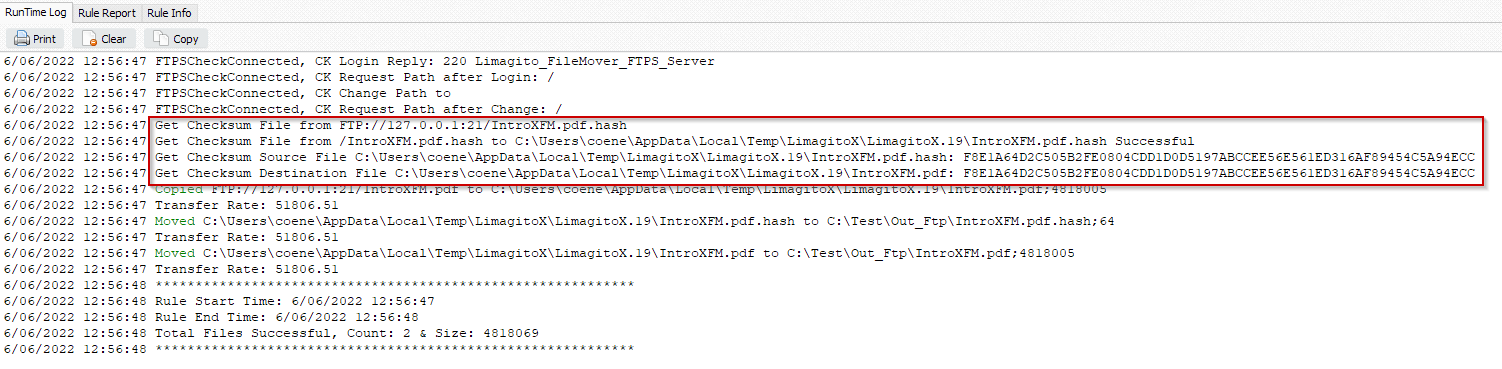 #FTP #Filetransfer #Filemanagement
#FTP #Filetransfer #Filemanagement