In version v2020.11.8 we added SharePoint as Source in Limagito File Mover. Once more, special thanks to Brad who helped us with the test account, much appreciated. In the next couple of weeks we’ll add SharePoint to the Web Remote Tool.
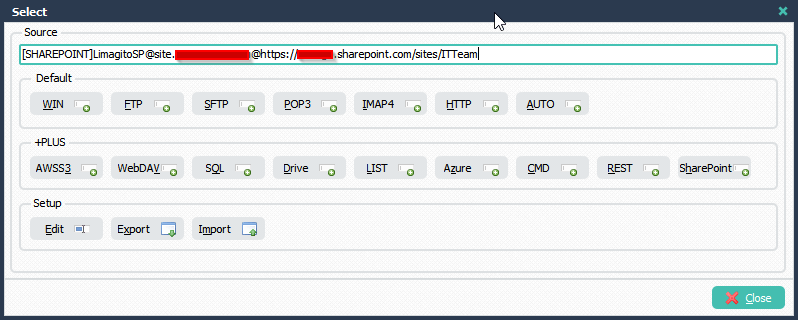
SharePoint Source Setup:
We currently provide 4 authentication methods:
- Online Authentication Method:
- Is the one we used during our tests. The end result of authentication is to establish an HTTP cookie, named “SPOIDCRL”, that contains a binary security token to be sent in subsequent SharePoint HTTPS requests. This cookie is kept in memory (not saved to disk).
- We need your Username (i.e. myname@mycompany.com) and Password
- NTLM Authentication Method (Windows classic mode authentication):
- For example, imagine our SharePoint endpoint is ‘https://xyzoffice.mycompany.com/’
- The Site Url would be: https://xyzoffice.mycompany.com
- The NTLM Domain would be: mycompany.com
- The Username would be just the name, not a full email address.
- For example: myname instead of myname@mycompany.com.
- For example, imagine our SharePoint endpoint is ‘https://xyzoffice.mycompany.com/’
- Online Authentication using Client Credentials without User Dialog
- In this case you don’t need to use the Username and Password fields
- We will use your Client ID and Client Secret from the OAuth2 tab instead
- Online Authentication using OAuth 2.0
- OAuth 2.0 Authorizaton Code Flow (Prefered option)
>Screenshot setup using authentication method 1)
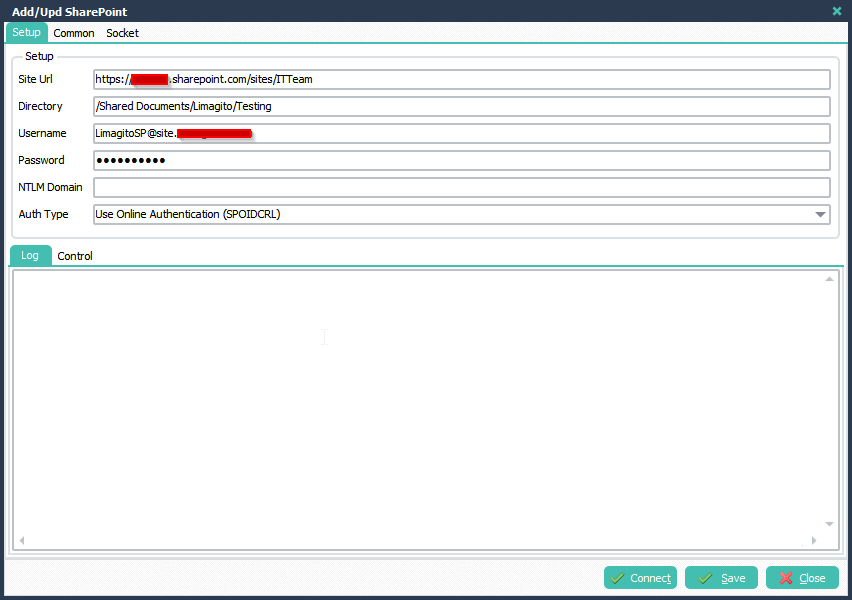
>Screenshots setup using authentication method 3)
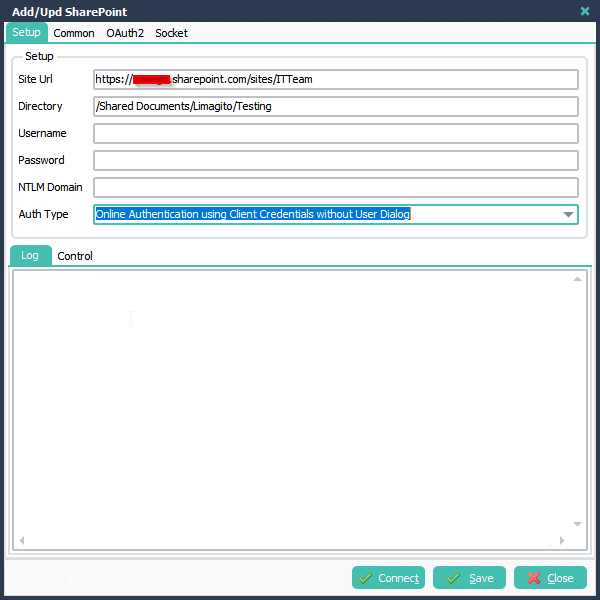
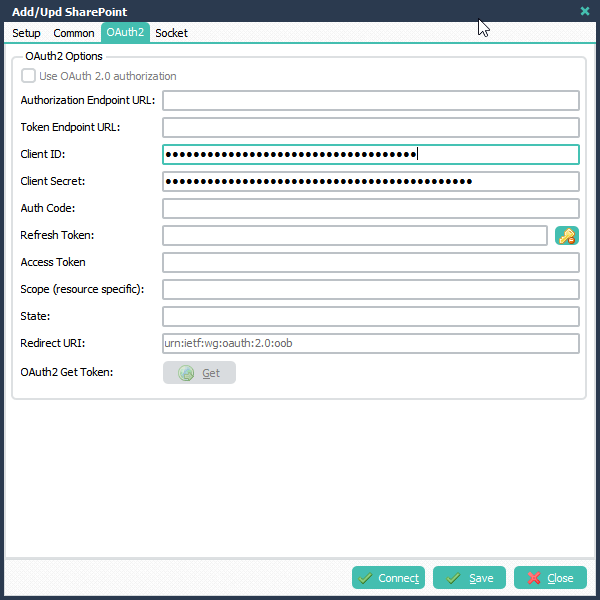
SharePoint RunTime Log result
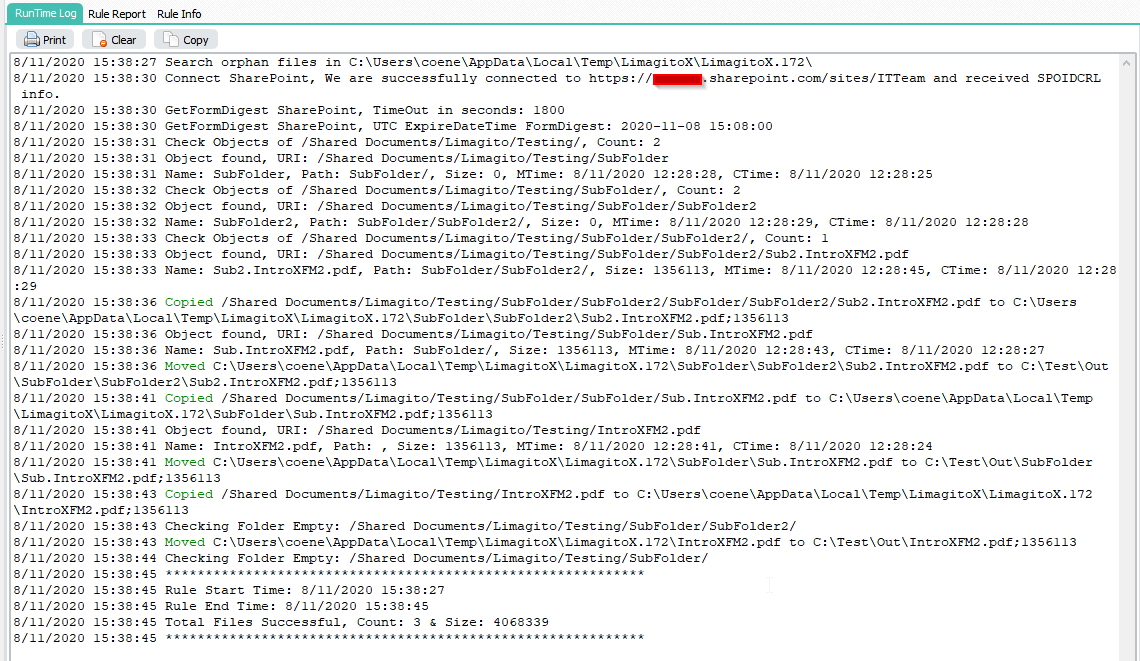
If you need any help with ‘SharePoint as Source’, please let us know.
Best Regards,
Limagito Team
