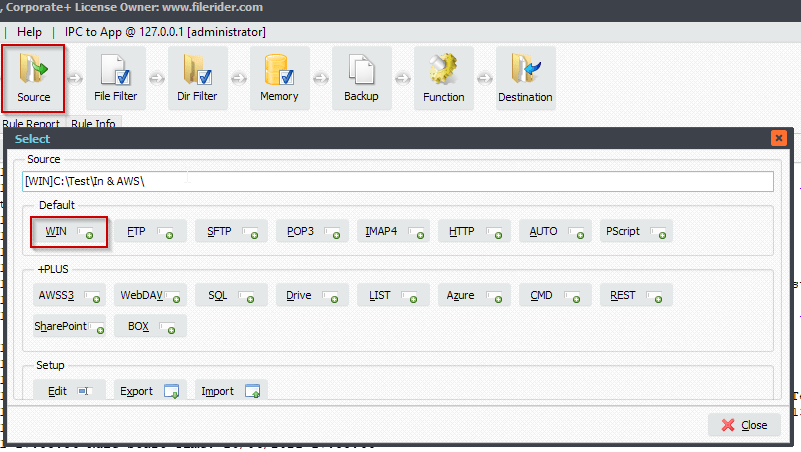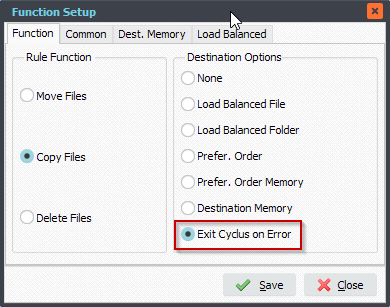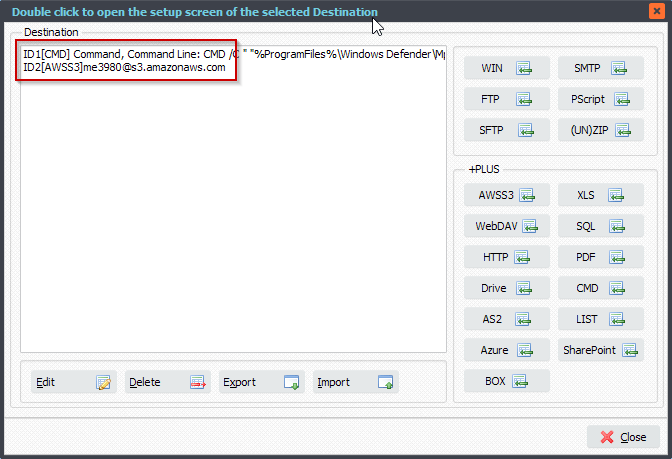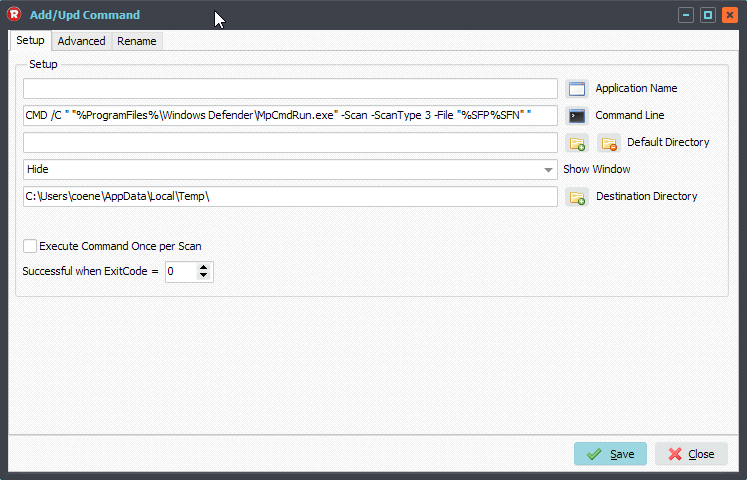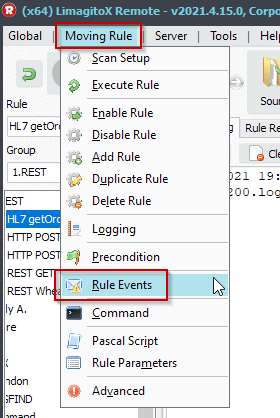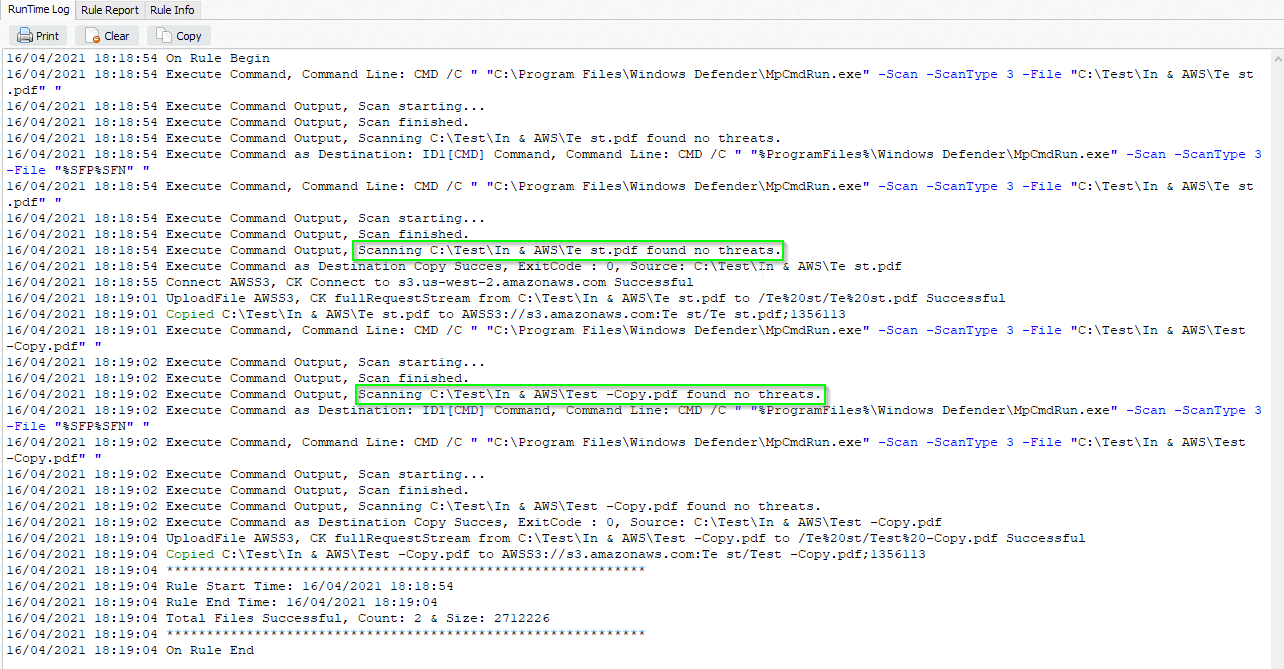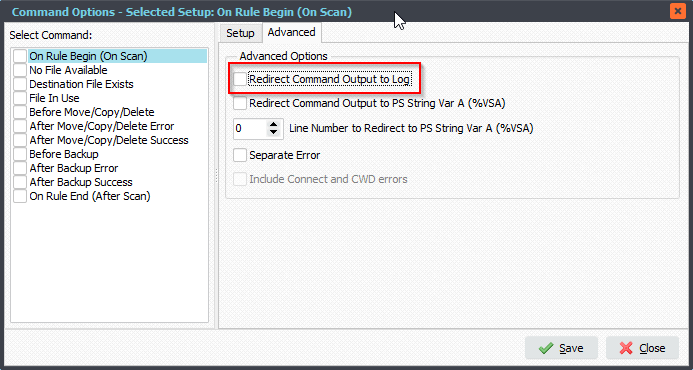Q: Howto execute a command line tool after processing multiple files successfully. I have a rule that moves 1 or more files and starts a uses the command option After copy/move/delete success to run an executable. I could get 1 file or I could get more every day. If I receive 1 file everything is good but if I receive more than 1 file then the rule is trying to process all the files individually where I need it to run the exe after all files are moved. Is there a setting to move all the files then run the exe, I think I’ve had this issue before but I just can’t remember how I fixed it.
A: We added a new option in version v2021.12.26.0 to achieve this.
Command, On Rule End Execute Condition option (v2021.12.26.0) [+]
In your case we should not use ‘After copy/move/delete success’ because this is triggered for each file. Instead, select and enable the ‘On Rule End’ Command instead AND with ‘On Rule End’ selected do enable the ‘All files successful’ Execute Condition option in the Advanced Tab.
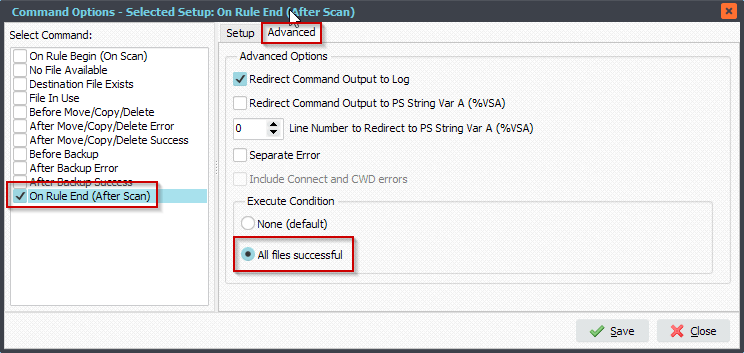
#FileTransfer
Best regards,
Limagito Team