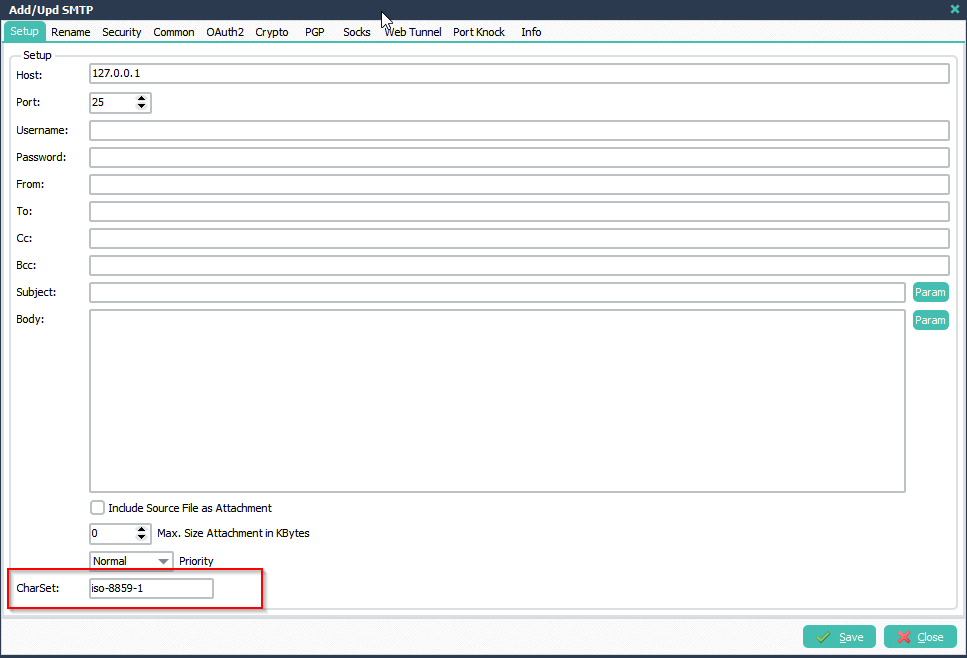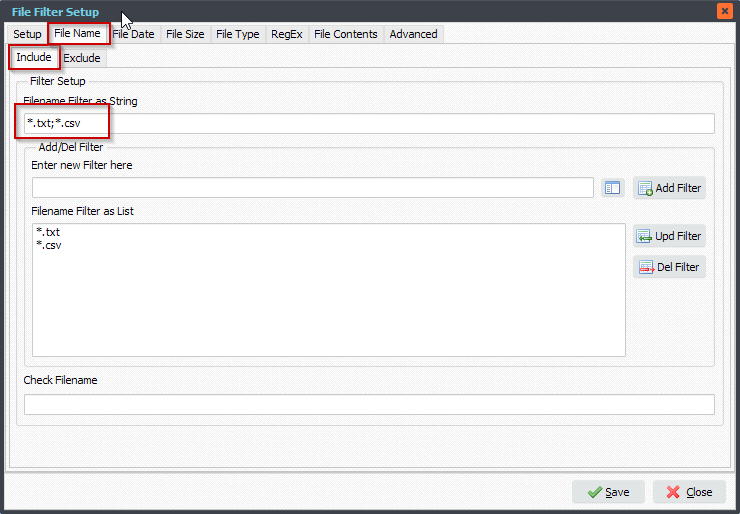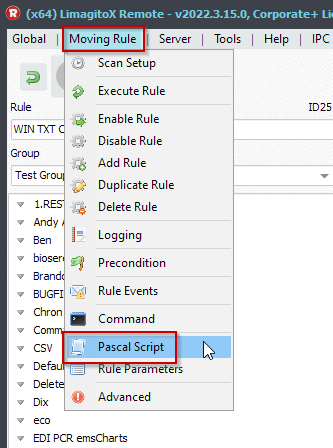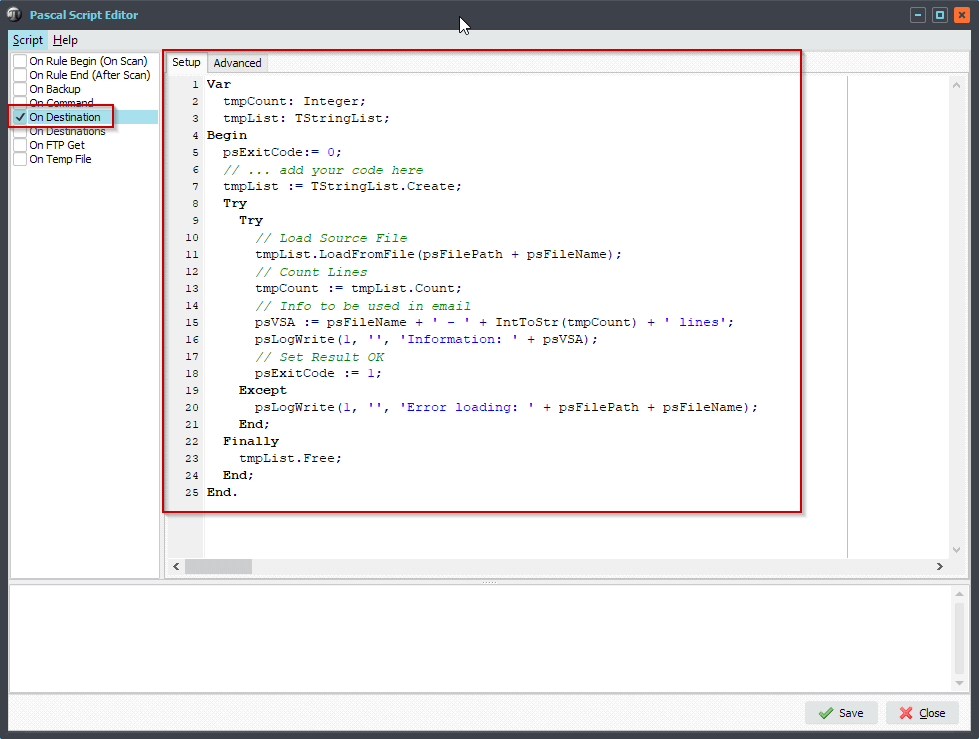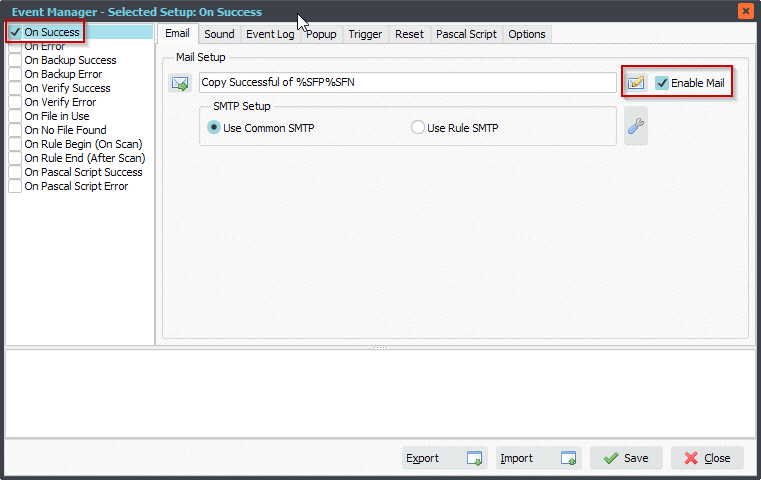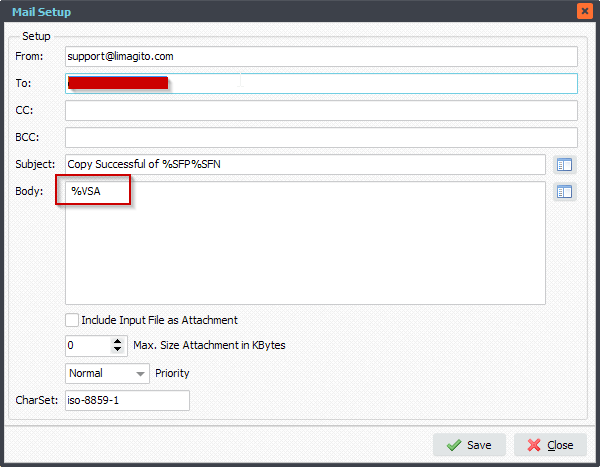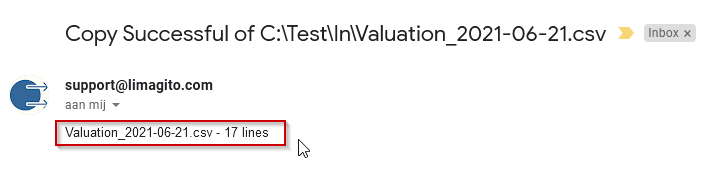In version v2023.9.25.0 we added an option that allows you sending emails using SMTP via an SSH tunnel.
- Important is to use our second API vendor – CK
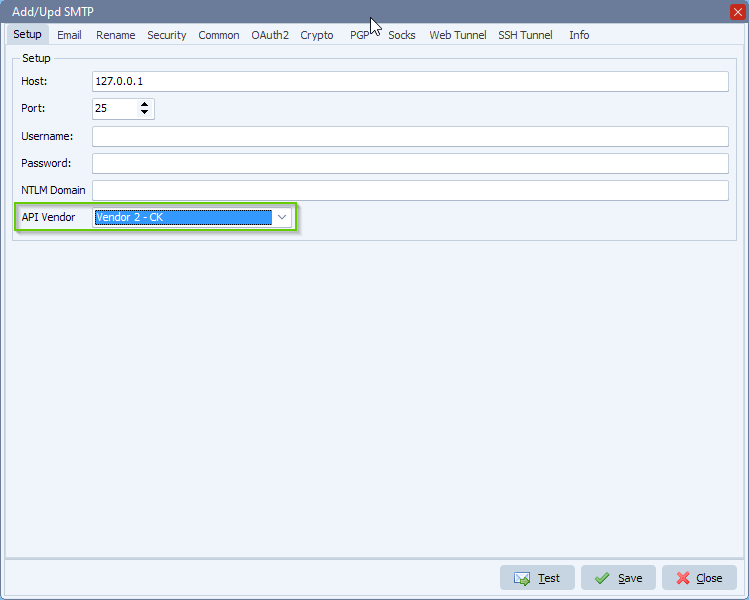
- Select the SSH Tab for your setup:
This option let us connect to an SSH server and creates a tunnel for SMTP. The ‘Host’ is the hostname (or IP address) of the SSH server. The ‘Port’ is typically 22, which is the standard SSH port number. At this moment only SSH authentication using username and password is possible.
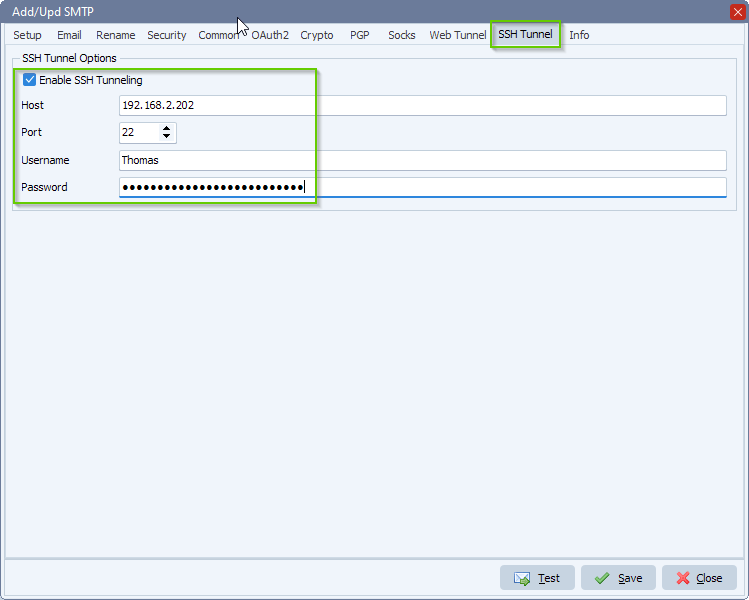
- In version v2023.9.30.0 we added “SSH Public-Key Authentication”:
– Authenticates with the SSH server using public-key authentication. The corresponding public key must have been installed on the SSH server. Authentication will succeed if the matching “Username” is provided.
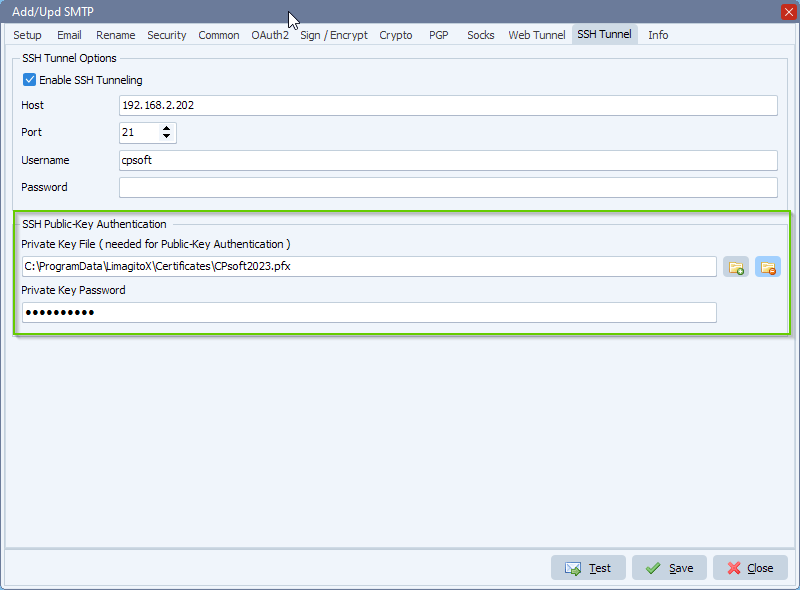
If you need any info about this option, please let us know.
#smtp #ssh #filetransfer #filemanagement
Best regards,
Limagito Team