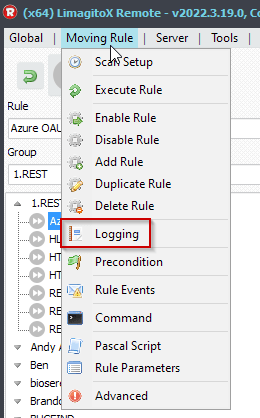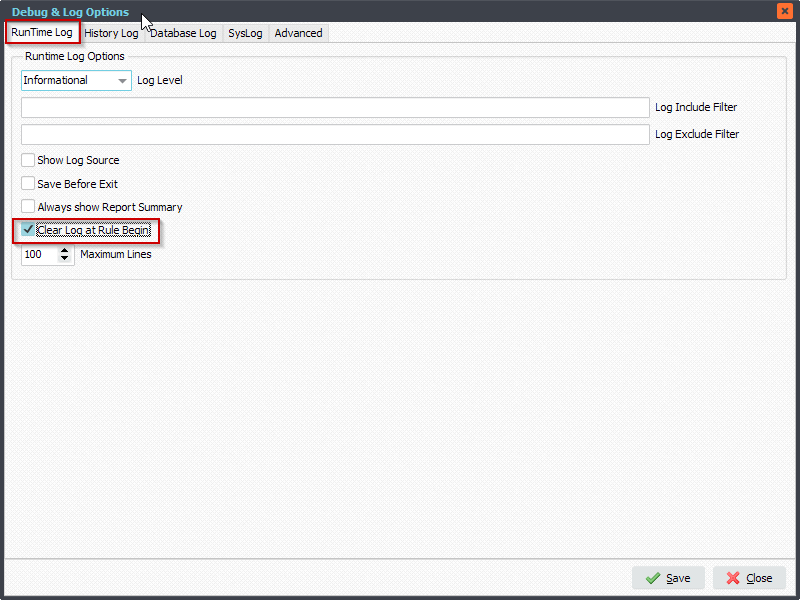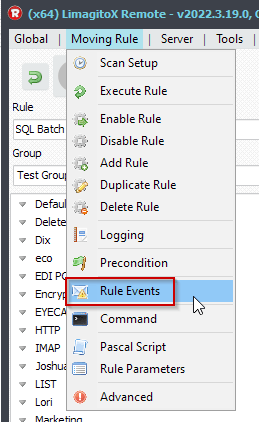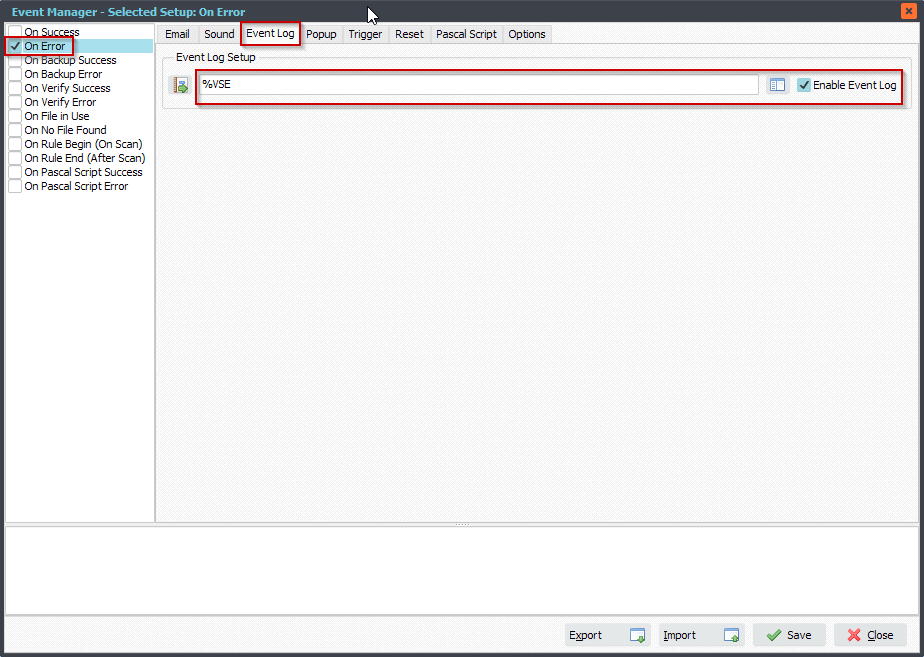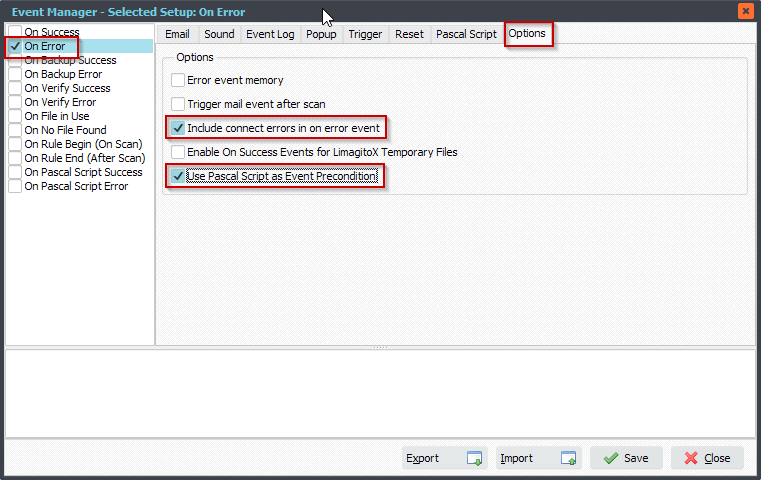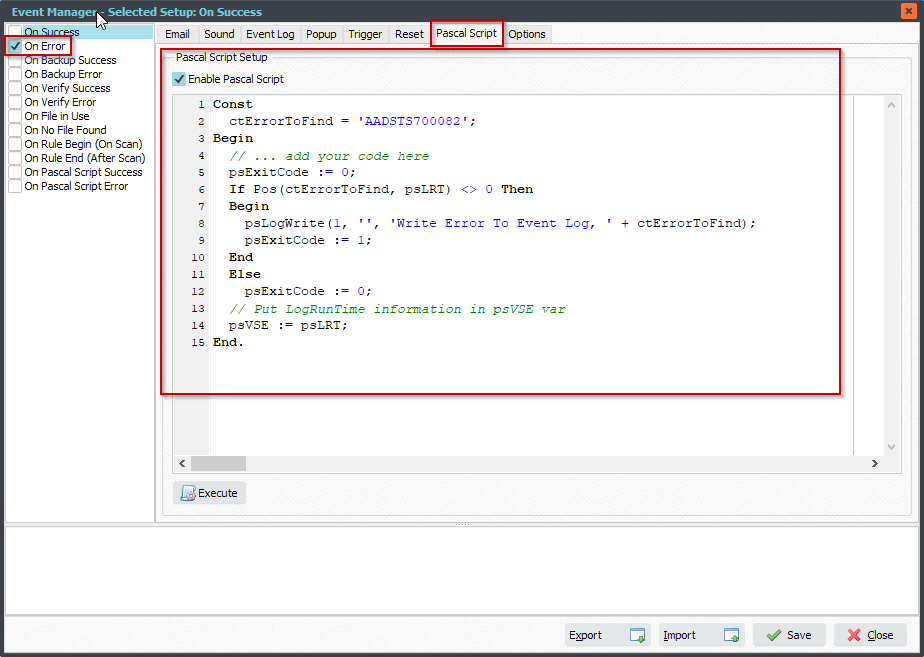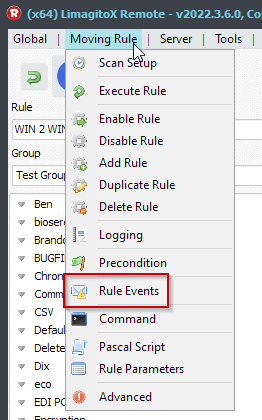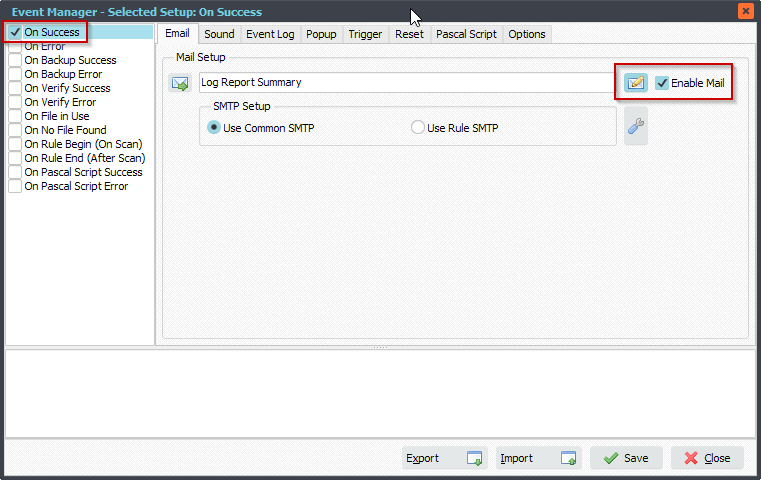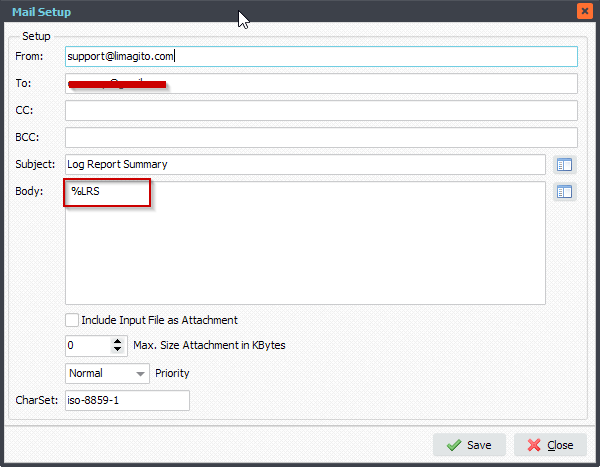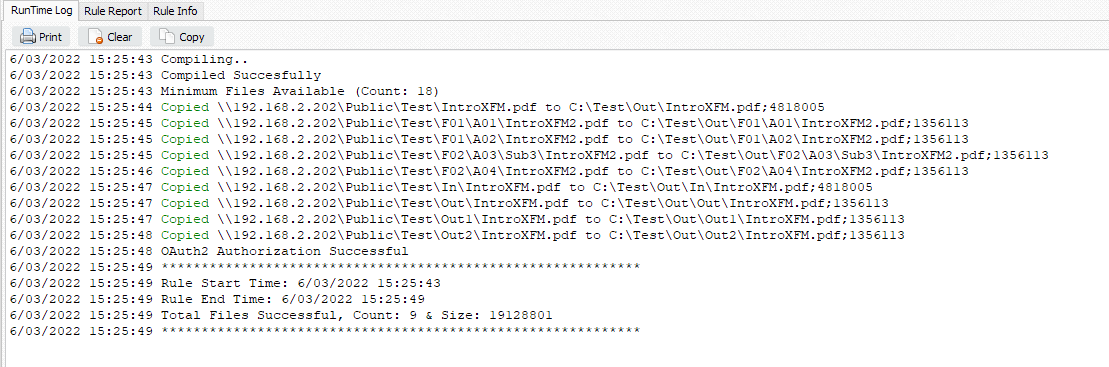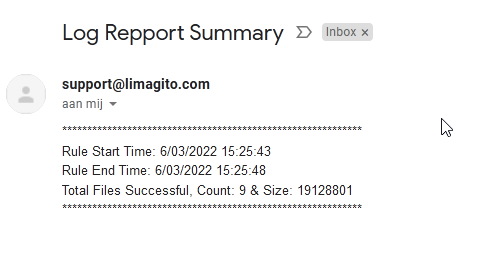Q: It looks like the logging options are per job. Would it be possible for there to be a global option for logging. This way someone cannot forget to set it up on a single job, and so we can be sure the logging is consistent across jobs. The individual job logging settings could always override the global settings.
A: We are working on a global log setting at this moment (logging to a single log file). You’ll still need to enable a checkbox for each Rule you want to use this Global log setup in. The individual Rule Log file will stay (what we call history logging at the moment).
New Logging Framework in Limagito File Mover starting from version v2023.2.26.0
We replaced our previous logging framework because it was not ideal for the many requests we received regarding to logging. A long time request was a global file logging option which we added together with the new framework. The output result is not 100% identical as with the previous framework but this is something we cannot avoid, every advantage has its disadvantage.
- The setup of the ‘Global File Logger’ is available under ‘Global’:
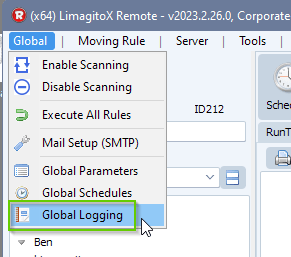
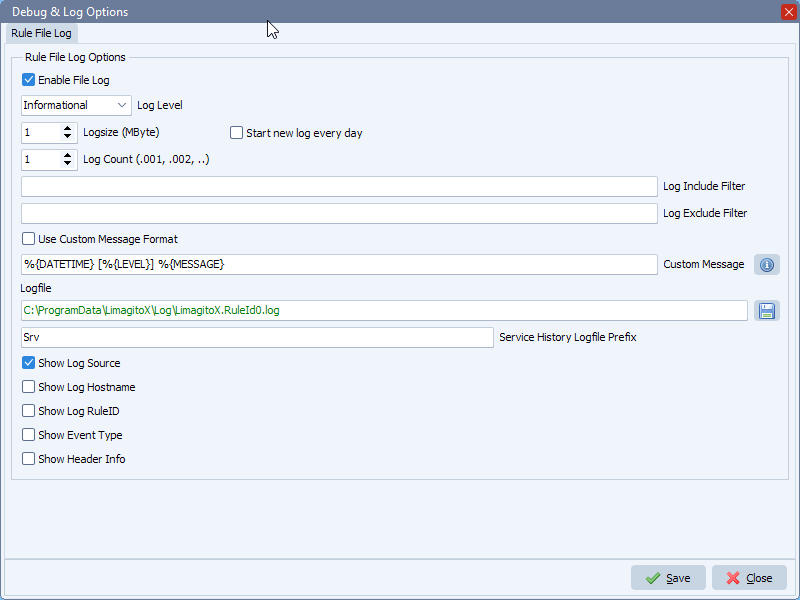
- If you want a Rule to write to this Global File Log then please enable this in the Rule Logging setup:
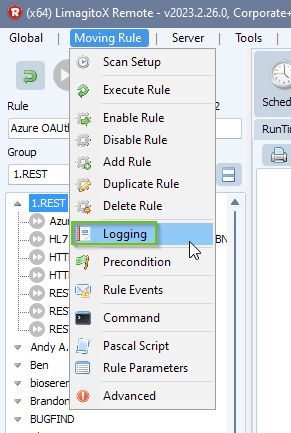
Important, the Log Level and Include&Exclude Filters in the Rule Logging setup below are individual for the selected Rule. The actual Global File Logger also has these Log Level and Include/Exclude Filters options. Both are used to determine if the entry is logged or not. The combination makes it possible to fine tune the entries being send to the Global File Log.
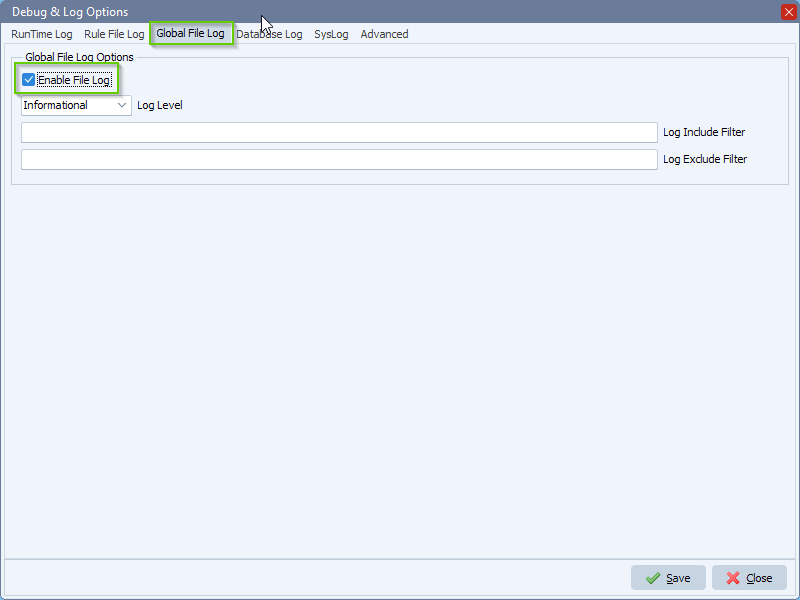
The individual Rule File Log (previously called History Log) is still available. Even both can be used at the same time, for example with different filters and levels.
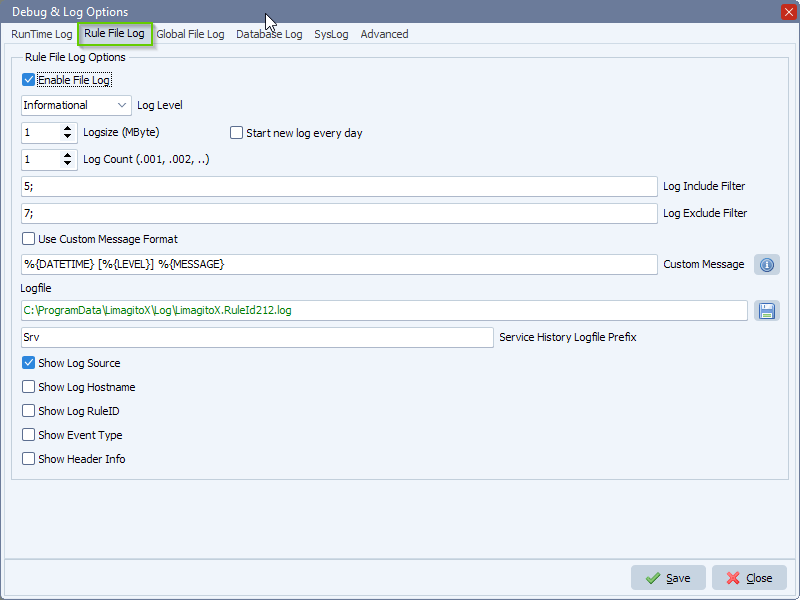
#FileTransfer #Logging
Best regards,
Limagito Team