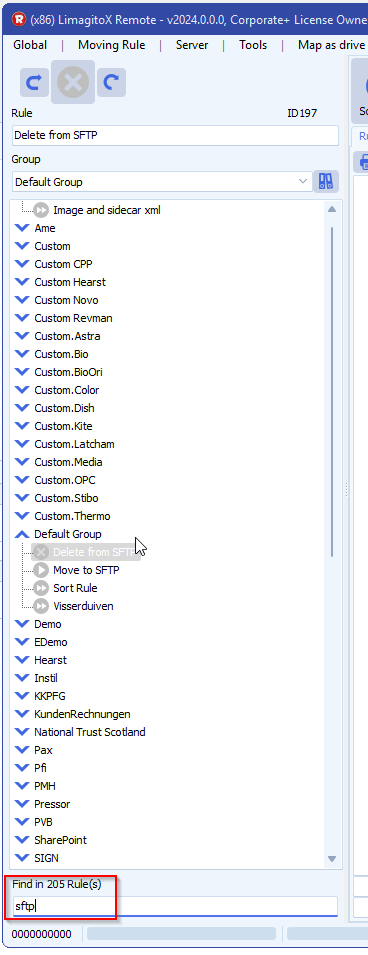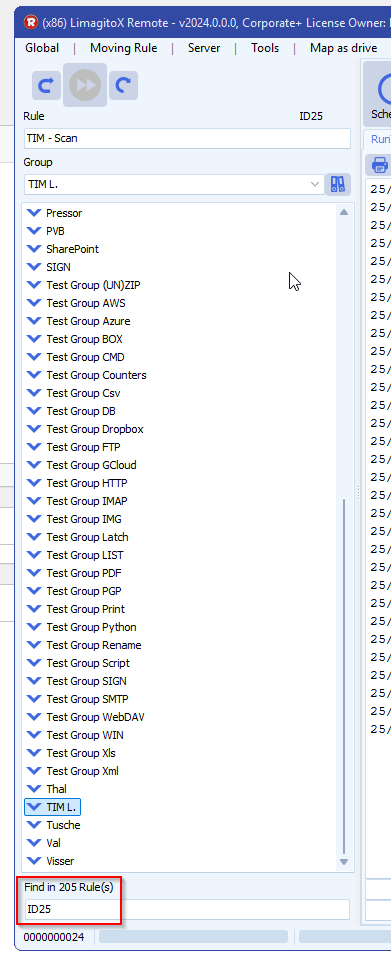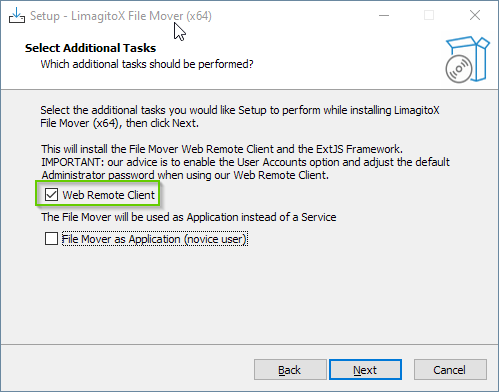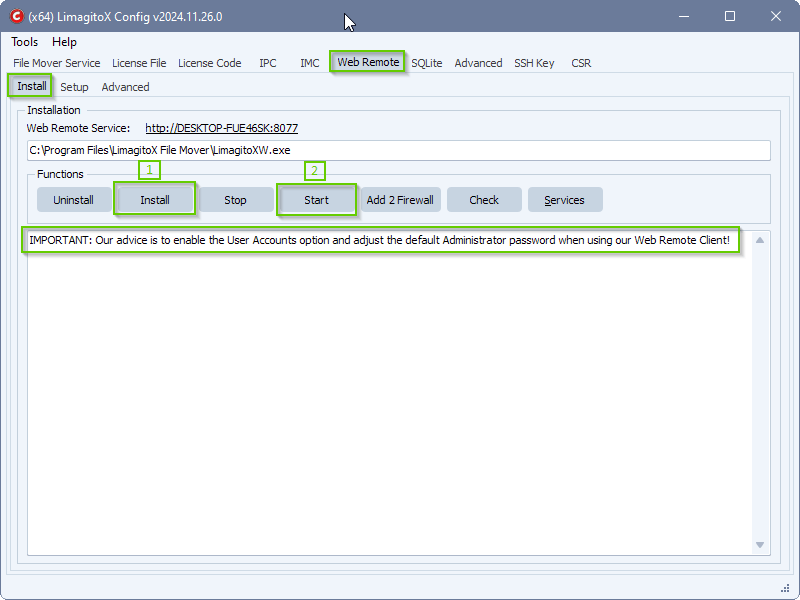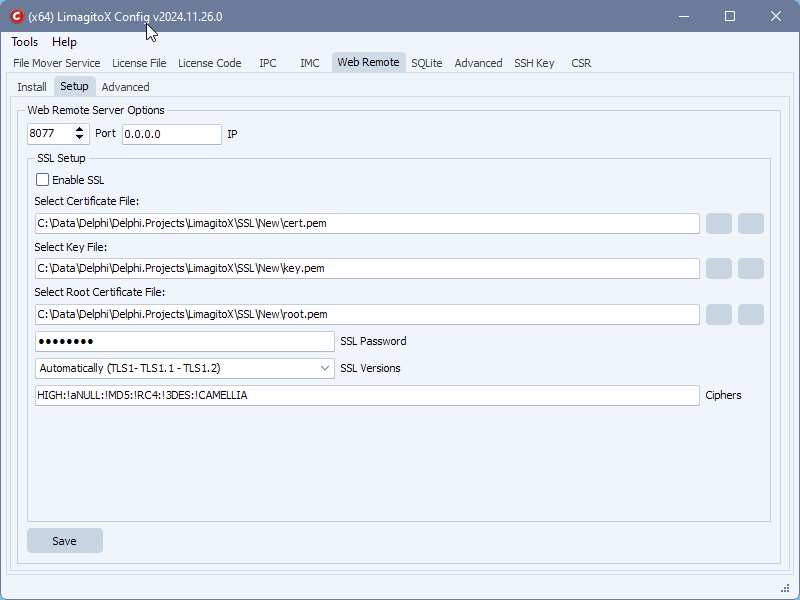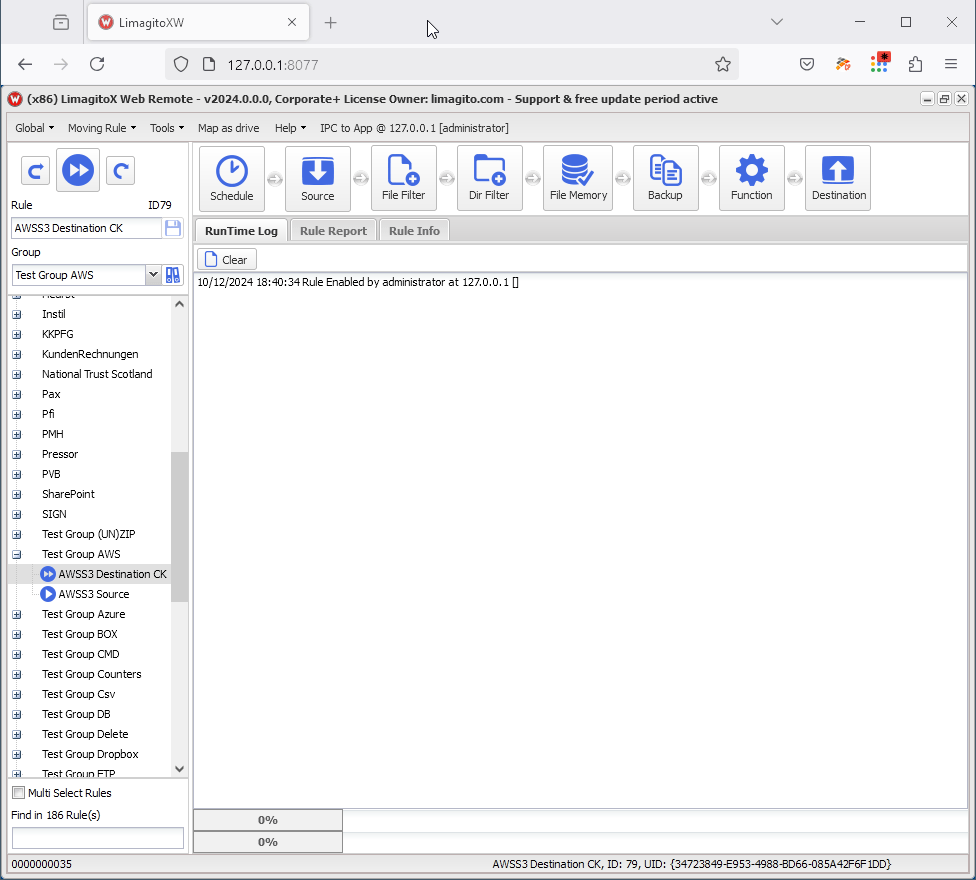How to disable destinations in limagito file mover
On request we added an option to Disable Destinations. At the moment (version v2025.7.25.0) this is possible for SFTP and FTP(S), but other Destinations will get this option soon. We’ll keep you posted.
In version v2025.7.27.0 all Destinations include this Destination Mode option
With multiple Destinations, a Destination in “Disabled Mode” will be skipped and handled as successful. When all Destinations would be in “Disabled Mode”, we’ll not remove the Source, even when function is set to “Move”.
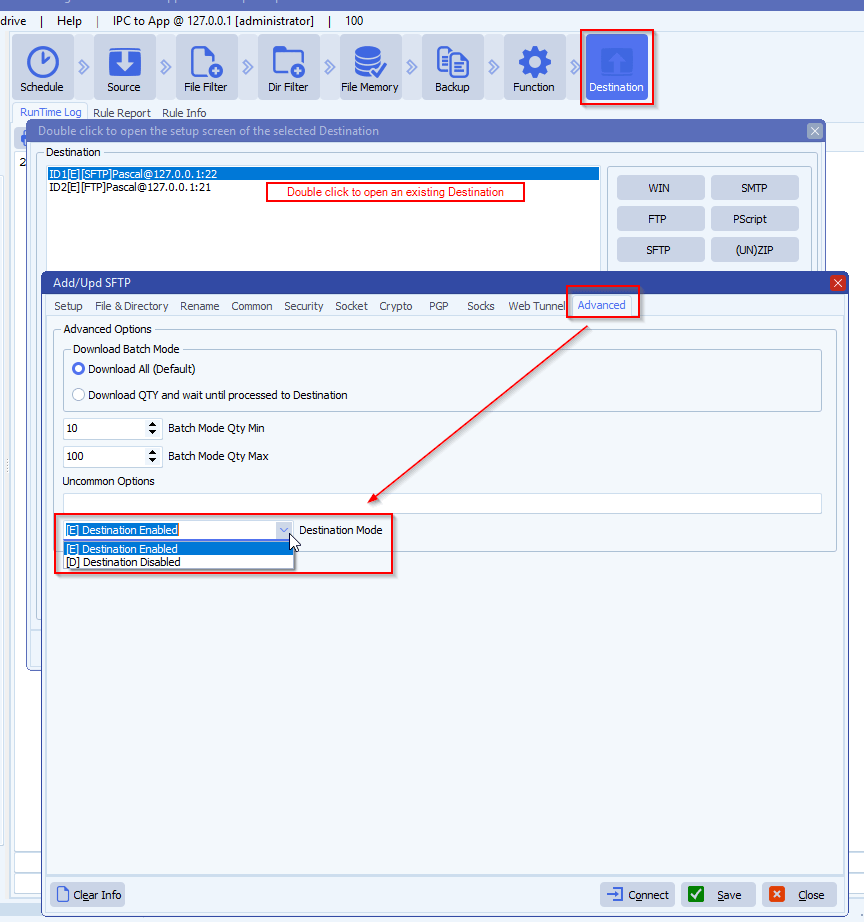
In the following example the Rule has two Destinations: (1) SFTP and (2) FTP
- Both Destinations are “Enabled” ( [E] )
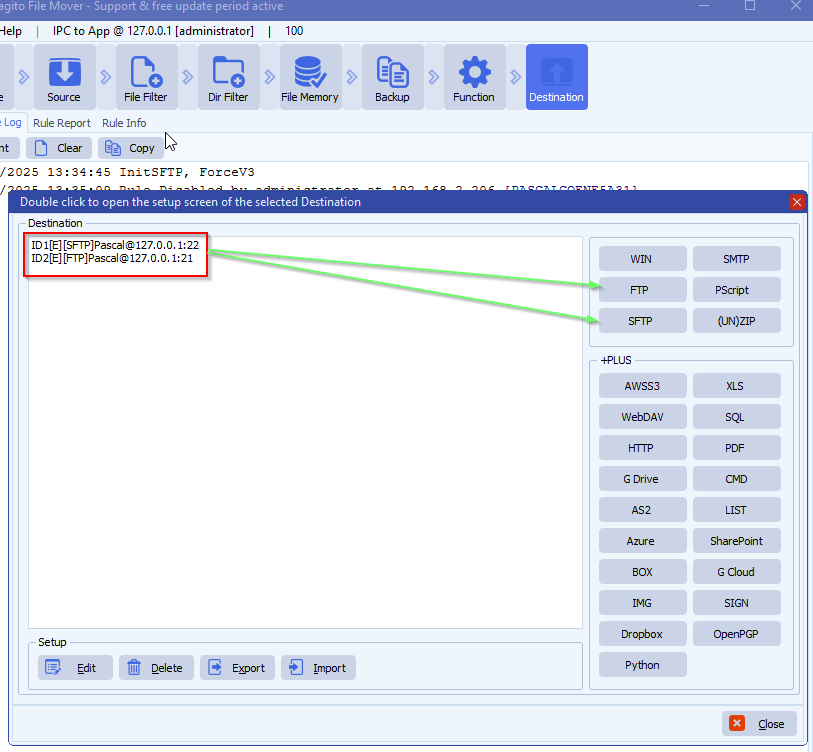
RunTime Log Result with both Destinations “Enabled”:
- The Source file is copied to both Destinations

When due to some reason you need to “Disable” a Destination, this is now possible using the “Destination Mode” option (Advanced Tab):
- In our example we Disabled the first Destination (SFTP)
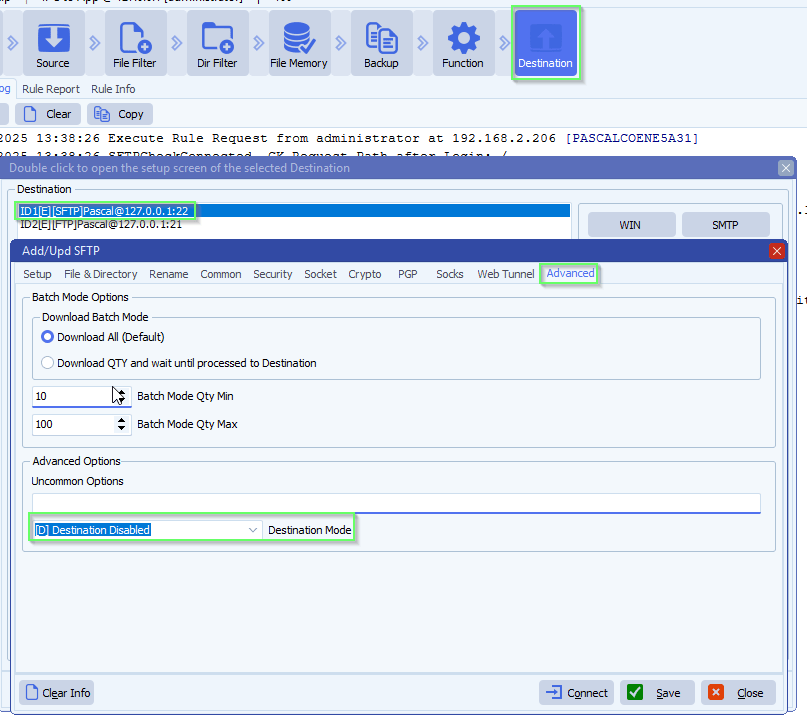
Notice the first Destination gets a [D] of “Disabled” prefix:
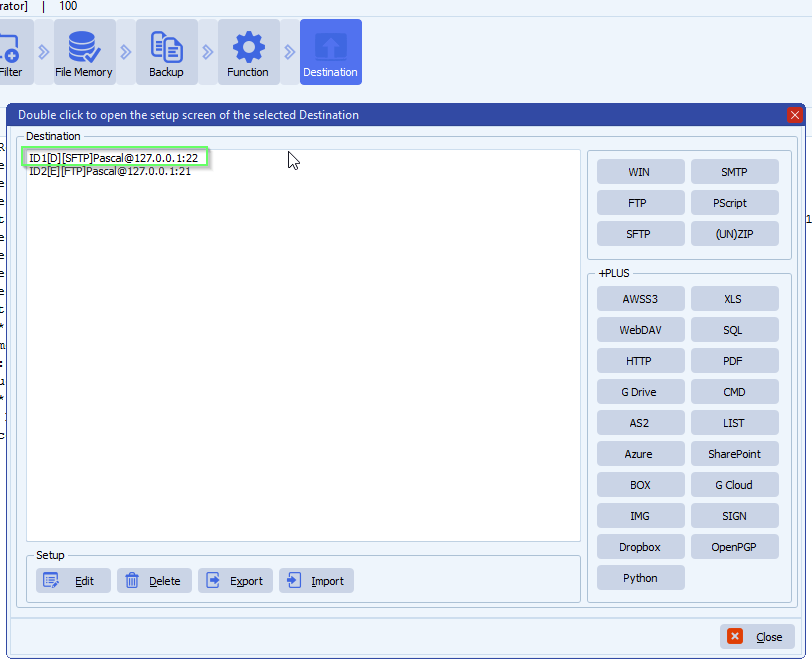
RunTime Log Result with first Destination “Disabled”:
- The Source file is copied only to the second Destination (FTP)
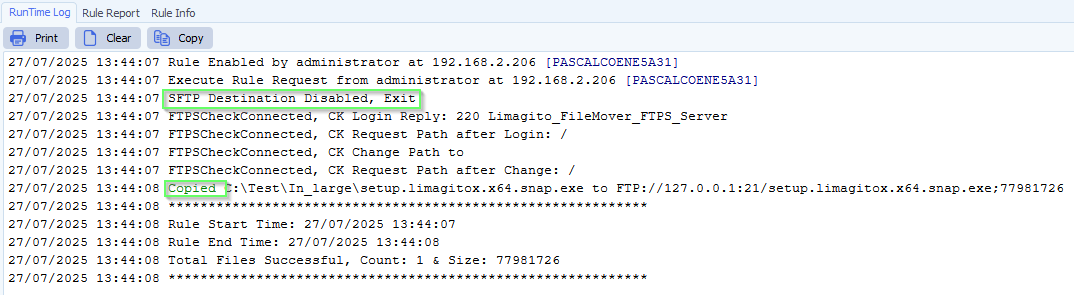
If you would “Disable” all available Destination you’ll get the following Runtime log information:
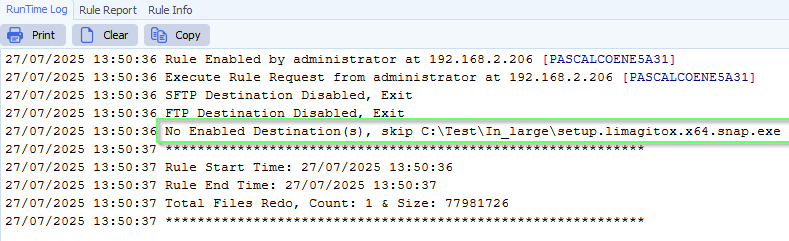
If you need any help with this new option, please let us know.
Best Regards,
Limagito Team
#managedfiletransfer #filetransfer #filemanagement