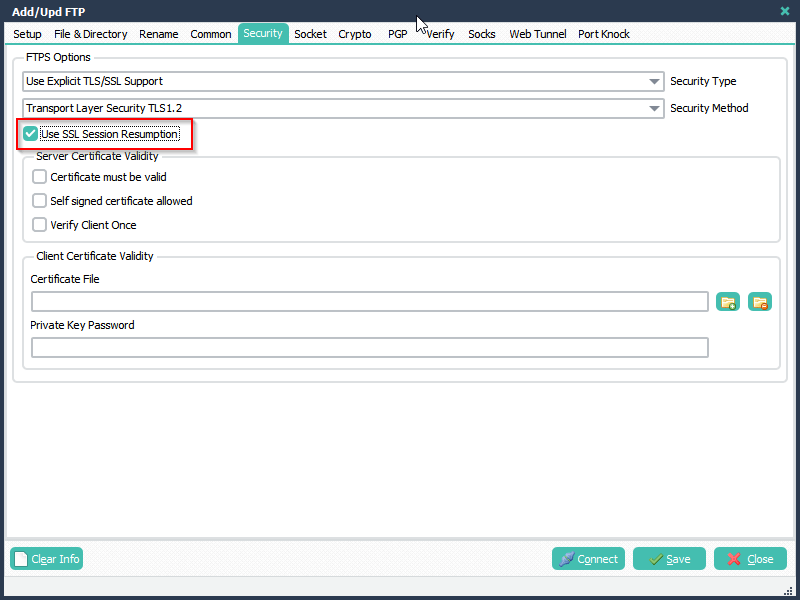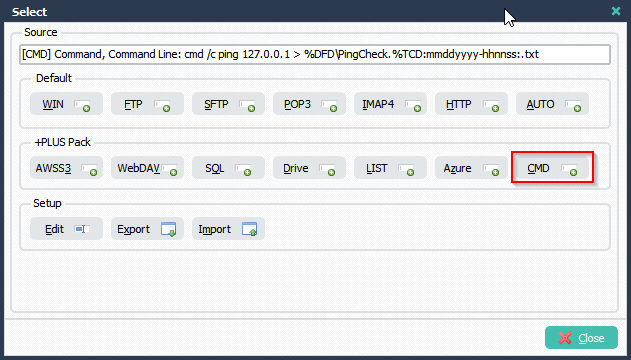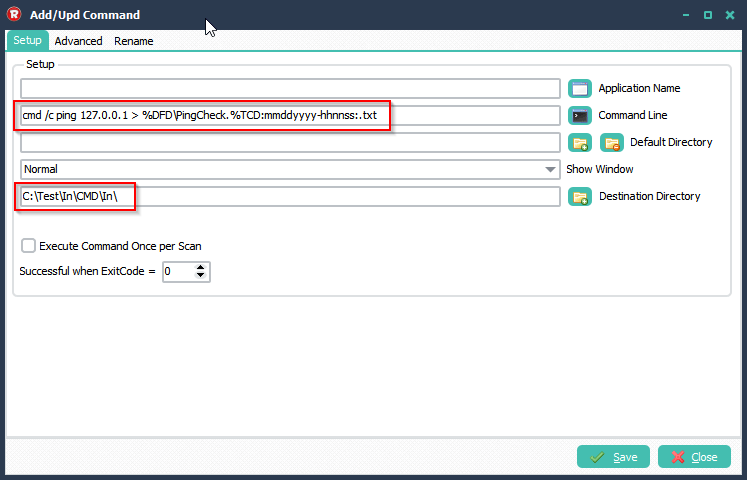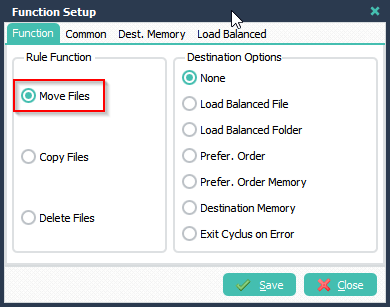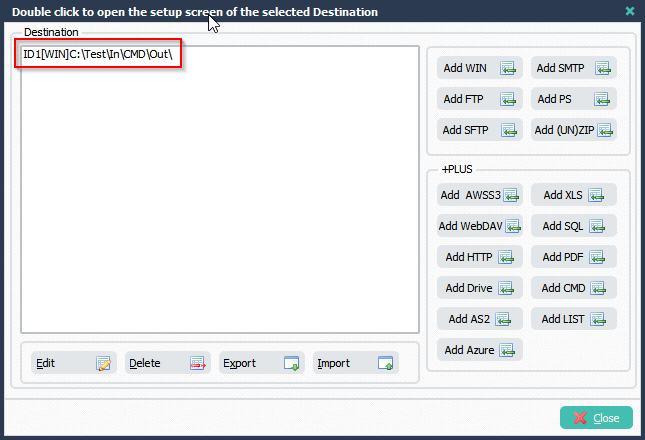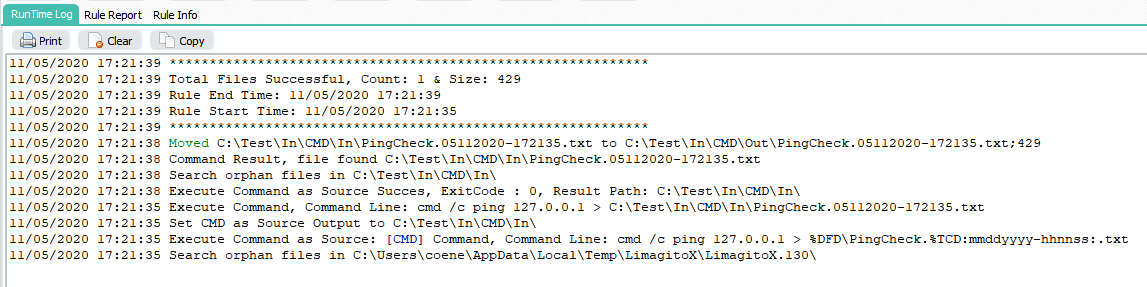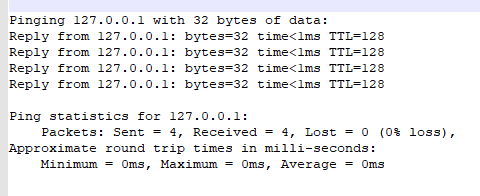Q: Can we create a rule which will remove empty directories once a week, not every scan?
A: Yes this is possible. Let’s start with a new rule. Source will be the Windows folder you want to scan. Trigger it once a week and add a dummy Pascal Script as destination. Some screenshots to get you started.
1.- Setup the Schedule.
Disable the Scan Timers because we are going to use the Scheduler option instead.
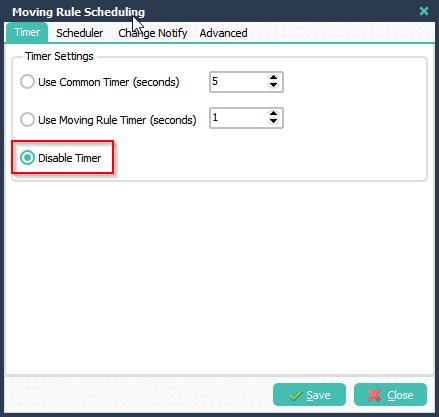
Swith from Timer to Scheduler Tab and <Add> a Schedule. Change the setup of this schedule to once a week and <Save>.
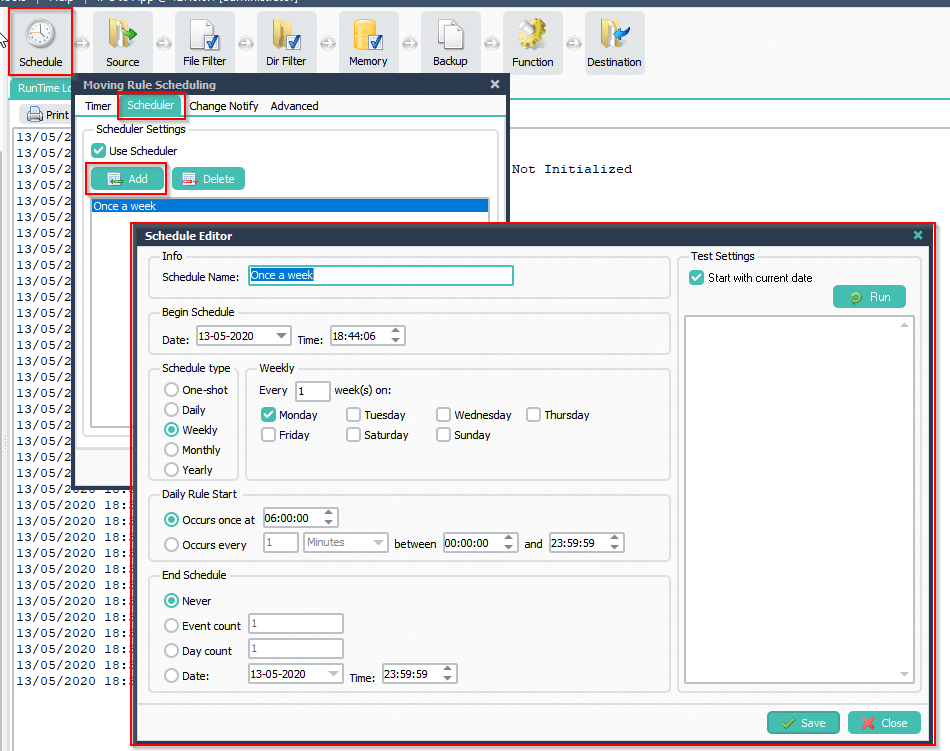
2.- Set the File PreFix Filter to something impossible so it will never pickup files:
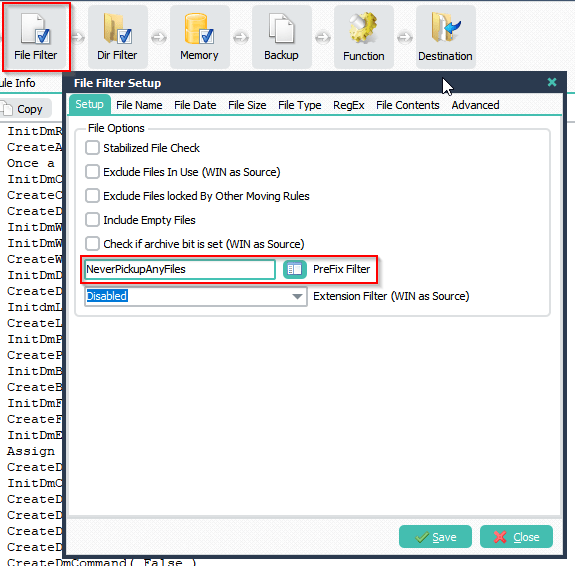
3.- Directory Filter Setup, enable ‘Include Subdirectories’ and ‘Delete Empty Subdirectories On Scan’:
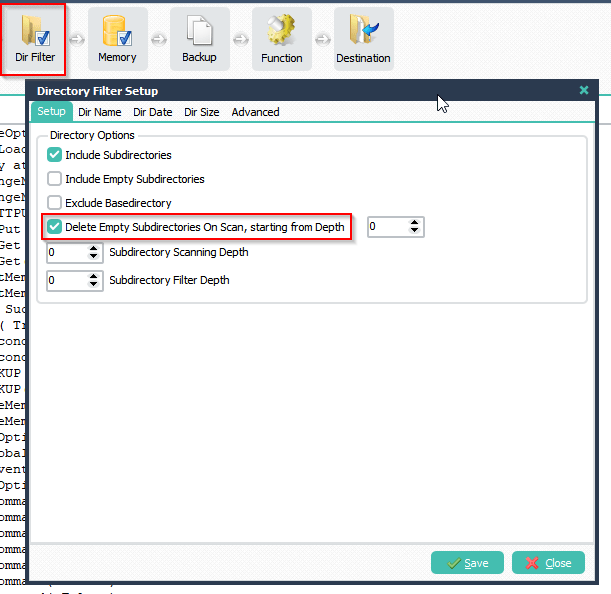
4.- Add a Dummy ‘Pascal Script’ as Destination:
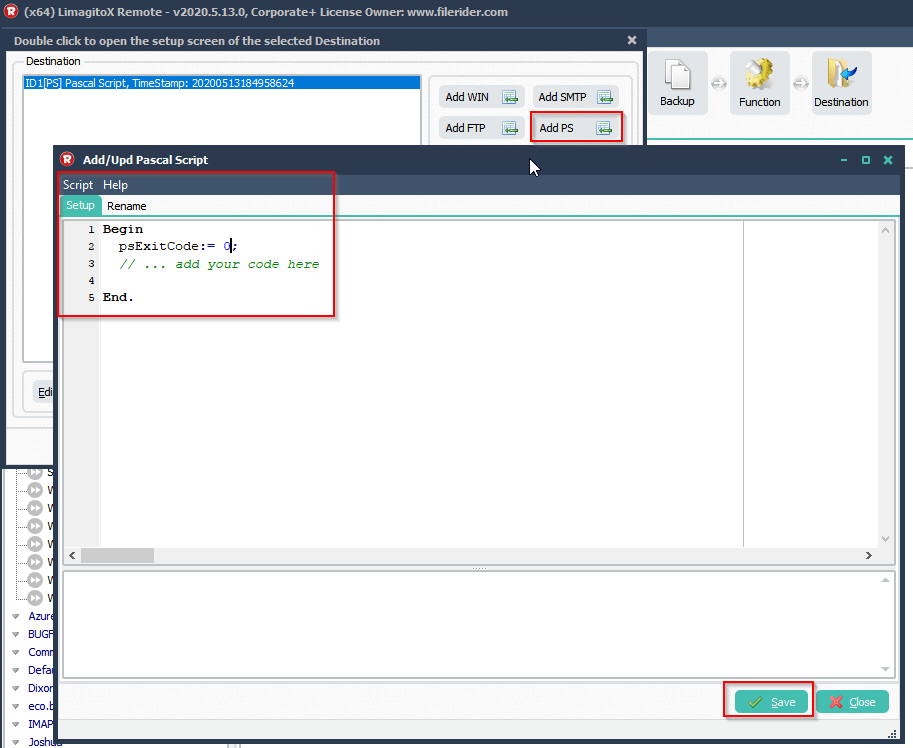
If you need help with ‘remove empty directories ‘, please let us know.
Regards,
Limagito Team