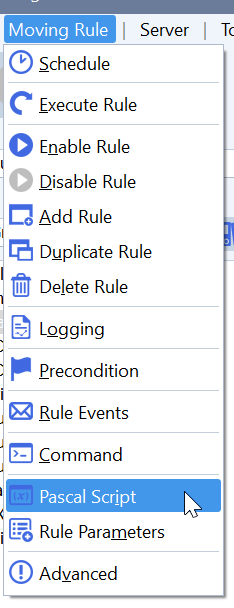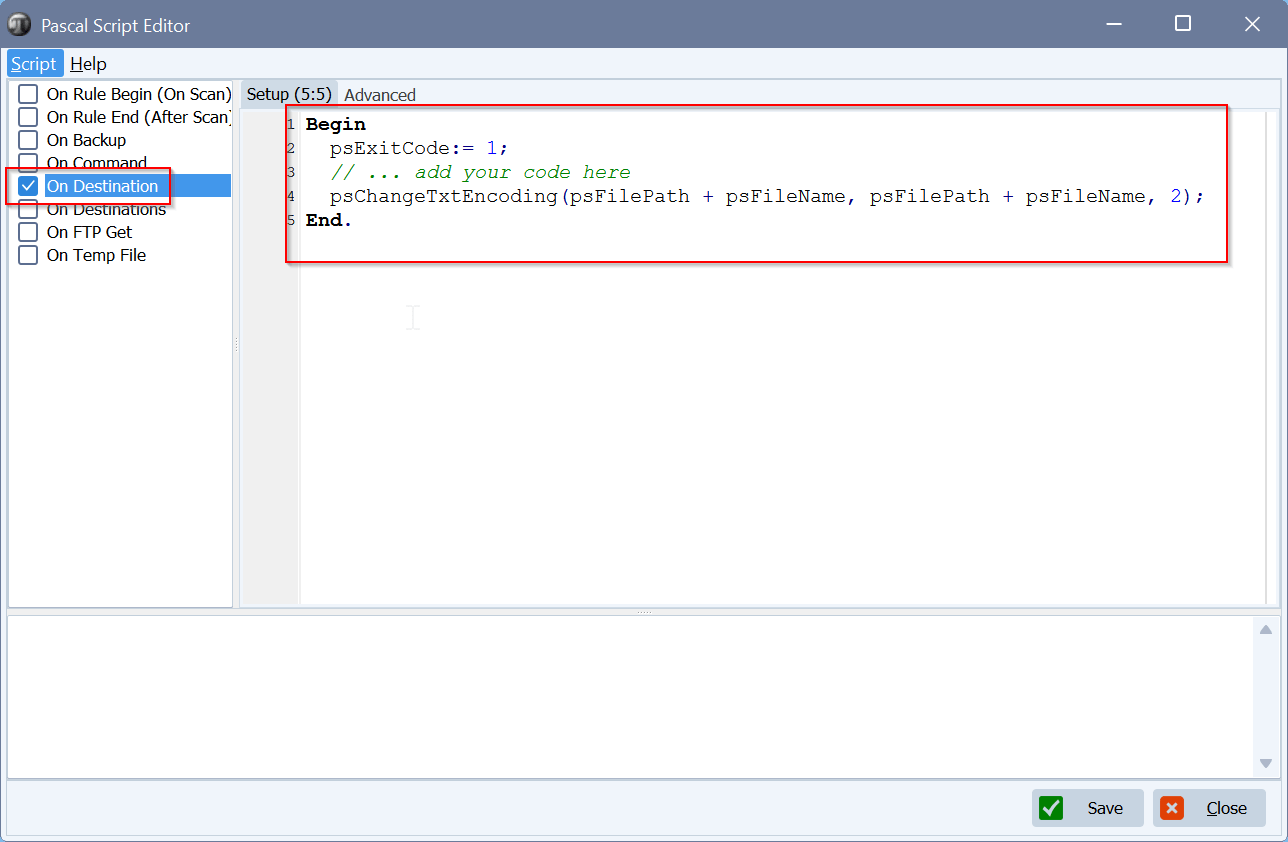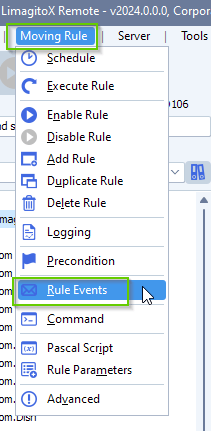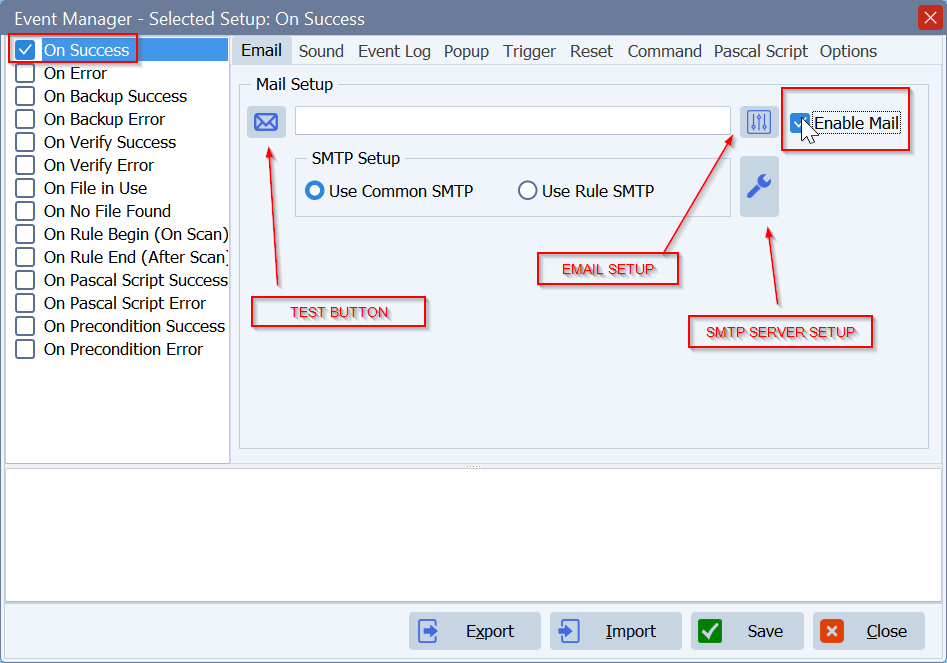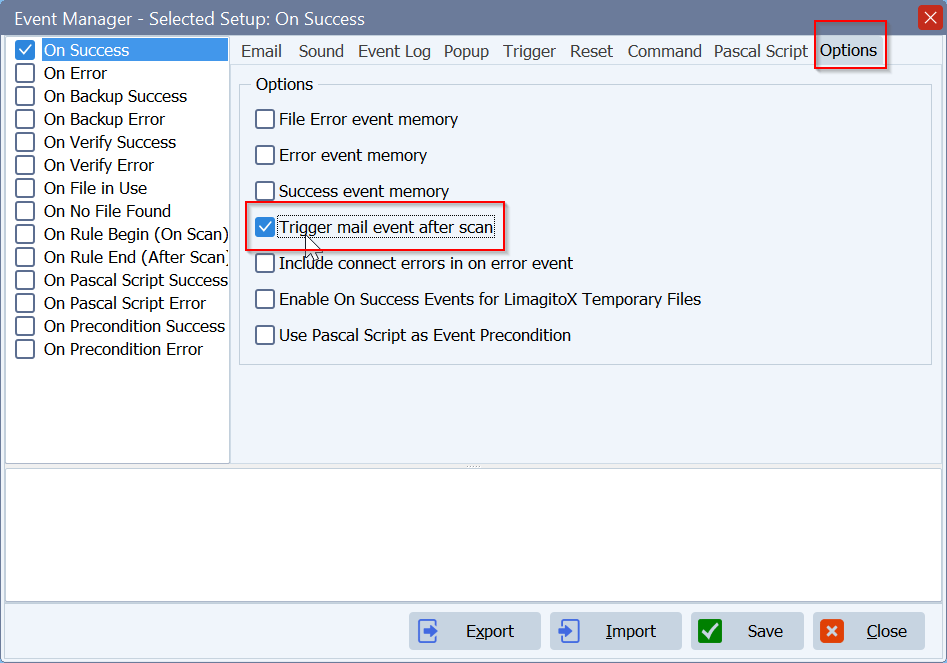The provided x-amz-content-sha256 header does not match what was computed
Q: I was able to setup a non aws s3 (wasabi) as source but I’m not able to do so as destination. Is it possible to have some help?
A: The customer was using an older version so we first asked him to update his version. We created a new build with extra logging information for AWS as Destination (v2024.10.14.0 or higher).
<Error><Code>XAmzContentSHA256Mismatch</Code><Message>The provided 'x-amz-content-sha256' header does not match what was computed.</Message><ClientComputedContentSHA256>8AFBD736EC2917807F5FF5D8A9018846AA9D6B25EC839506DACE0D588DE491C5</ClientComputedContentSHA256><S3ComputedContentSHA256>8afbd736ec2917807f5ff5d8a9018846aa9d6b25ec839506dace0d588de491c5</S3ComputedContentSHA256><RequestId>1CF8F37CAA85D906:A</RequestId><HostId>KKwBla460dUwWRytyBUsvPQBw/z9QNkAg8mFuYQtBNOUHDXQhPG1vYAHfC5djS/fwa0VH2J0qIHx</HostId><CMReferenceId>MTcyODkyMjIzMDgxOCAxMzAuMTE3LjE4NS4xMDIgQ29uSUQ6ODA5NDI1OTAwL0VuZ2luZUNvbklEOjc5MDkwODgvQ29yZTo0Ng==</CMReferenceId></Error>
We found out that Wasabi was expecting the lowercase of the sha256 hash. This was adjusted in version v2024.10.17.0 and since this version we are using the lowercase of the sha256 hash.
If you need any help with this question, please let us know.
Best Regards,
Limagito Team
#awss3 #managedfiletransfer #filetransfer #filemanagement