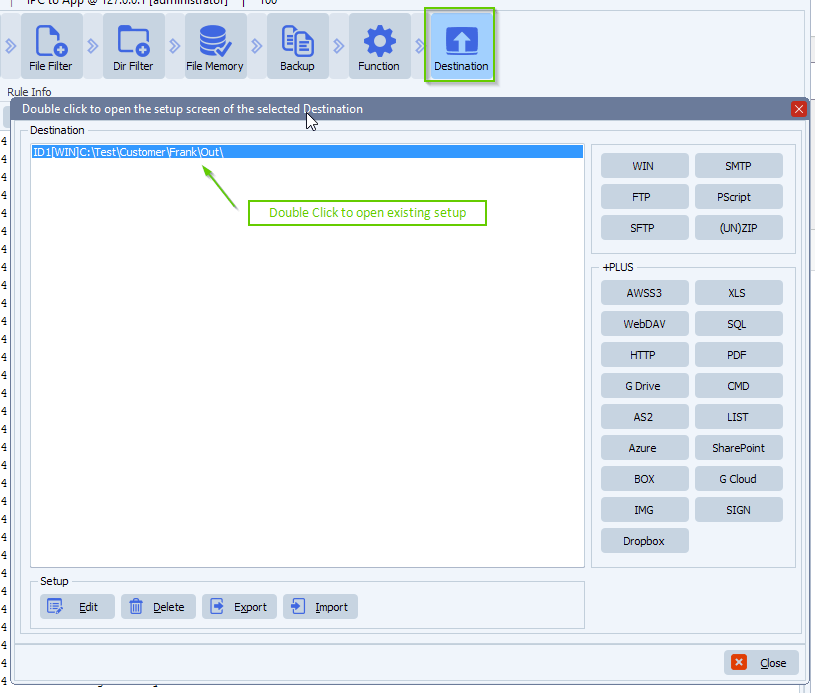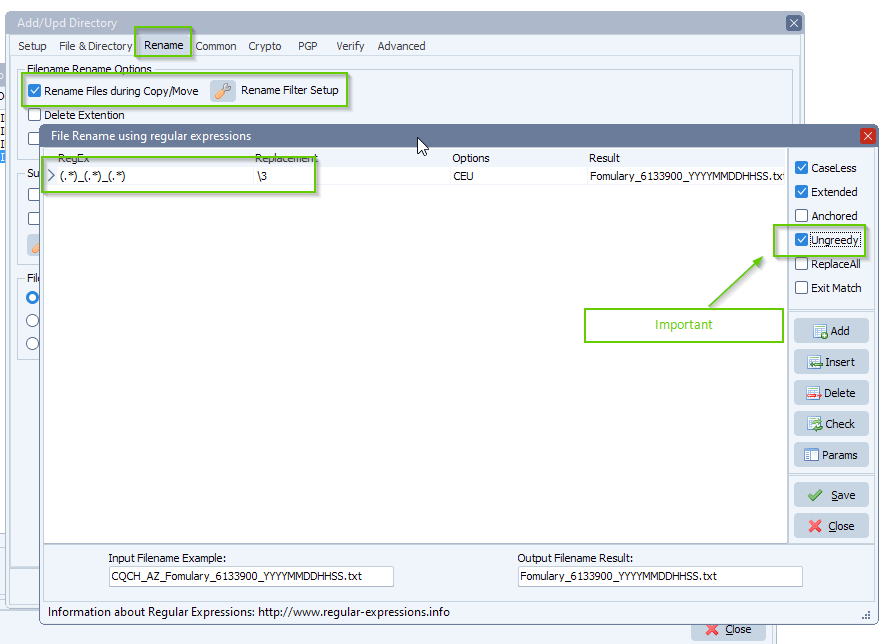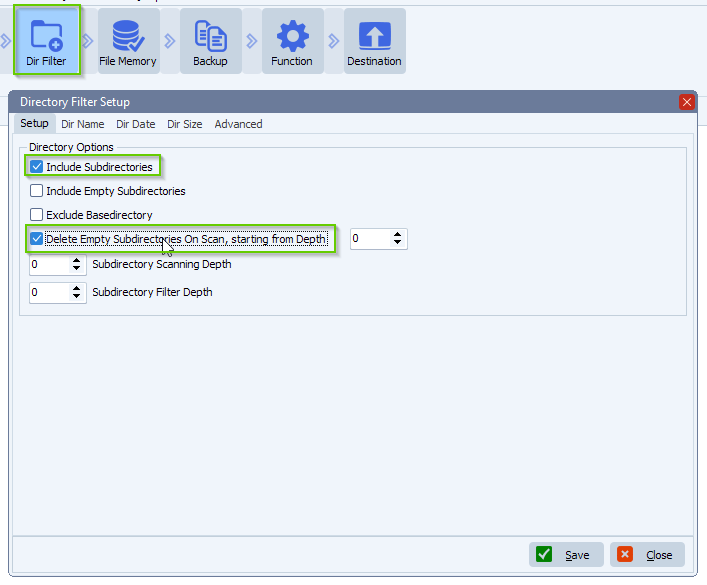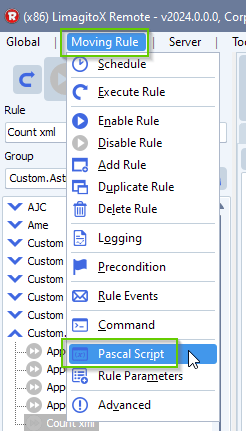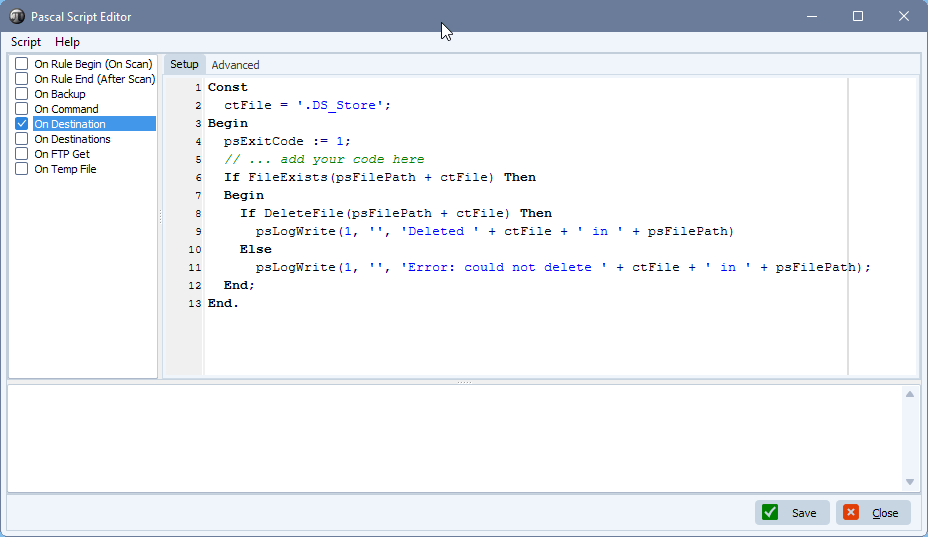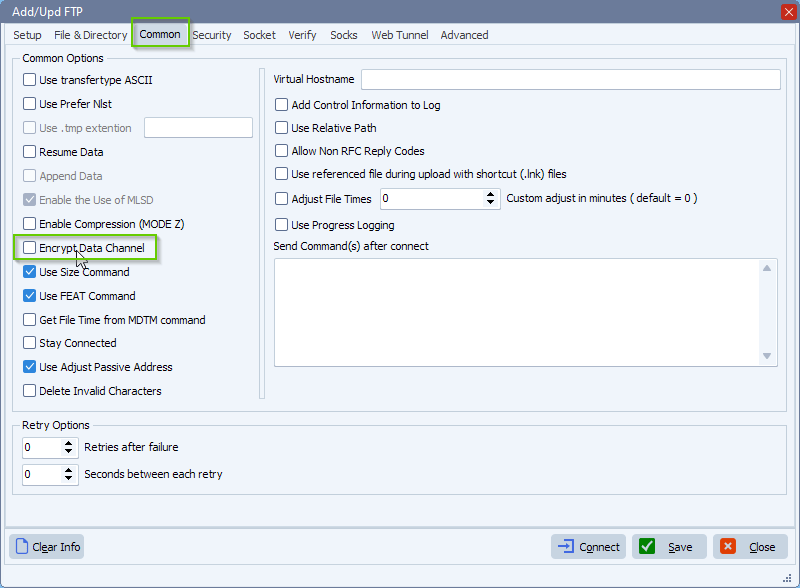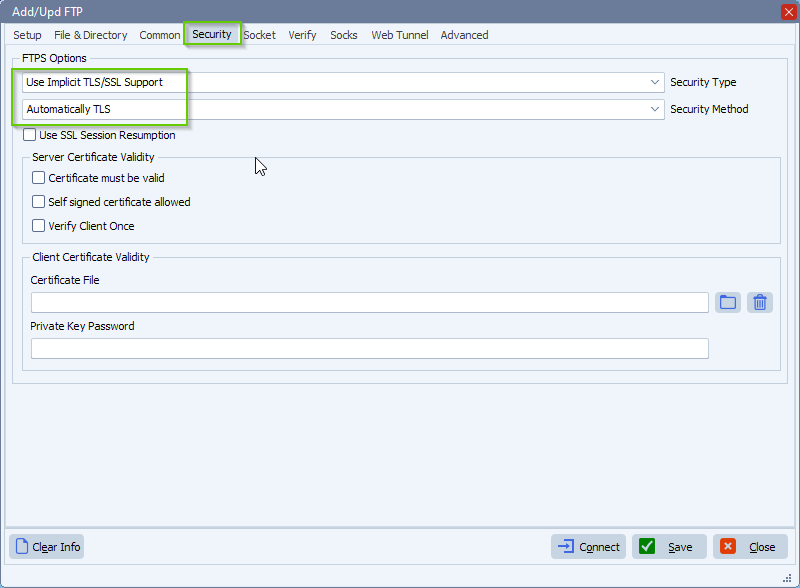Failed to convert data connection
Q: What could be the reason of this?
When trying to FTP, This is the error message –
9/4/2024 3:36:11 PM FTPListDirectory, CK GetDirCount Error: ChilkatLog:
GetDirCount:
VerboseLogging: 0
listPattern: *
fetchDirListing:
pattern: *
supportsMLSD: 0
fetchDirListing2:
pbsz_protp:
simpleCommand:
sendCommand:
sendingCommand: PBSZ 0
–sendCommand
readCommandResponse:
replyLineQP: 200 OK.
–readCommandResponse
–simpleCommand
simpleCommand:
sendCommand:
sendingCommand: PROT P
–sendCommand
readCommandResponse:
replyLineQP: 200 Data connections set to secure (SSL) mode
–readCommandResponse
–simpleCommand
–pbsz_protp
setupDataConnection:
passive transfer mode
setupPassiveDataSocket:
sendCommand:
sendingCommand: PASV
–sendCommand
readCommandResponse:
replyLineQP: 227 Entering Passive Mode (XXX,XXX,XXX,XXX,XXX,XXX)
–readCommandResponse
dataConnect:
hostname: XXX.XXX.XXX.XXX
port: 49434
Setting SNI hostname for data connection.
SNI_hostname: XXXXXXXX
socketOptions:
SO_SNDBUF: 262144
SO_RCVBUF: 4194304
TCP_NODELAY: 0
SO_KEEPALIVE: 1
–socketOptions
dataConnectSuccess: 1
–dataConnect
–setupPassiveDataSocket
–setupDataConnection
sendCommand:
sendingCommand: LIST
–sendCommand
readCommandResponse:
replyLineQP: 125 Secure data connection open; transfer starting.
–readCommandResponse
convertDataConnToSsl:
ConvertToTls: Elapsed time: 0 millisec
Failed to convert data connection to TLS
–convertDataConnToSsl
Failed to convert data connection to TLS.
–fetchDirListing2
–fetchDirListing
Failed to get and cache directory listing…
N: -1
Failed.
–GetDirCount
–ChilkatLog
Could you please help in this?
A: The error indicates that while the initial control connection to the FTP server was established successfully, the client failed to upgrade the data connection to a secure TLS (Transport Layer Security) connection.
Possible causes:
- Misconfiguration on the server or client side
- Incompatible TLS versions between client and server
- Firewall or network issues blocking the necessary ports
- Outdated software that doesn’t support the required encryption methods
Common scenarios:
- The FTP client is set to use explicit FTPS, but the server doesn’t support it
- The server requires implicit FTPS, but the client is not configured for it
- There’s a mismatch in the supported TLS versions between client and server
To resolve this issue, you could try the following:
- Check your FTP client settings to ensure you’re using the correct encryption method (implicit or explicit FTPS).
- Verify with your FTP server administrator that FTPS is supported and properly configured.
- Try using a different FTP client to rule out client-specific issues.
- Ensure your firewall isn’t blocking the necessary ports for FTPS (usually port 990 for implicit FTPS).
- Update your FTP client and server software to the latest versions.
The The reason here was a mismatch in the supported TLS versions between client and server. Somehow the server has an issue with TLS and the only way to transfer the data was to disable our ‘Encrypt Data Channel” option.
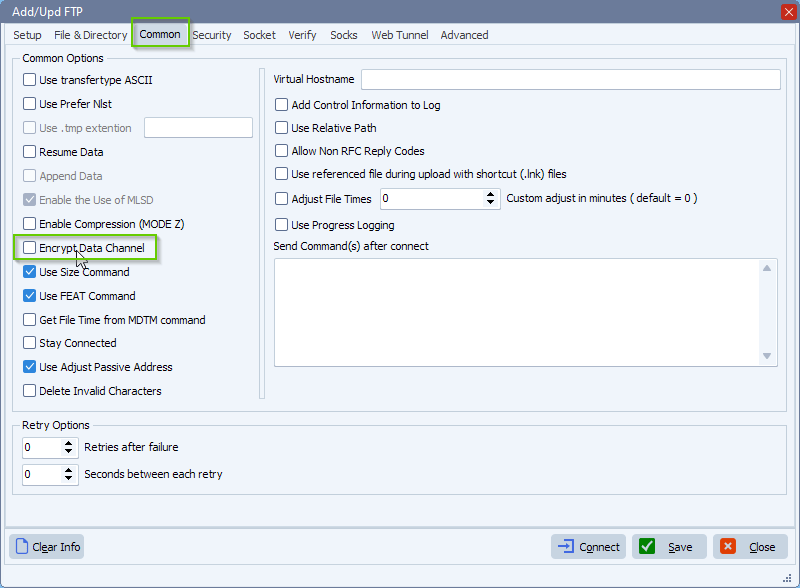
The customer was using Implicit FTPS on port 990
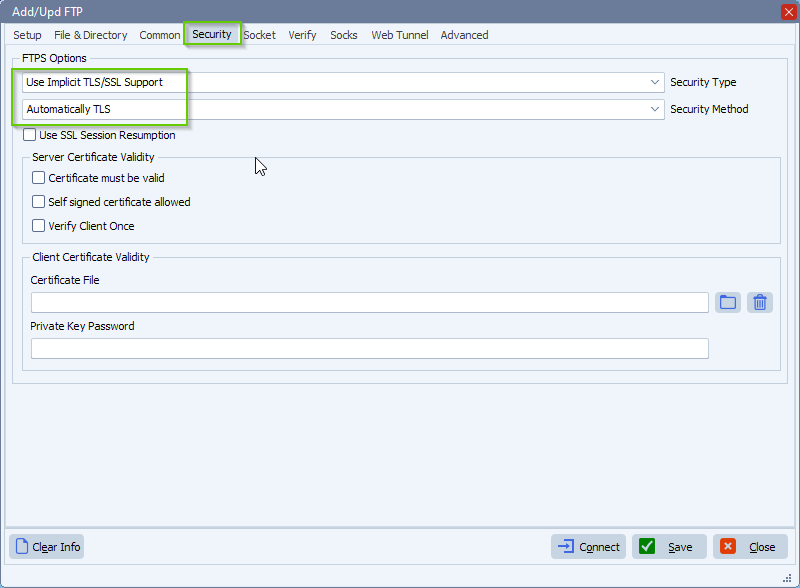
If you need any help with this question, please let us know.
Best Regards,
Limagito Team
#ftp #managedfiletransfer #filetransfer #filemanagement