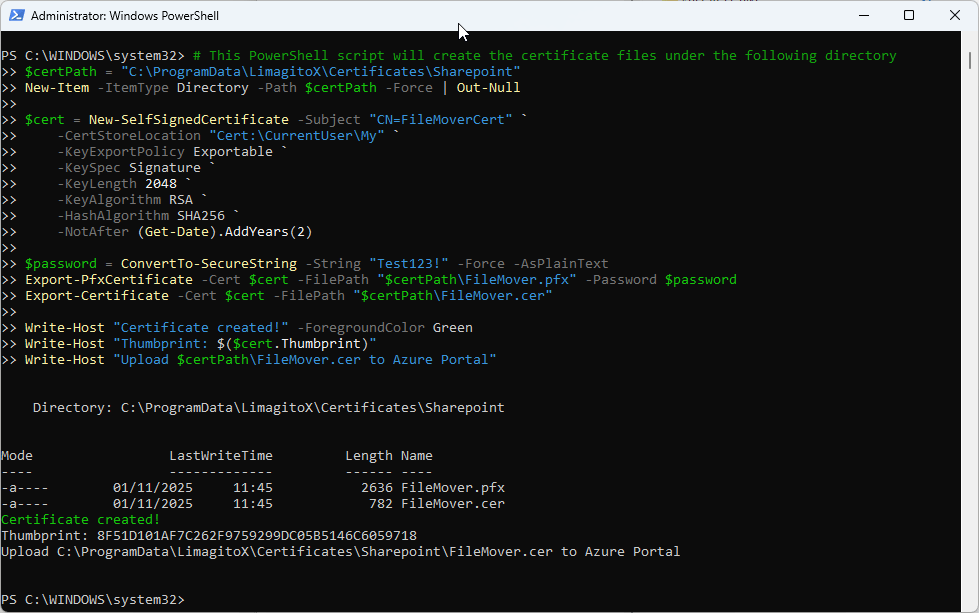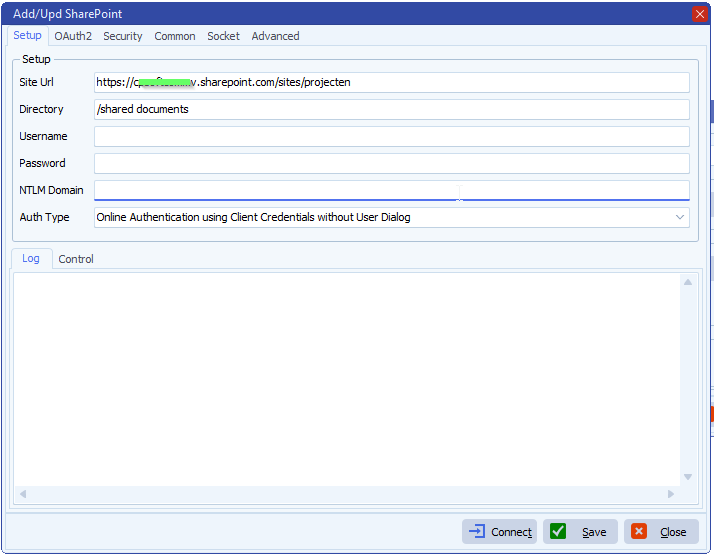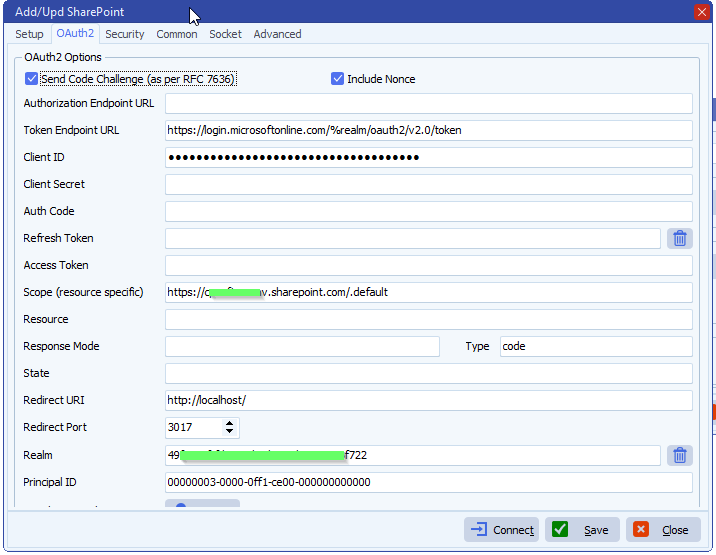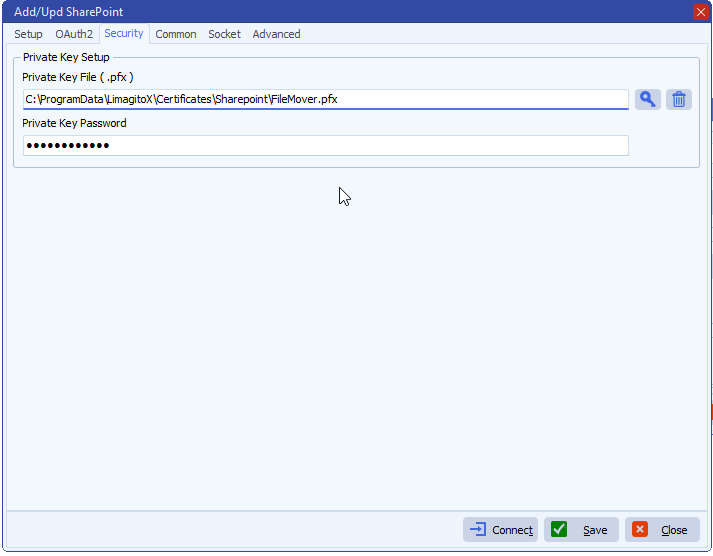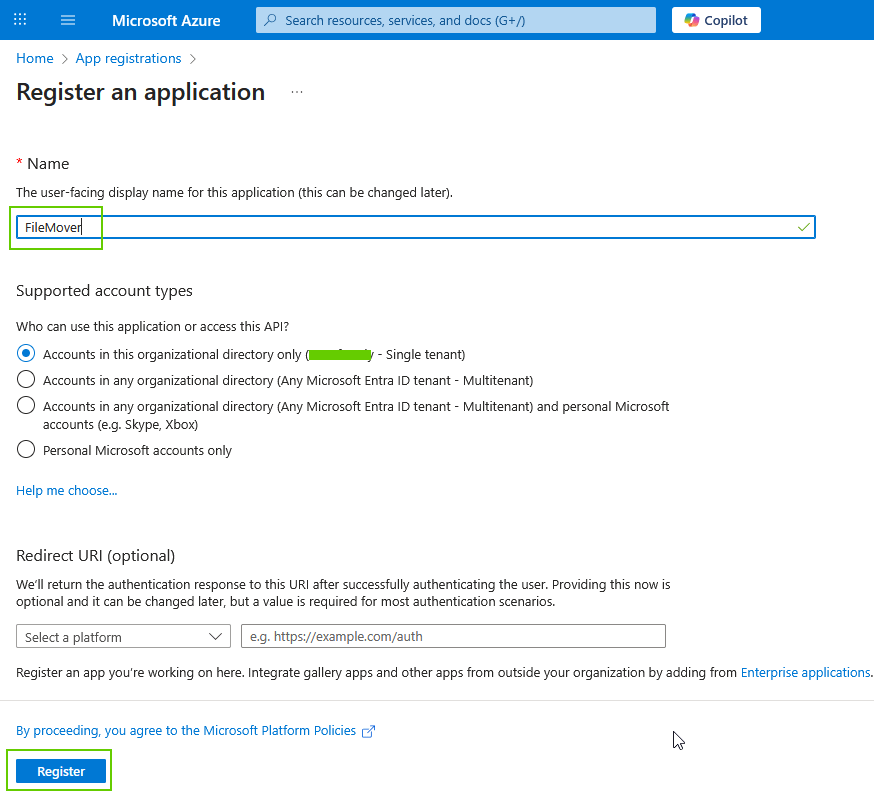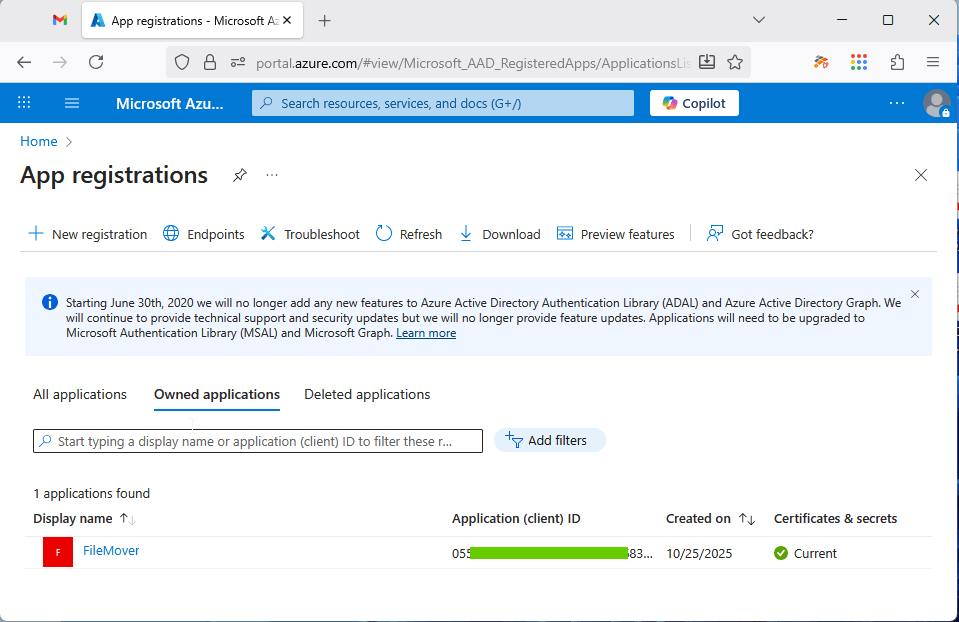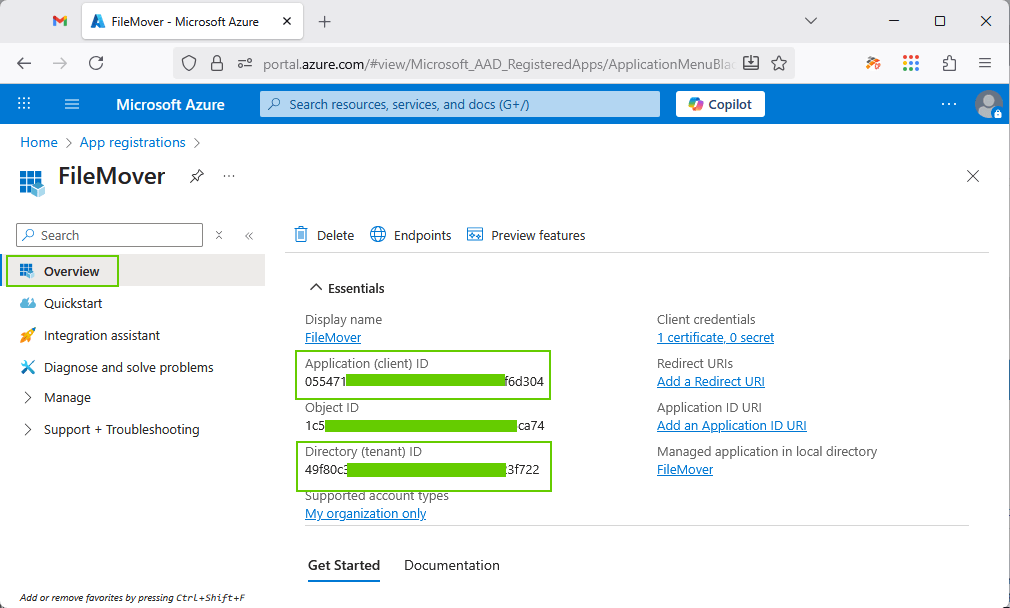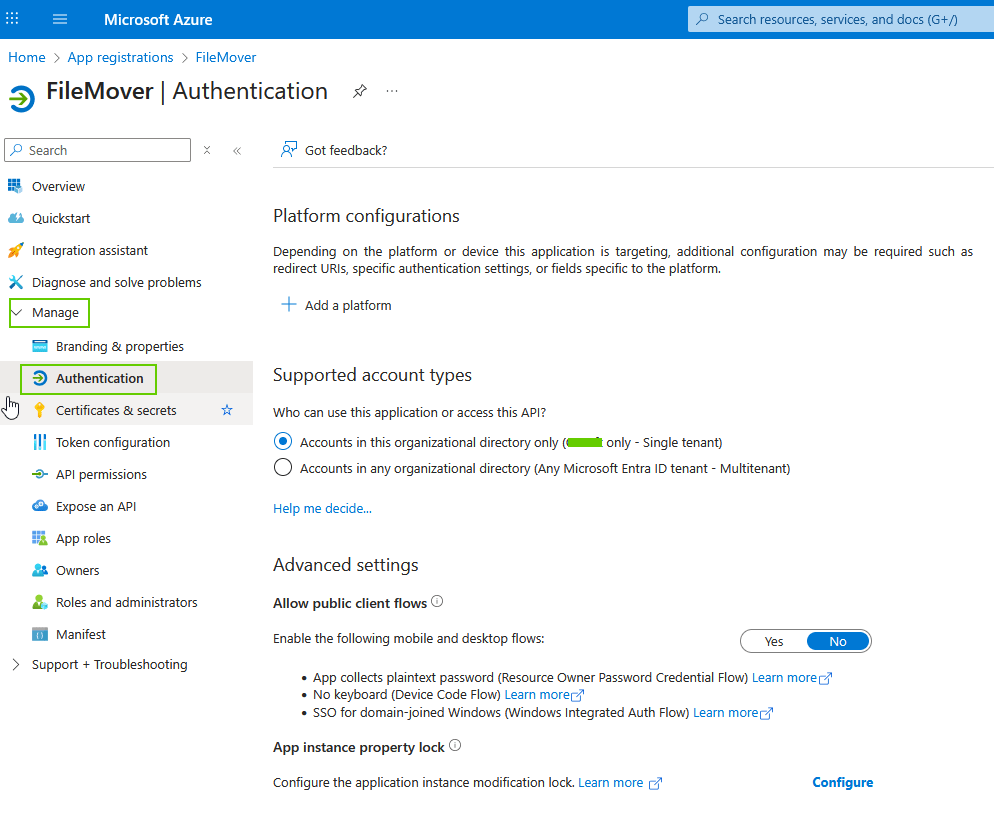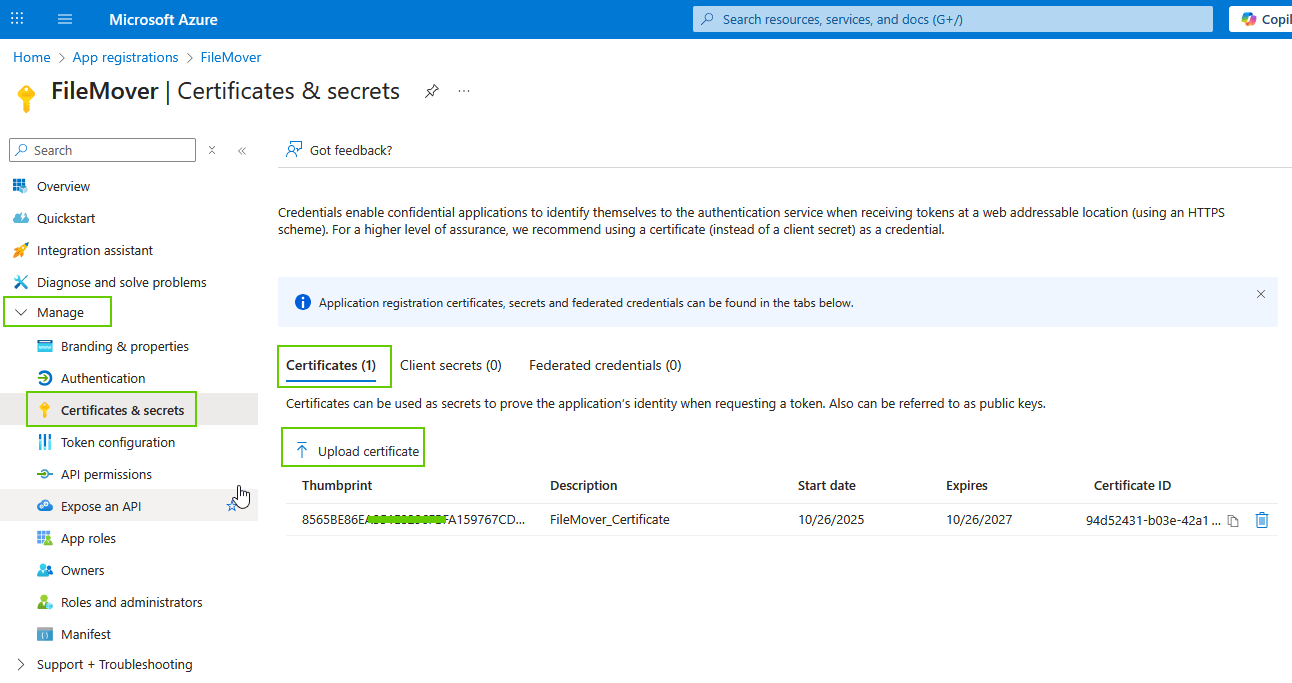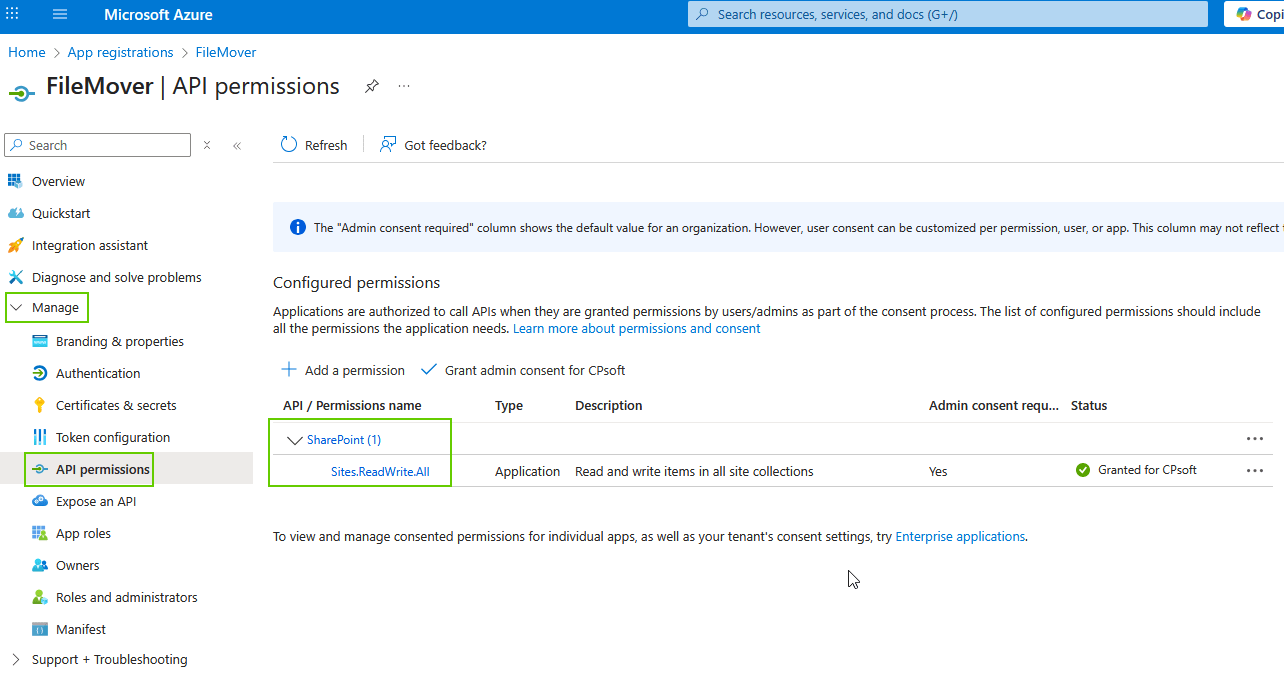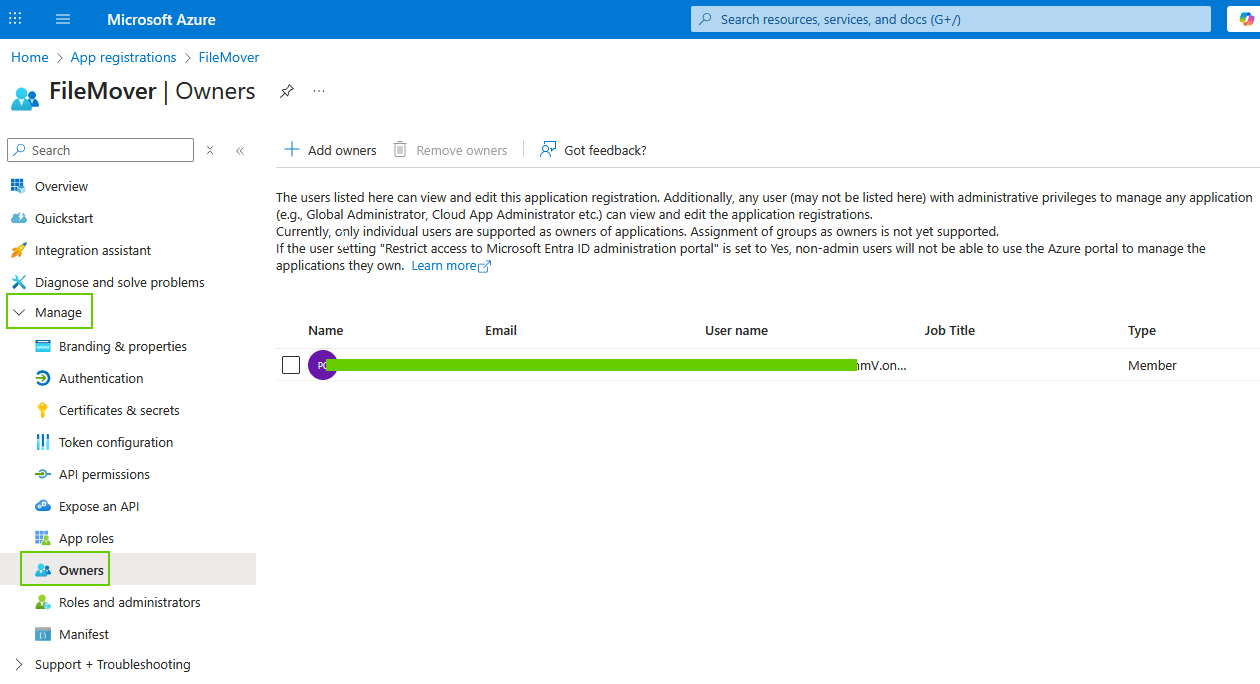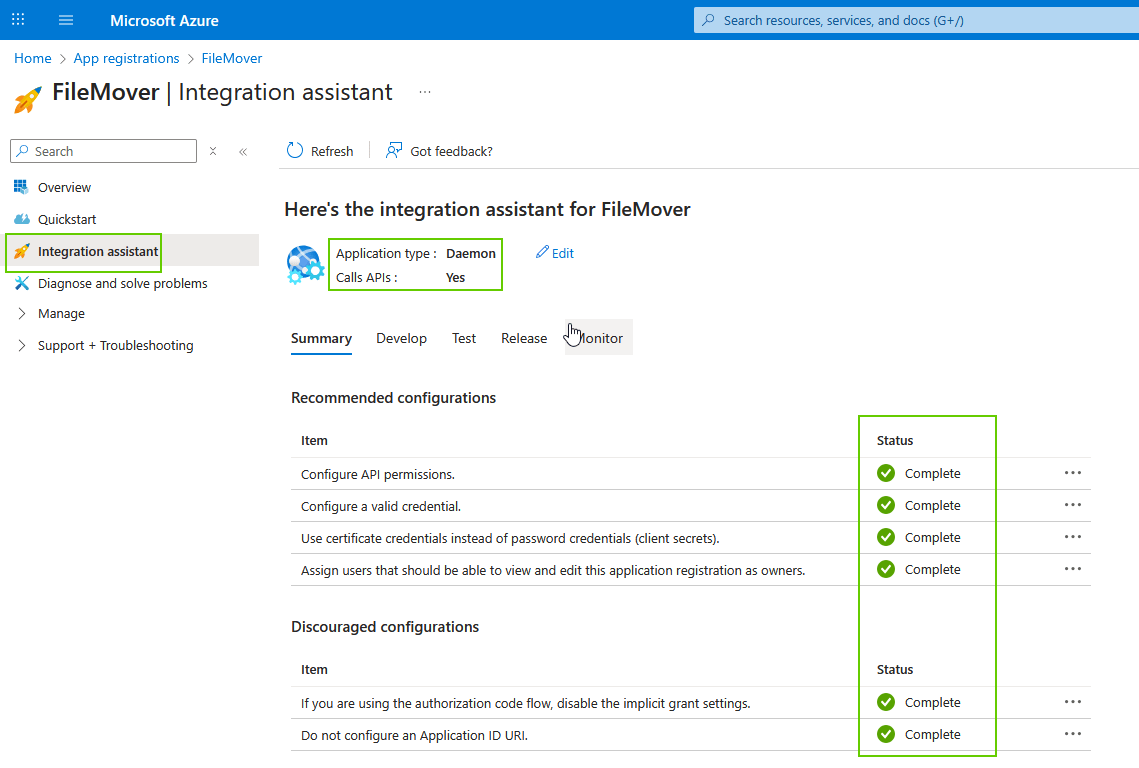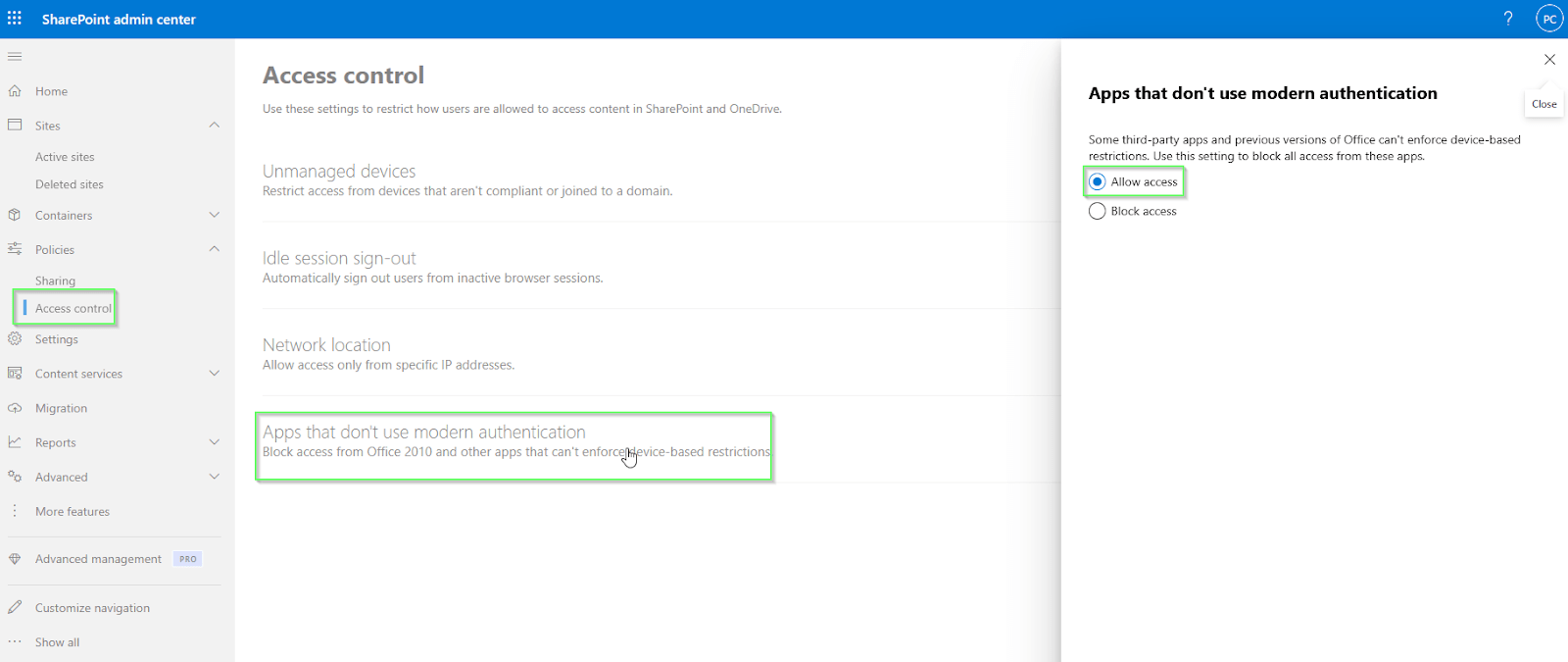Regular expressions reference guide
ANCHORS
^ Match the start of a string
$ Match the end of a string
\b Match a word boundary
\B Match a non-word boundaryANCHORS Examples
^Hello Matches "Hello world" but not "Say Hello"
world$ Matches "Hello world" but not "world peace"
\bcat\b Matches "cat" in "the cat sat" but not in "category"
\Bcat Matches "cat" in "category" but not in "the cat"
\bcat Matches "cat" at word start: "cat" and "category"
cat\b Matches "cat" at word end: "cat" and "tomcat"CHARACTER SETS
[xyz] Match any of x, y or z
[^xyz] Match anything except x, y or z
[0-9] Match any digit
[a-z] Match any lowercase letterCHARACTER SETS Examples
[aeiou] Matches any vowel
[^aeiou] Matches any consonant (non-vowel)
[0-9] Matches "5" in "Hello5"
[a-zA-Z] Matches any letter (upper or lower)
[a-z0-9] Matches any lowercase letter or digit
gr[ae]y Matches both "gray" and "grey"
[^0-9] Matches any non-digit characterESCAPE CHARACTERS
\. Matches a literal period/dot character
\d Matches any digit (0-9)
\s Matches any whitespace (space, tab, newline)
\w Matches any word character (a-z, A-Z, 0-9, _)
\D Matches any non-digit
\S Matches any non-whitespace
\W Matches any non-word characterESCAPE CHARACTERS Examples
192\.168\.1\.1 Matches IP address (dots are literal)
\d{3} Matches "123" in "Room 123"
Hello\sWorld Matches "Hello World" or "Hello World"
\w+ Matches "hello", "test123", "my_var"
\d+\.\d+ Matches decimal numbers like "3.14" or "99.99"
\w+@\w+\.\w+ Matches simple email patternFLAGS / MODIFIERS
i Case-insensitive matching
g Global match (find all matches)
m Multiline mode (^ and $ match line breaks)
s Dotall mode (. matches newline)FLAGS / MODIFIERS Examples
Case-insensitive (i):
/hello/ Matches only “hello”
/hello/i Matches “hello”, “Hello”, “HELLO”, “HeLLo”
Global (g):
/cat/ Matches first “cat” in “cat and cat”
/cat/g Matches both “cat” instances
Multiline (m):
Text: “Line 1\nLine 2\nLine 3”
/^Line/ Matches only first “Line”
/^Line/m Matches all three “Line” at start of each line
/\d$/m Matches digit at end of each line
Dotall (s):
Text: “Hello\nWorld”
/Hello.World/ No match (. doesn’t match \n)
/Hello.World/s Matches (. now matches \n)
Combined flags:
/test/gi Case-insensitive AND global
/^start/mi Multiline AND case-insensitive
GREEDY vs LAZY
* Greedy: match as much as possible
*? Lazy: match as little as possible
+ Greedy
+? Lazy
? Greedy
?? Lazy
{n,m} Greedy
{n,m}? LazyGROUPS
(xyz) Match 'xyz' as group
(x|y) Match 'x' or 'y'
(?=xyz) Match succeeds only if followed by xyz
(?!xyz) Match succeeds only if not followed by xyzGROUPS Examples
(cat|dog) Matches "cat" or "dog"
(\d{3})-(\d{4}) Matches "555-1234" (captures area code and number separately)
(https?://)? Matches optional "http://" or "https://"
test(?=ing) Matches "test" in "testing" but not in "tester"
test(?!ing) Matches "test" in "tester" but not in "testing"
\d+(?=px) Matches "10" and "20" in "10px 15em 20px"
\$\d+(?!\.) Matches "$50" but not "$50.99" (whole dollars only)
GROUPS References (BACKREFENCES)
\1 Reference to first captured group
\2 Reference to second captured groupSPECIAL CHARACTERS
\t Tab character
\n Newline
\r Carriage return
\\ Literal backslash
\* Literal asterisk
\+ Literal plus
\? Literal question markSPECIAL CHARACTERS Examples
\t Matches tab in "Hello\tWorld"
\n Matches newline in multi-line text
Price: \$50 Matches "Price: $50" (literal dollar sign)
C:\\Users Matches "C:\Users" (literal backslash)QUANTIFIERS
? Match 0 or 1 time (optional)
* Match 0 or more times
+ Match 1 or more times (at least once)
{n} Match exactly n times
{n,} Match n or more times
{n,m} Match between n and m timesQUANTIFIERS Examples
a? Matches "" or "a"
a* Matches "", "a", "aa", "aaa", etc.
a+ Matches "a", "aa", "aaa", etc. (but not empty)
a{3} Matches exactly "aaa"
a{2,} Matches "aa", "aaa", "aaaa", etc.
a{2,4} Matches "aa", "aaa", or "aaaa"
If you need any help about this ‘Regular expressions reference guide’, please let us know.
Best Regards,
Limagito Team
#regex #managedfiletransfer #filetransfer #filemanagement