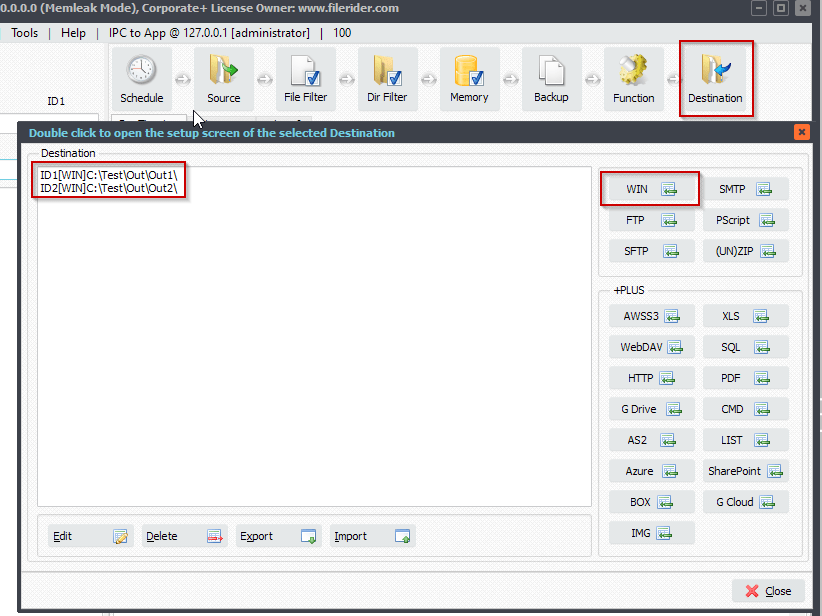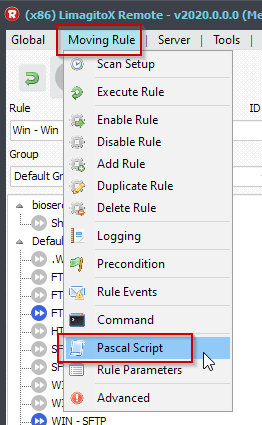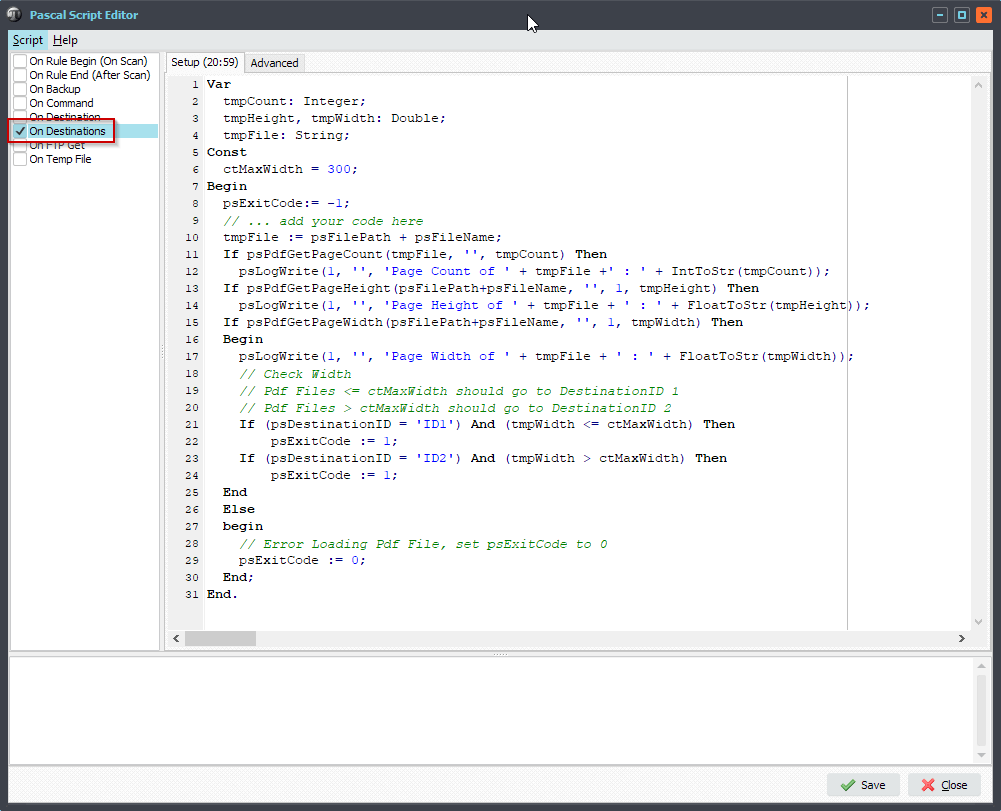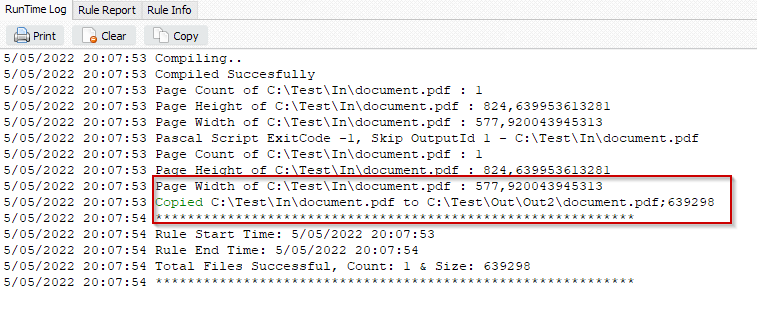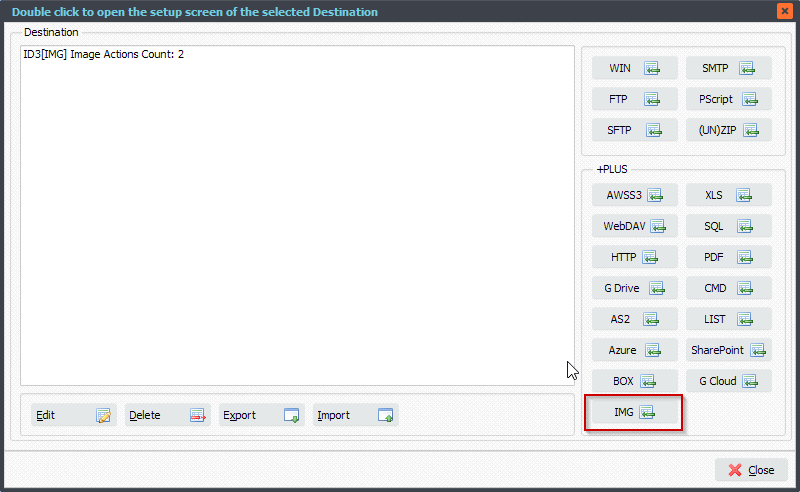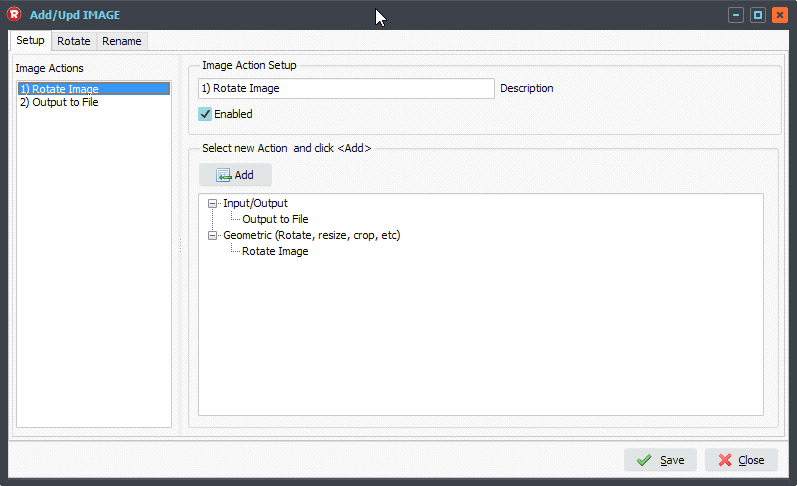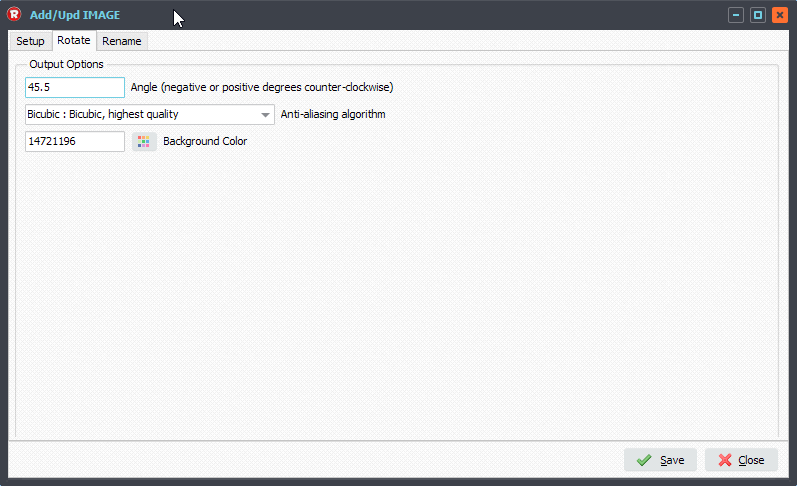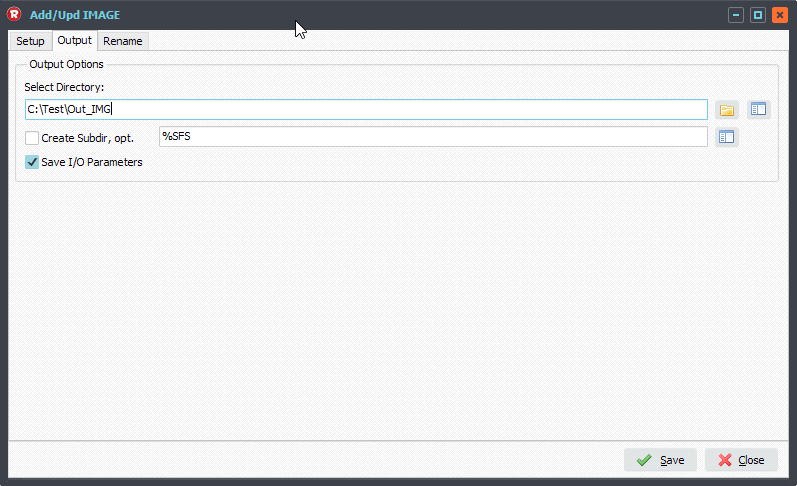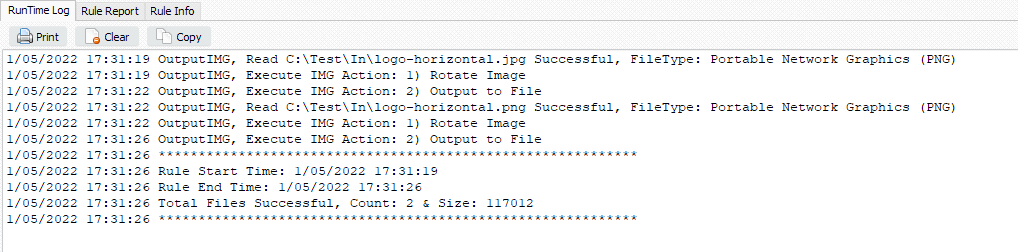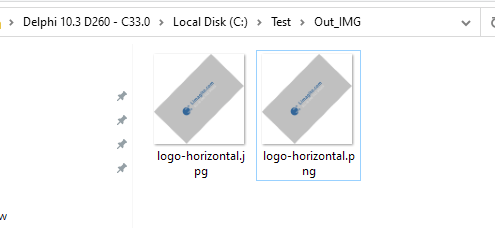Q: Sending emails using GMail SMTP with OAuth2 authentication. I am trying to set up an outgoing email notification that will happen when a file moves to it’s destination.
8th of May 2022, we are working on an update because of: OAuth out-of-band (oob) flow will be deprecated
Instead of the Google URI
urn:ietf:wg:oauth:2.you’ll have to use a loopback (IP) address as Redirect URI like http://127.0.0.1 or http://localhost0:oob Starting from version v2022.5.8.0 a redirect port will be added to the OAuth2 setup which is only needed during the OAuth2 verification setup.
A: Yes this is possible.
First check if you enabled the GMail API in your account: https://support.google.com/googleapi/answer/6158841?hl=en
Secondly we’ll need credentials ‘Client ID and Client Secret’ for the OAuth2 authentication: https://support.google.com/googleapi/answer/6158857?hl=en&ref_topic=7013279
We added some screenshots to help you with the setup.
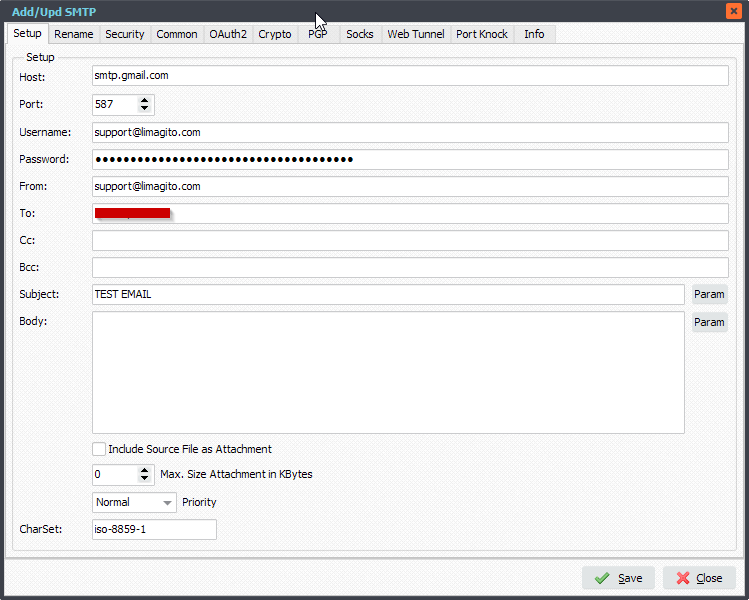
Don’t forget the Security Options:
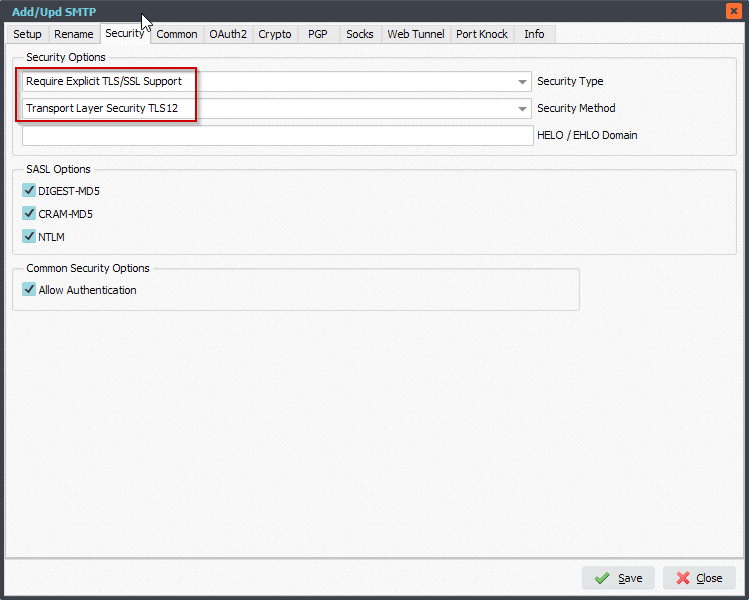
OAuth2 Setup:
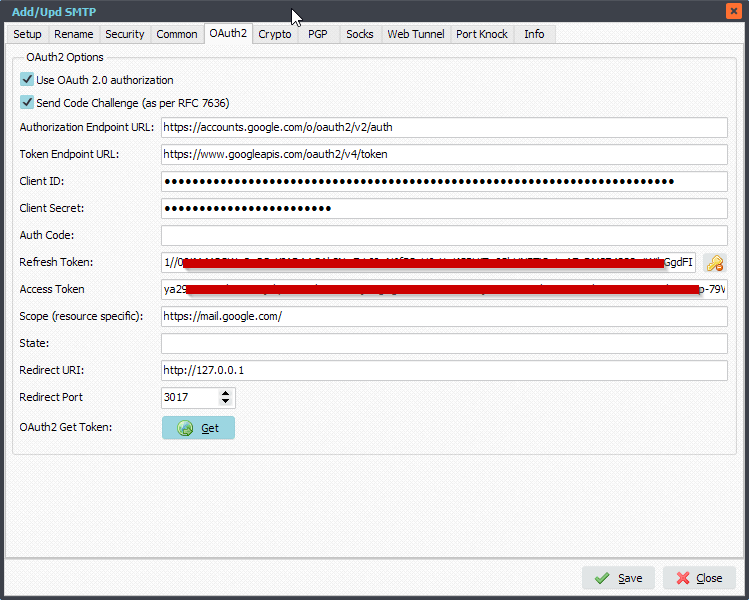
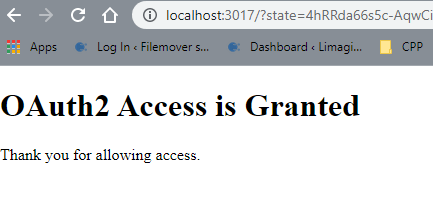
RunTime Log Result when testing:
8/05/2022 17:54:07 OAuth2 Authorization Successful
8/05/2022 17:54:09 Send Success C:\Test\In\IntroXFM.pdf to smtp.gmail.com;1356113
8/05/2022 17:54:09 ************************************************************
8/05/2022 17:54:09 Rule Start Time: 8/05/2022 17:54:07
8/05/2022 17:54:09 Rule End Time: 8/05/2022 17:54:09
8/05/2022 17:54:09 Total Files Successful, Count: 1 & Size: 1356113
8/05/2022 17:54:09 ************************************************************
#FileTransfer
Best regards,
Limagito Team