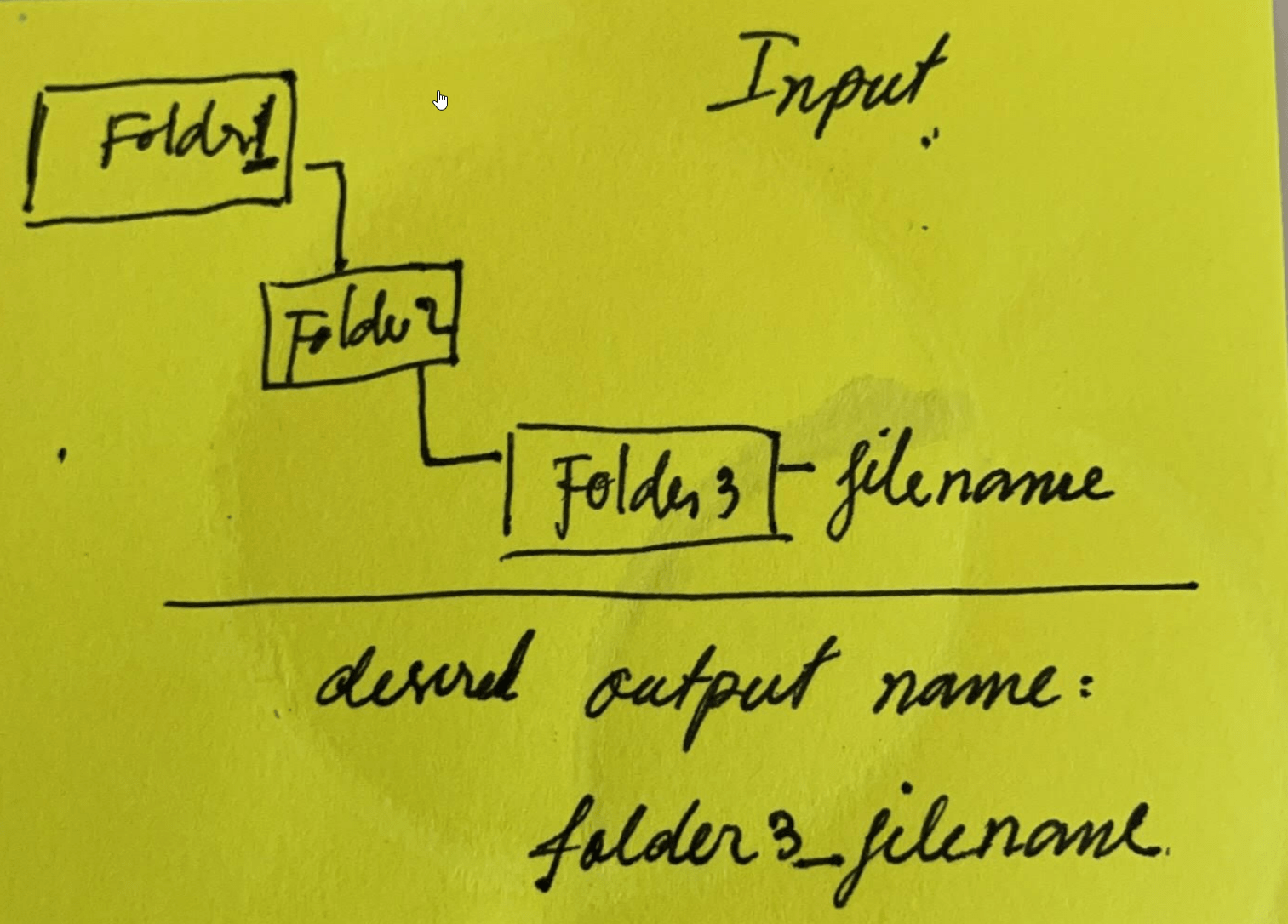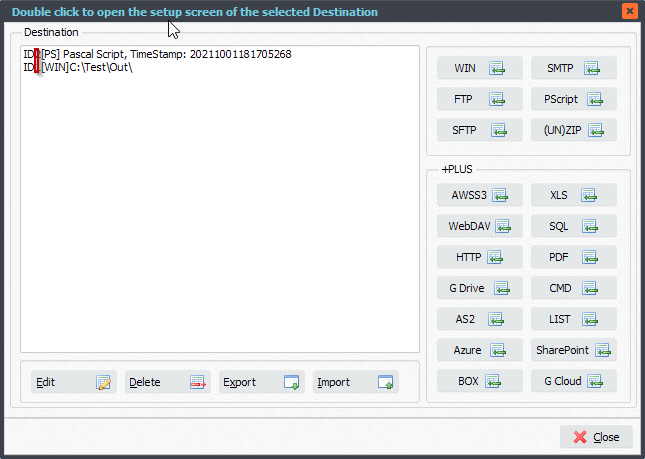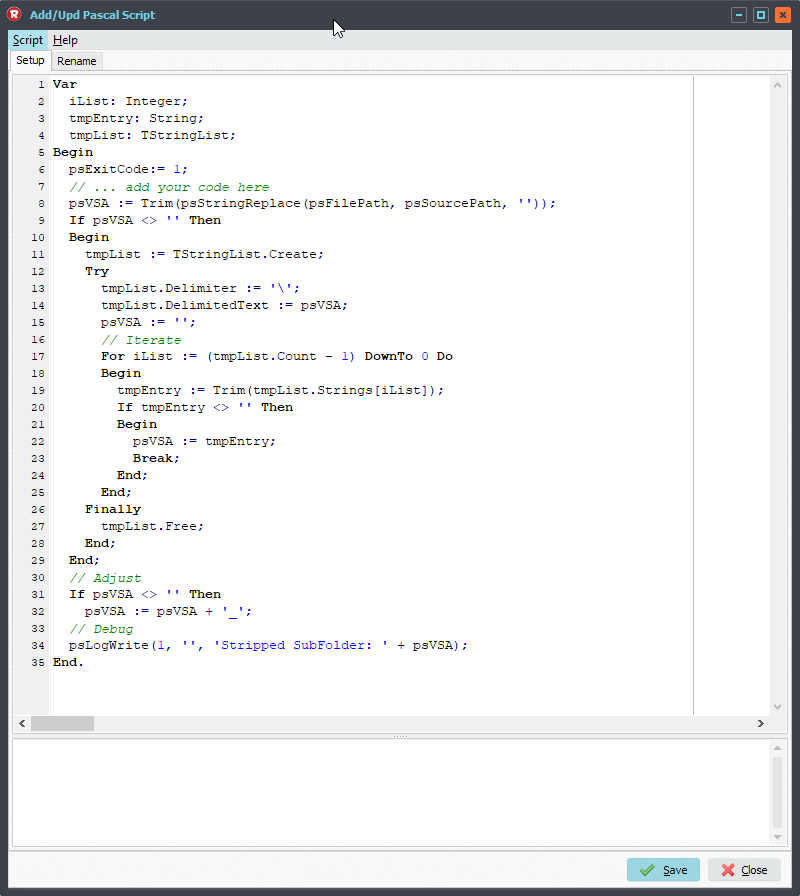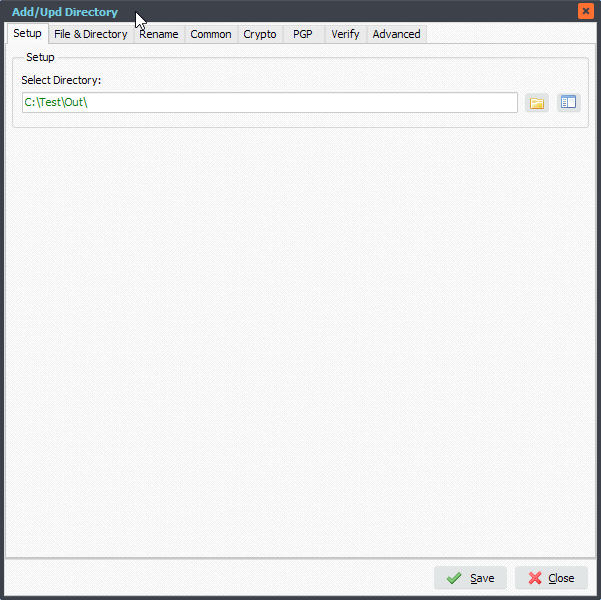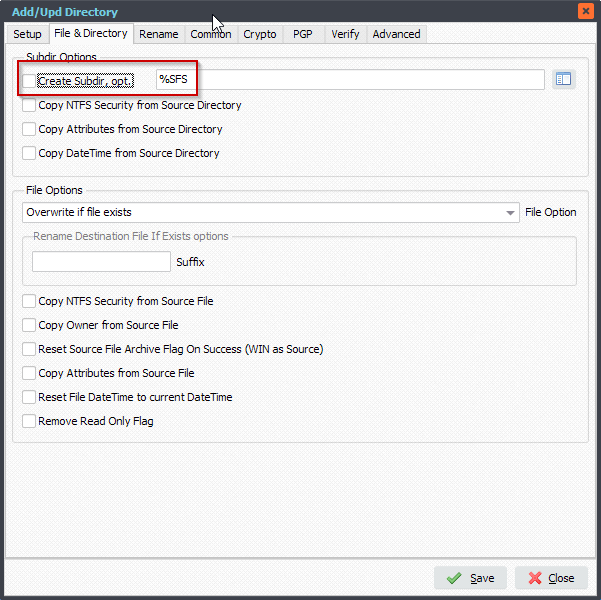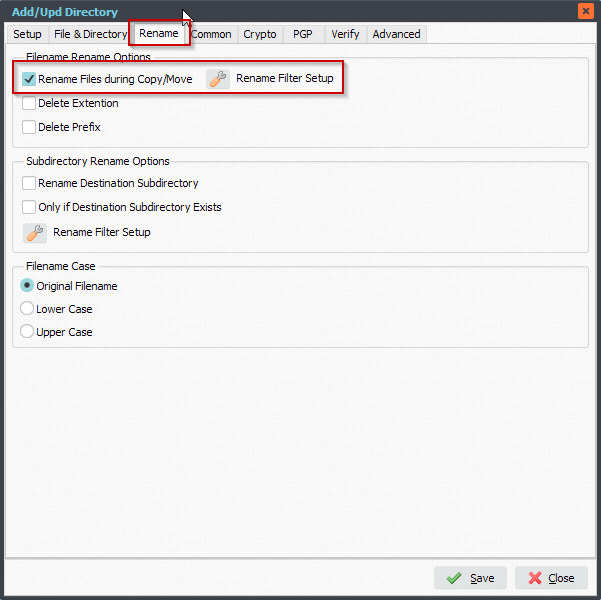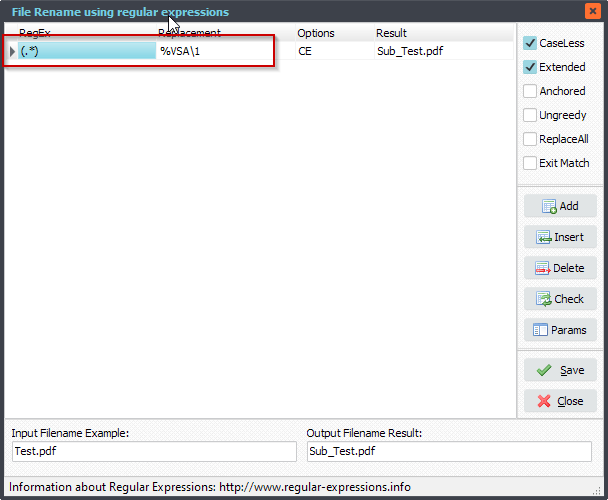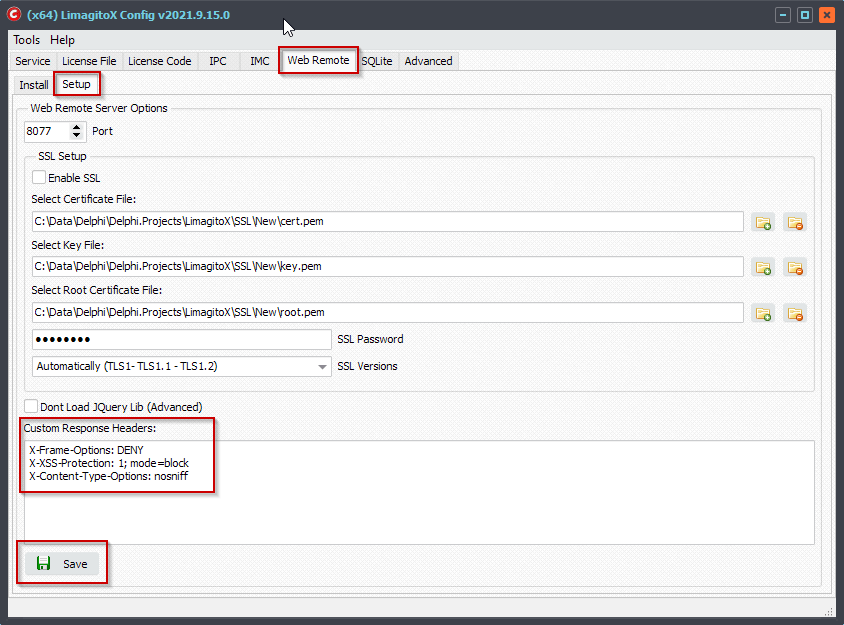We are using Inno Setup as installer. Inno Setup is a powerful installer and has quite some optional command line parameters. Recently a customer had an issue trying to achieve a silent install. We fixed this in the installer starting from v2021.10.6.0
Some examples, be sure the command is run elevated (As Administrator). We have dowloaded the 64bit installer in “C:\Test\Setup\”.
Example of a silent install including our Web Remote option (one long line of command parameters):
“C:\Test\Setup\setup.limagitox.x64.exe” /MERGETASKS=”web” /VERYSILENT /SUPPRESSMSGBOXES /LOG /NORESTART /FORCECLOSEAPPLICATIONS
Example of a silent install excluding our Web Remote option (one long line of command parameters):
“C:\Test\Setup\setup.limagitox.x64.exe” /VERYSILENT /SUPPRESSMSGBOXES /LOG /NORESTART /FORCECLOSEAPPLICATIONS
Example of a silent install including our Application and Web Remote option (one long line of command parameters):
“C:\Test\Setup\setup.limagitox.x64.exe” /MERGETASKS=”appuse,web” /VERYSILENT /SUPPRESSMSGBOXES /LOG /NORESTART /FORCECLOSEAPPLICATIONS
#FileTransfer
Best regards,
Limagito Team