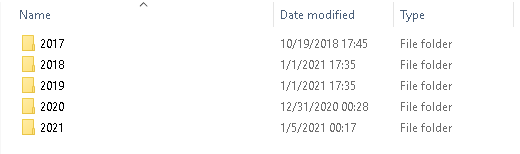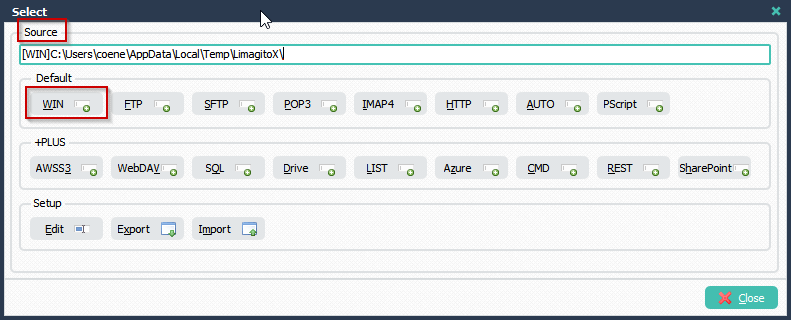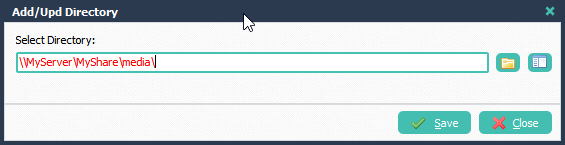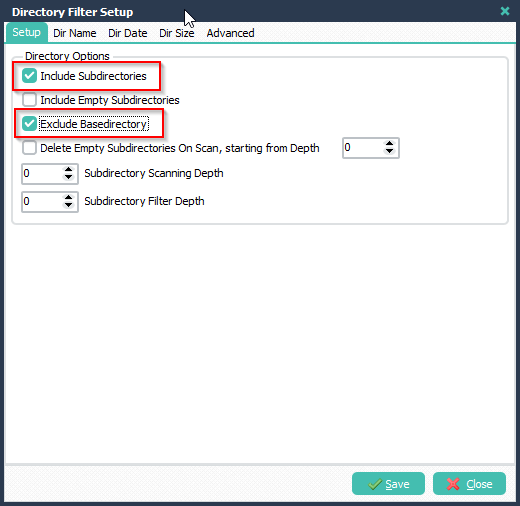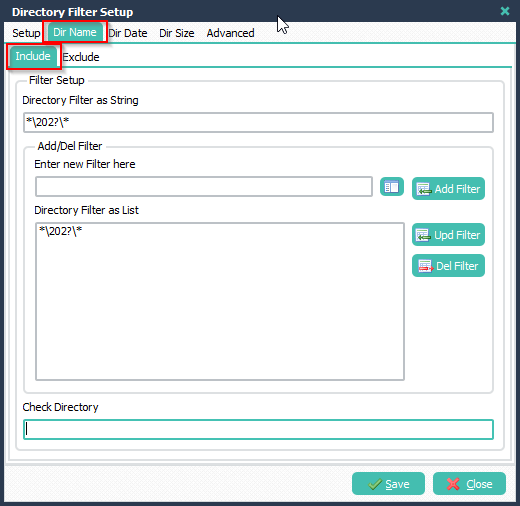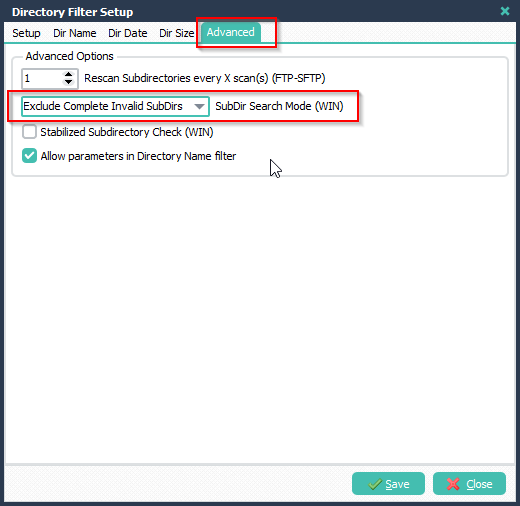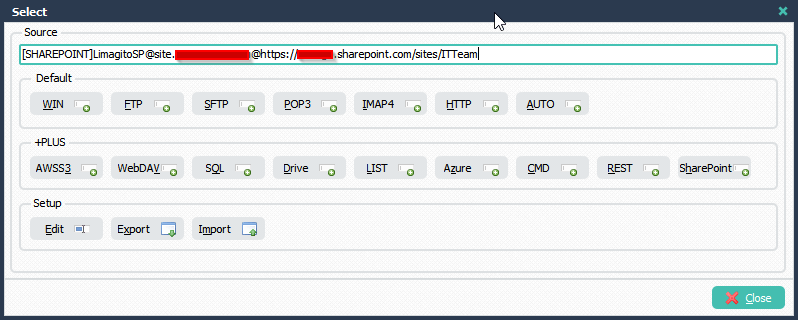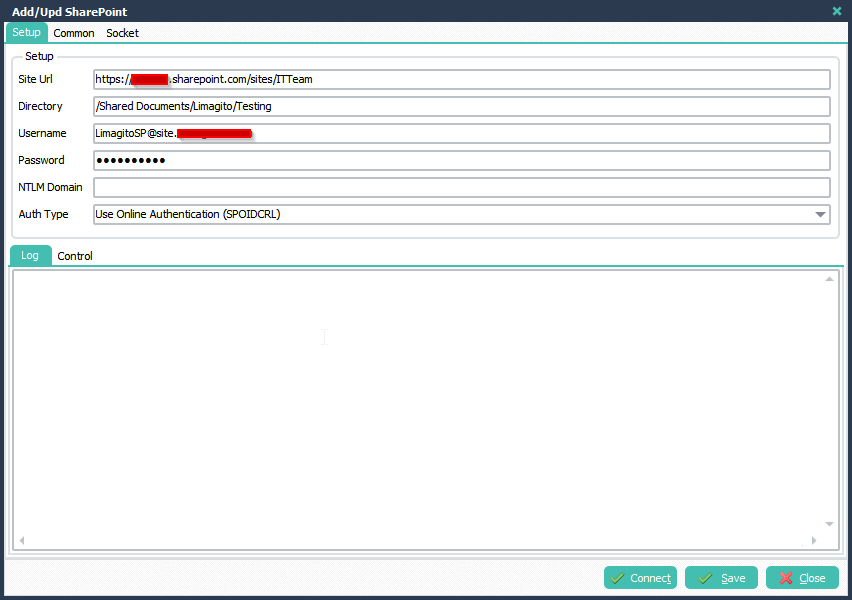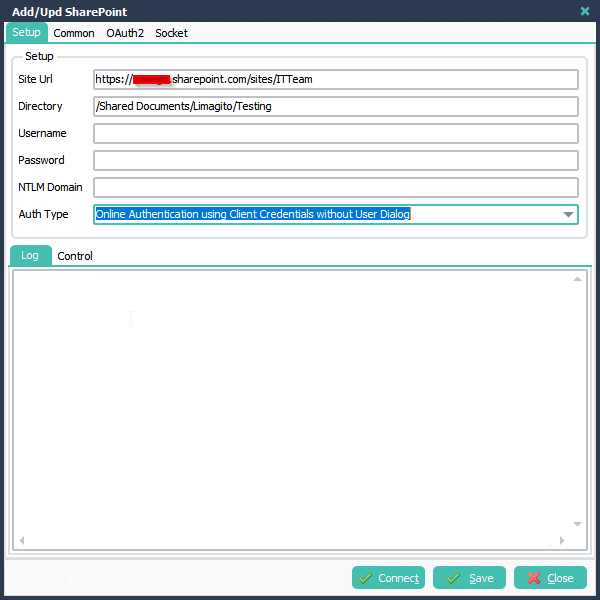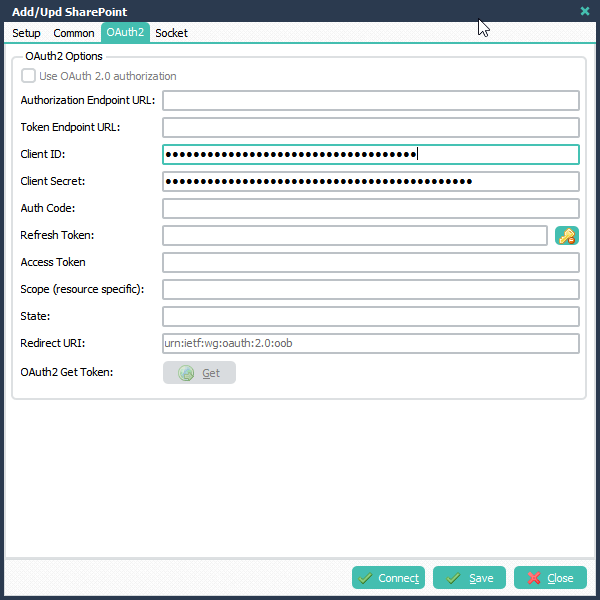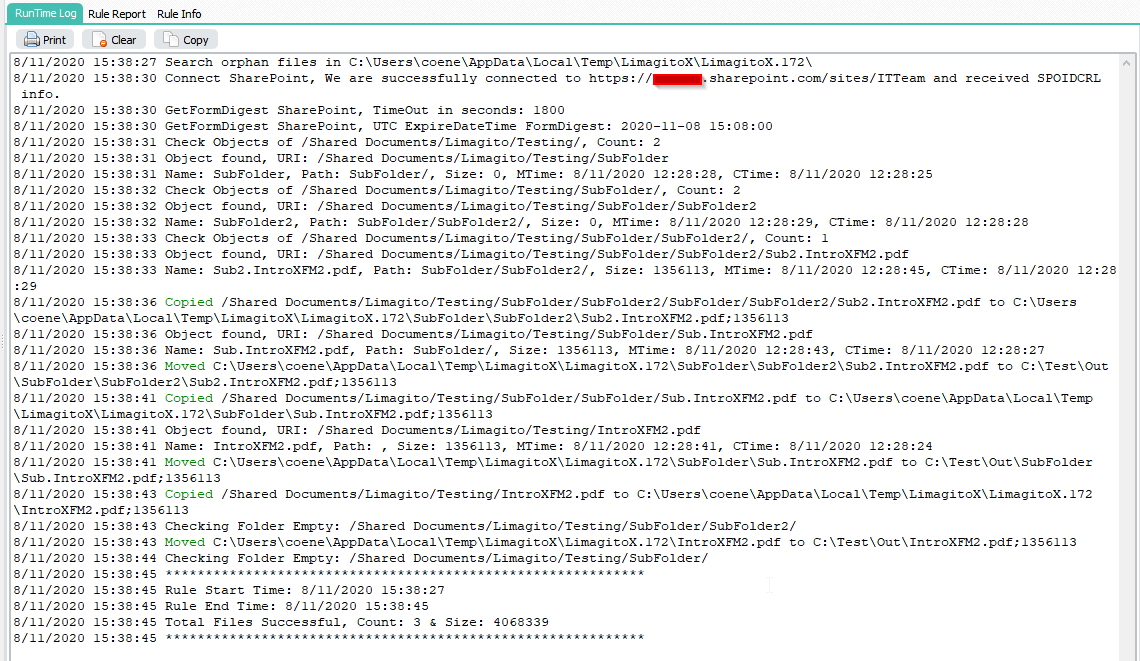Q: Question regarding multiple source. I have to delete files from multiple paths. My filter rule (folder/files) is exactly the same this is why I would like to create one Limagito rule for more than one source. In the Source window, I can weite only one source…
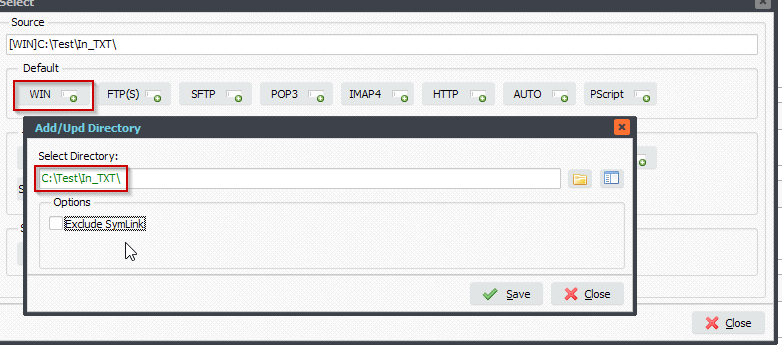
Is it possible to create one limagito rule for several source ?
A: Yes (only) with WIN as Source separate them with ;
For example:
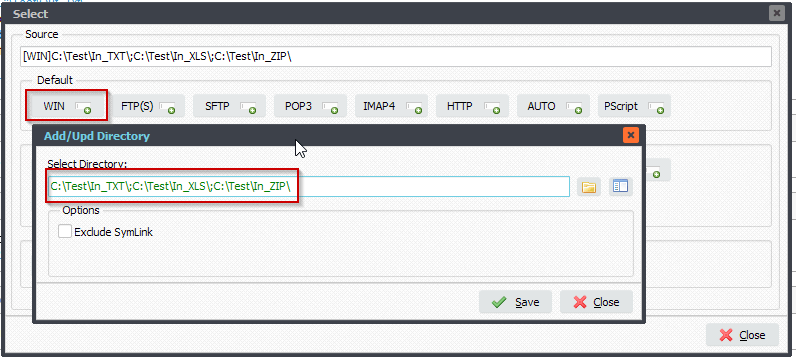
#FileTransfer
Best regards,
Limagito Team