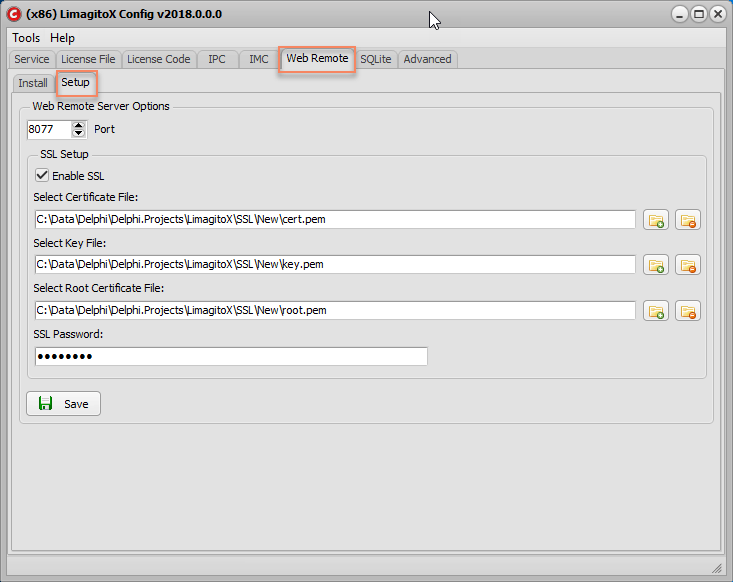In version v2023.9.30.0 we added an option to send signed emails.
- Open the SMTP as Destination option. The “Sign / Encrypt” tab is only available when our second API vendor CK is selected. This option is also available in the Rule Events Email option.
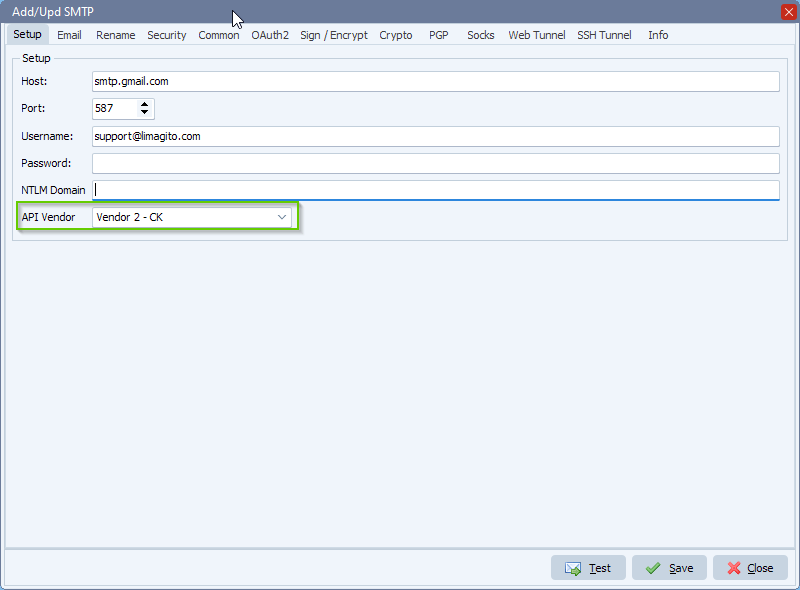
- Select “Sign / Encrypt” tab:
- Signature PFX File: The PFX file to be used as source for locating the certificate and private key required for signing.
- Signature Password: The PFX file’s password
- Find Cert By Subject (optional): Finds a certificate where one of the Subject properties (SubjectCN, SubjectE, SubjectO, SubjectOU, SubjectL, SubjectST, SubjectC) matches exactly (but case insensitive) with the passed string. A match in SubjectCN will be tried first, followed by SubjectE, and SubjectO. After that, the first match found in SubjectOU, SubjectL, SubjectST, or SubjectC, but in no guaranteed order, is returned. All matches are case insensitive.
- Signature Algorithm (optional): Selects the signature algorithm to be used when sending signed (PKCS7) email. The default value is PKCS1-v1_5 . This can be set to RSASSA-PSS (or simply pss ) to use the RSASSA-PSS signature scheme. Note: This property only applies when signing with an RSA private key. It does not apply for ECC or DSA private keys.
- Sign Hash Algorithm (optional): Selects the underlying hash algorithm used when sending signed (PKCS7) email. Possible values are sha1 , sha256 , sha384 , sha512 , md5 , and md2 .
- Use Opaque Signing: When enabled, a signed email is generated as signed-data. When disabled, a signed email is generated as multipart/signed. A multipart/signed email is such that the signature is contained in a separate MIME body part and the original content of the email is not encapsulated within the signature. A signed-data email is such that it’s non-multipart MIME (content type is “application/pkcs7-signature”) and the original email is encapsulated within the signature.
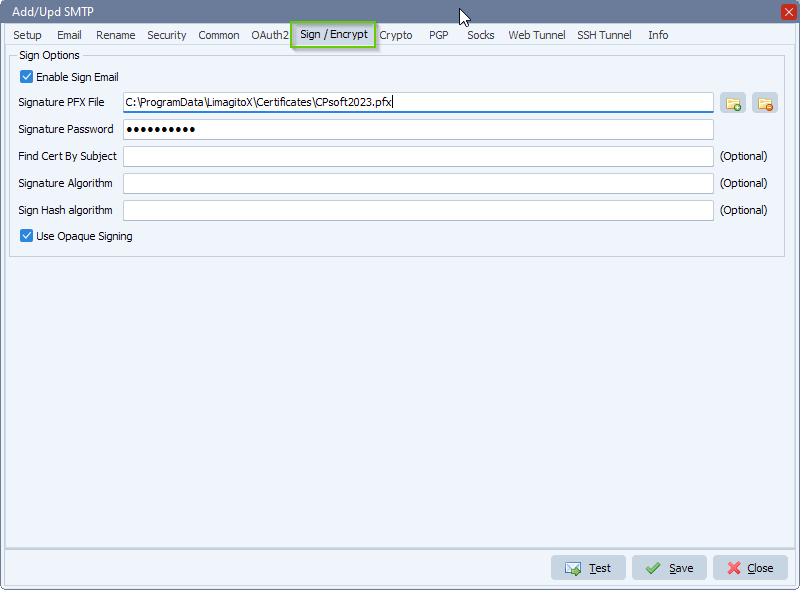
If you need any info about this ‘send signed emails’ option, please let us know.
#email #smtp #filetransfer #filemanagement
Best regards,
Limagito Team