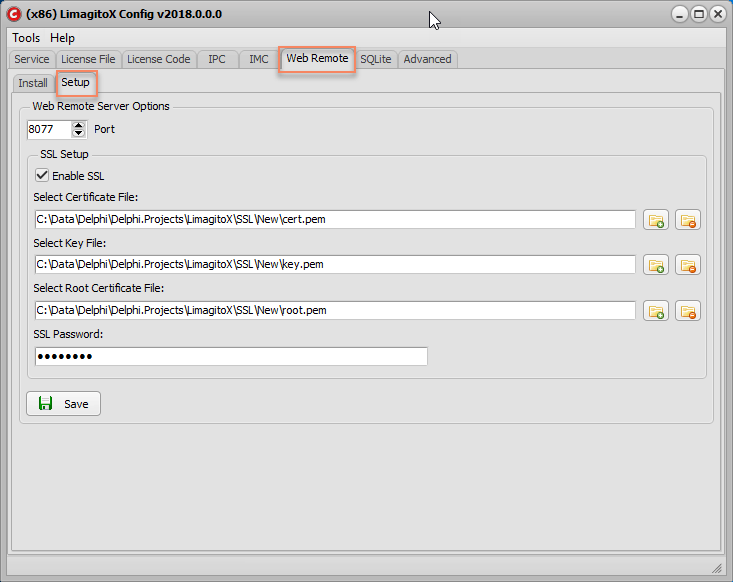When we speak about “SSL“, it usually means “implicit” SSL/TLS. The client must negotiate an SSL/TLS session immediately upon connecting to the server’s port, before then reading the server’s already encrypted greeting or sending any encrypted commands. You’ll need to enable ‘Use Implicit SSL/TLS’ in the setup.
When we speak about “TLS”, it usually wants “explicit” SSL/TLS. The client must not negotiate an SSL/TLS session immediately upon connecting to the server’s port. It must read the server’s unencrypted greeting first, and then later it can send an appropriate STARTTLS command (if the server advertises support for it) to ask for permission to then negotiate an SSL/TLS session before sending any further encrypted commands. You’ll need to enable ‘Use Explicit SSL/TLS’ in the setup.
Default SSL/TLS Implicit vs Explicit Server Settings:
POP3:
Port 110: Explicit-TLS
Port 995: Implicit-SSL
IMAP:
Port 143: Explicit-TLS
Port 993: Implicit-SSL
SMTP:
Port 25: Unencrypted but could support Explicit-TLS
Port 465: Implicit-SSL
Port 587: Explicit-TLS
FTP(S):
Port 21: Unencrypted but could support Explicit-TLS
Port 990: Implicit-SSL
If you need help, please let us know.
Regards,
Limagito Team