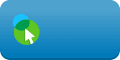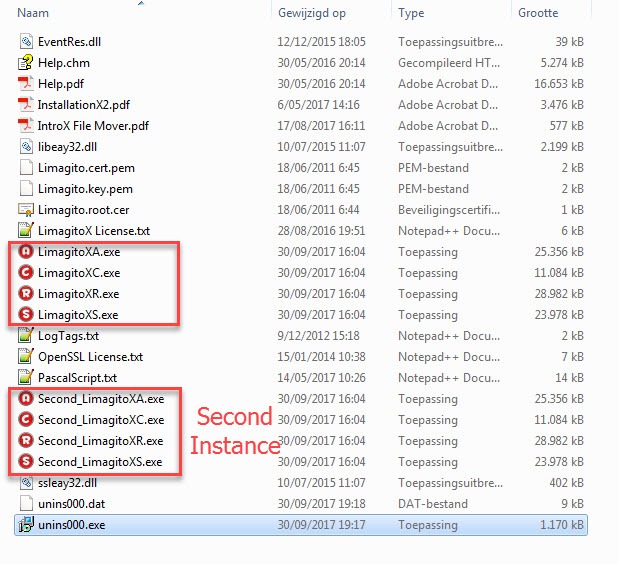Dear users,
We’ve changed to ‘Deskroll.com’ as our primary remote support solution.
How it works
- Goto https://deskroll.com/
- Click ‘Join Meeting’
- A download will start because you will need to install a small piece of software to enable the remote support session
- Run the application and send us the passcode displayed on this small piece of software
- Click Yes when prompted to allow remote support session.
Downloads (directly)
Features
- Security. 256-bit AES communications encryption, SSL, protection from passcode guessing attempts.
- Works through firewalls, proxies, NAT. All you need is Internet access, there is nothing to configure.
- IM chat. Often useful even if you can have a phone conversation.
- Remote support of Windows and Mac users. Mac app is automatically offered to Mac users.
- …
Best Regards,
Limagito Team