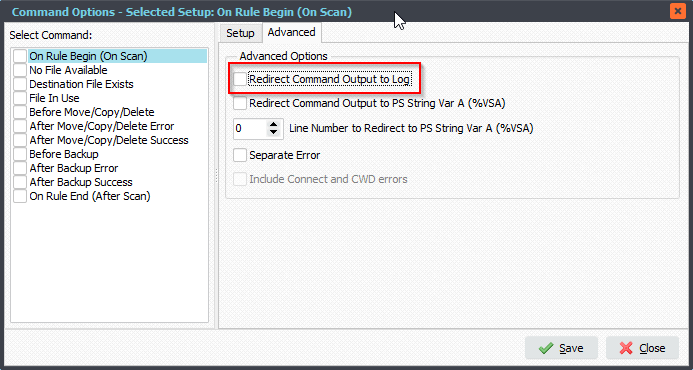Q: Have a request. I have a load of FTP sites that customer upload to and currently we have a Limagito move on each of those folders – we now have too many of them to manage. Am trying to cut these down to one move per group of users.
So, if a file arrives in a folder ABCD the move will pick it up, report to the user that a file has arrived and place it in their User folders with an append to the name telling them that it arrive in folder ABCD. So customer called ABCD has uploaded a file named ‘my files to you’ to their folder called ABCD. The file(s) are picked up and moved to a new folder with and rename ‘ABCD-my files to you’. Pretty sure this is possible here. But have had bit of play around with it but its defeating me!!!
A: So the FTP server has a root folder with 1 subfolder for each customer like
1.Please add the following ‘On Destination’ Pascal Script:
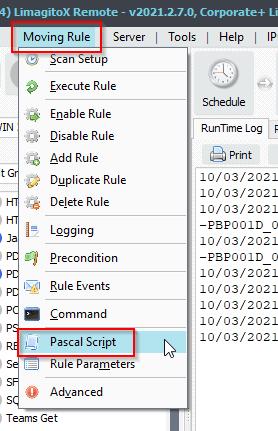
Begin psExitCode:= 1; // ... add your code here psVSA := psStringReplace(psFilePath, psSourcePath, ''); psVSA := psStringReplace(psVSA, '\', ''); End.
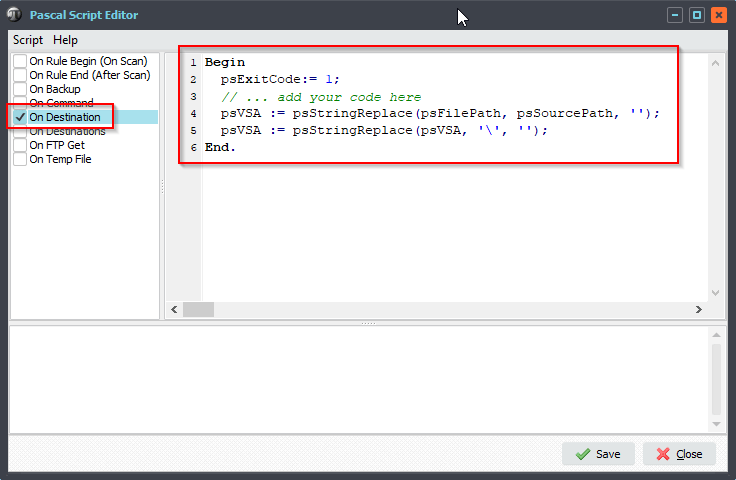
2. Add the following Destination File Renaming:
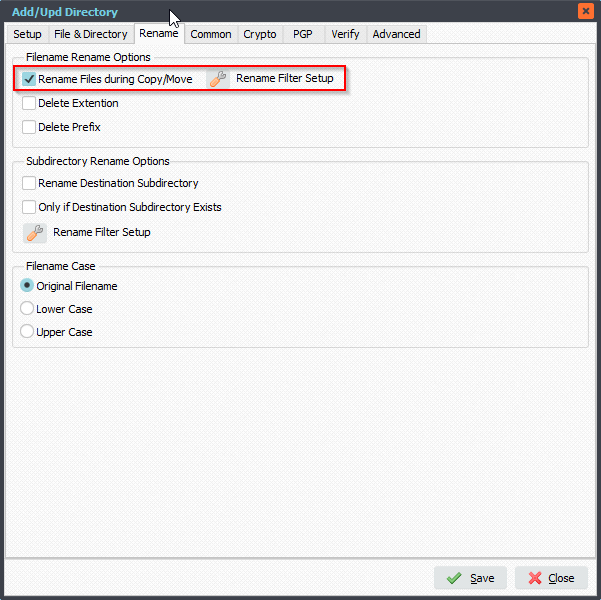
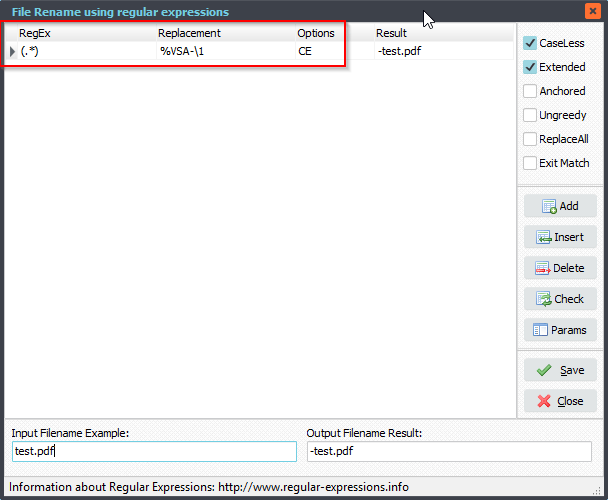
Best Regards,
Limagito Team