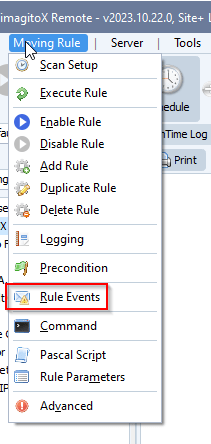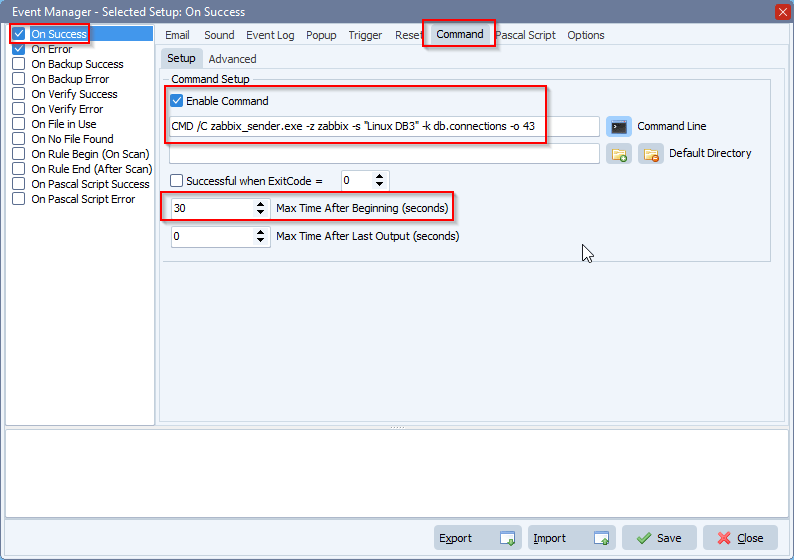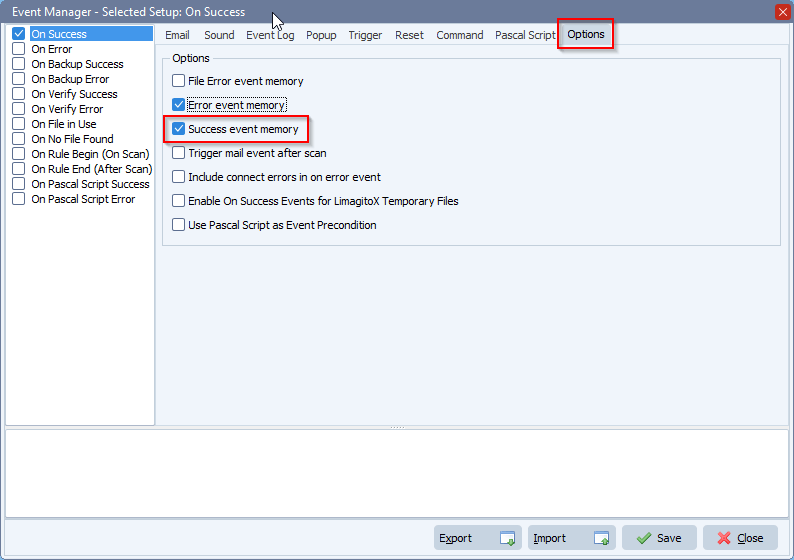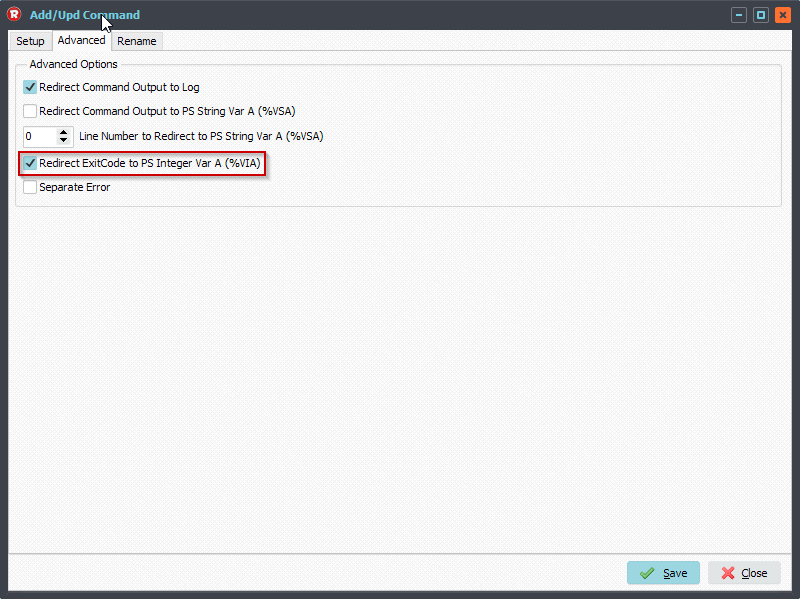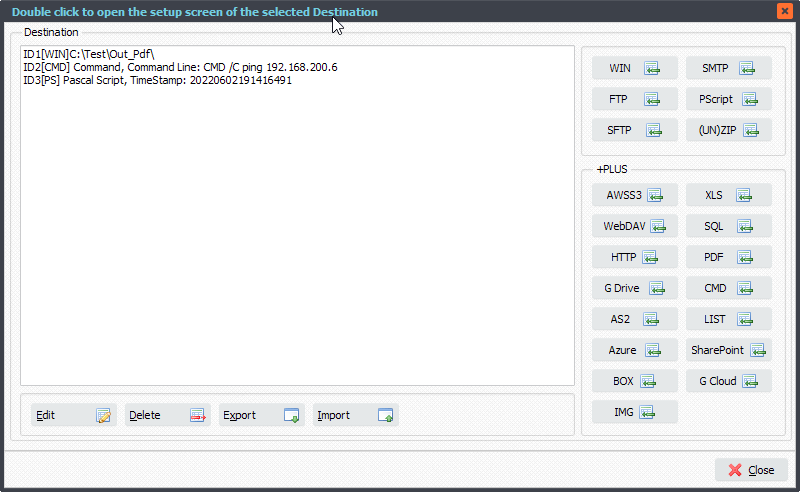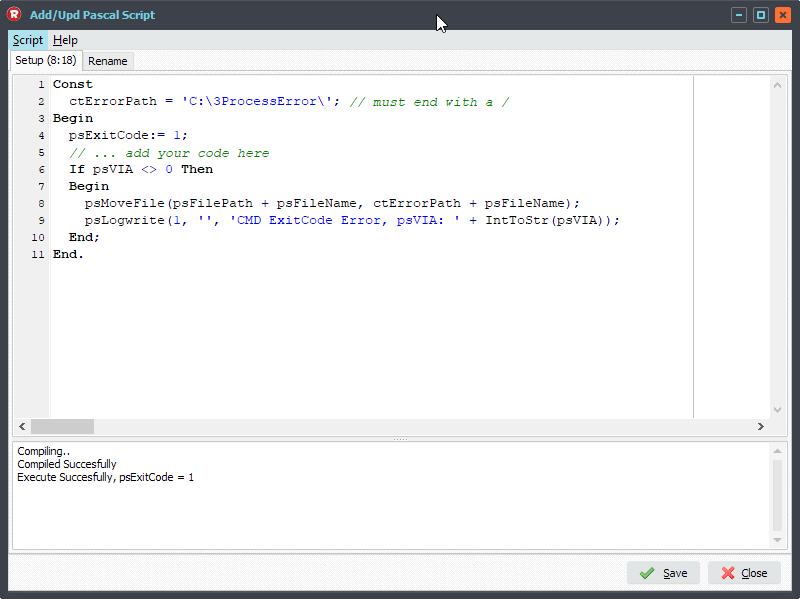How to use the new command line tools method
In version v2023.10.23.0 we added a second method to execute Command Line Tools.
This second method is available with:
- CMD as Source
- CMD as Destination
- Command option (Moving Rule Menu)
This new method is also the default in our newly added Rule Events Command option.
The new Command method has two new options:
- Max Time After Beginning (seconds): If you want the process to stop by itself after X seconds of activity, use the property ‘Max Time After Beginning’.
- Max Time After Last Output (seconds): If you want the process to stop after X seconds without an output, use the property ‘Max Time After Last Output’.
Both options will prevent our File Mover Rule from hanging due to incorrect behavior of the Command Line Tool.
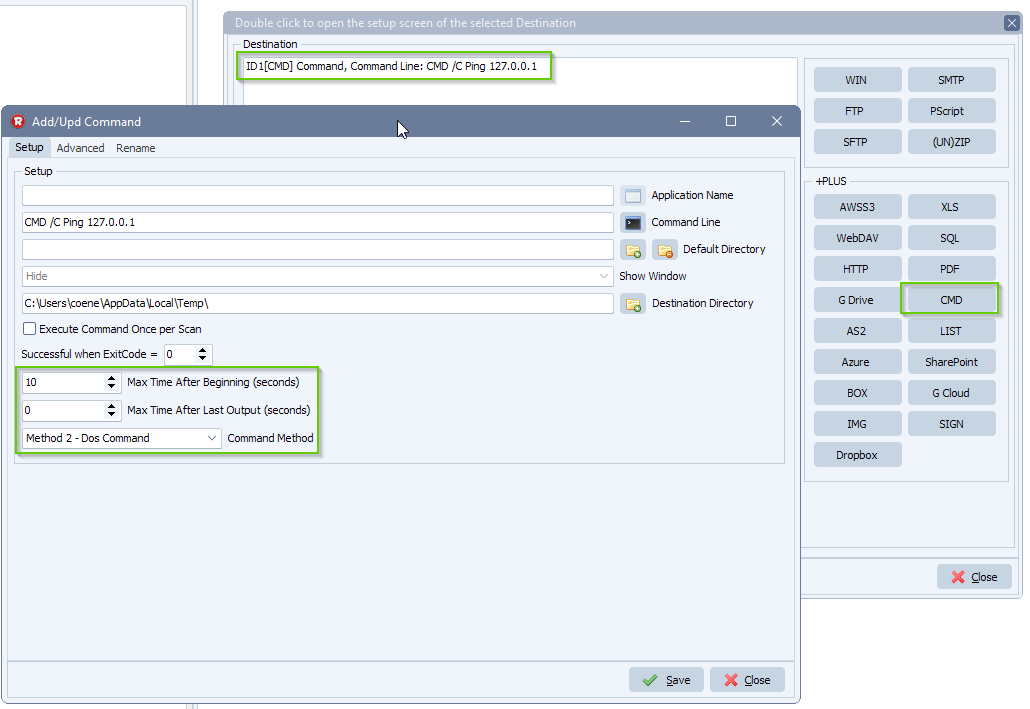
RunTime Log Result example:
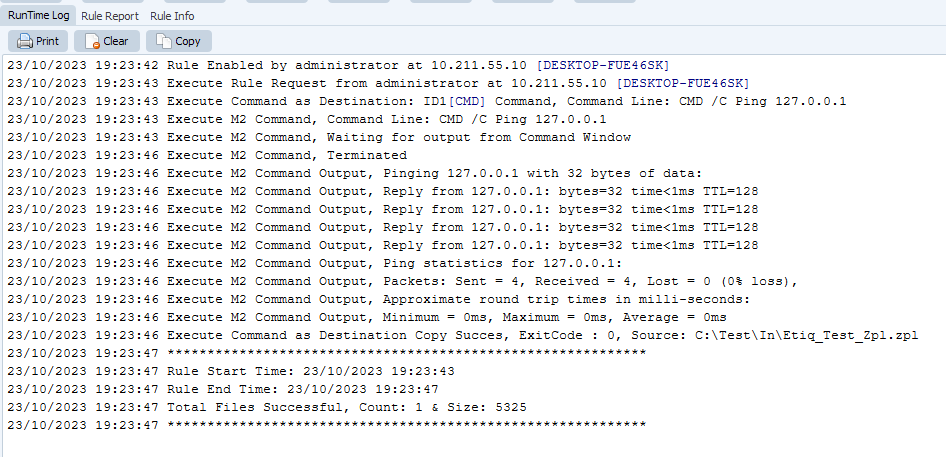
#cmd #filetransfer #filemanagement
If you need any help with this ‘new command line tools’ option, please let us know.
Best Regards,
Limagito Team