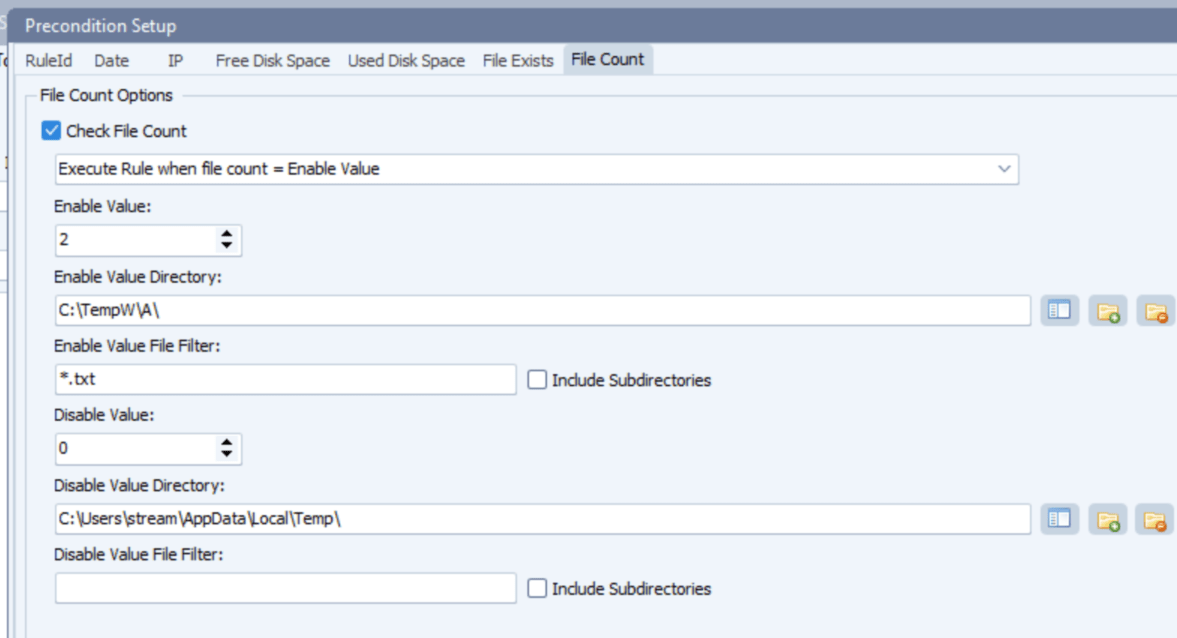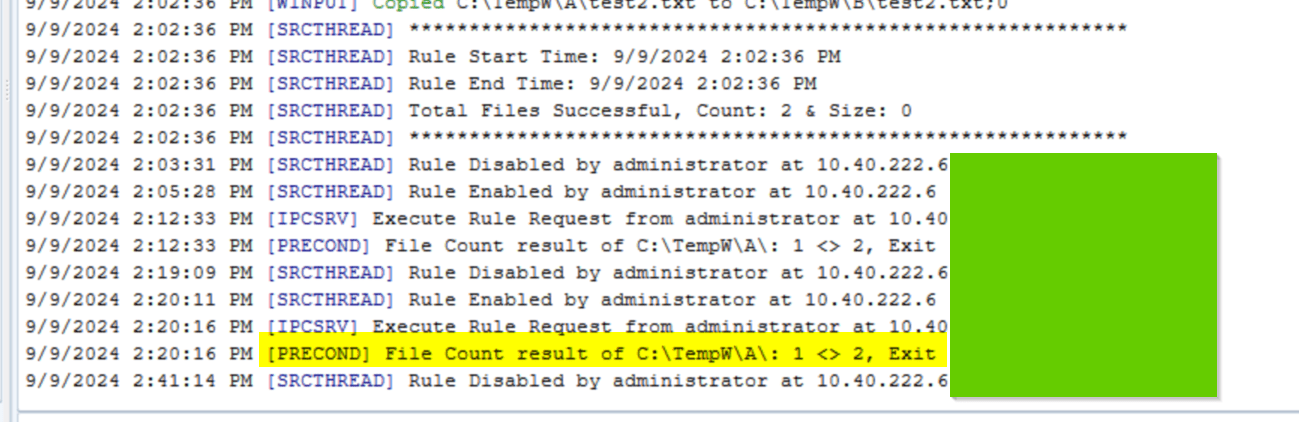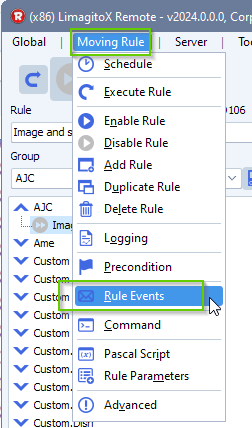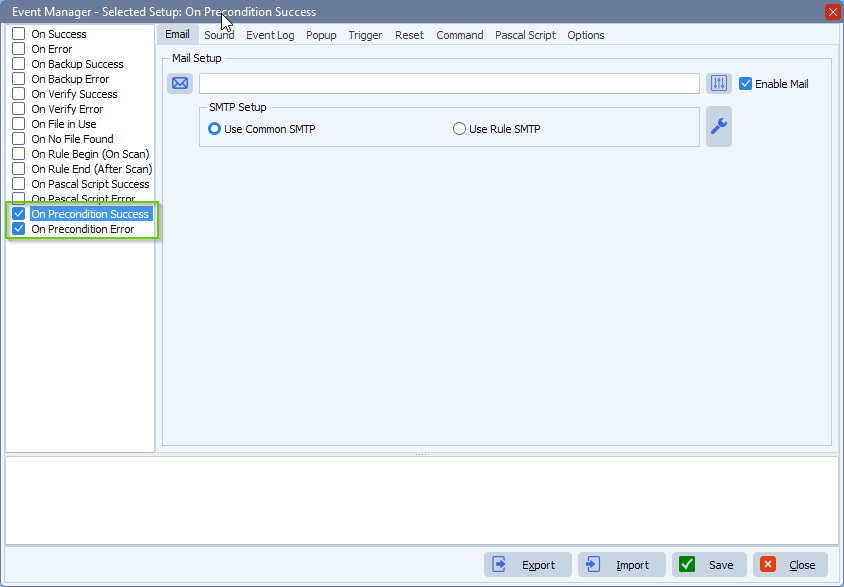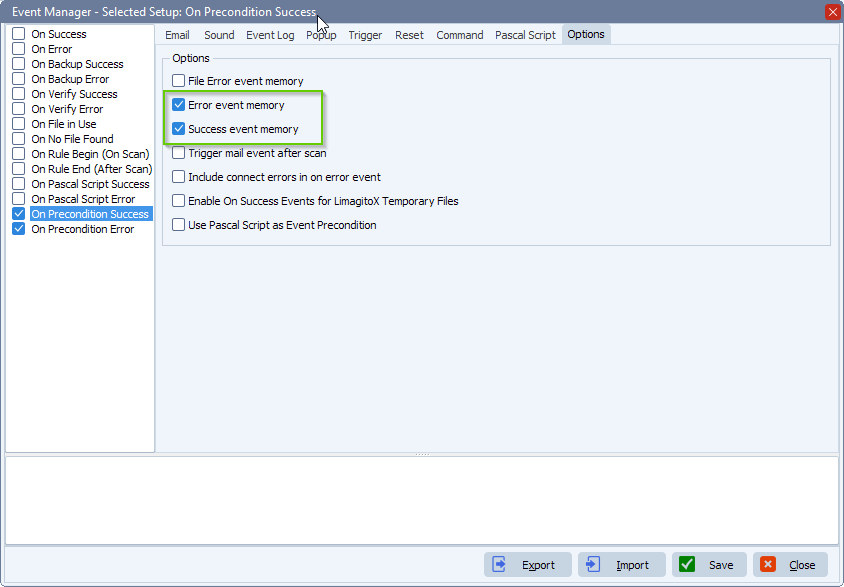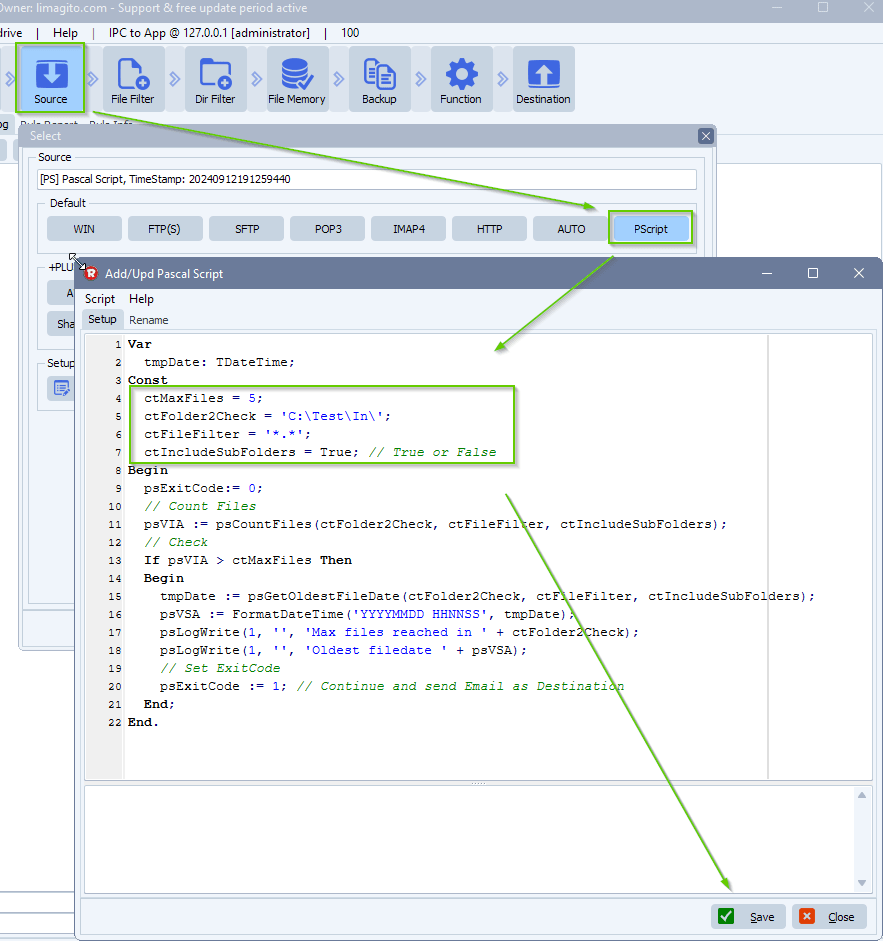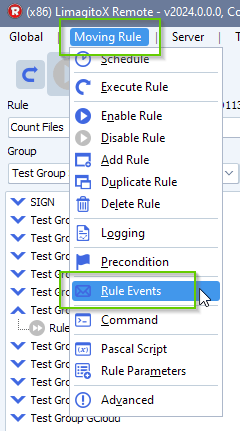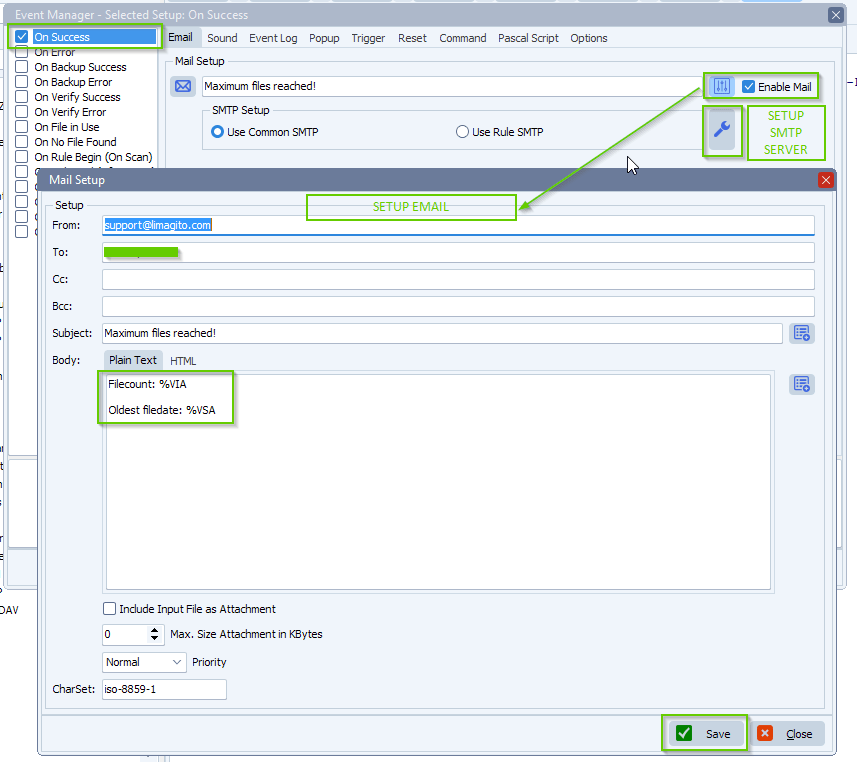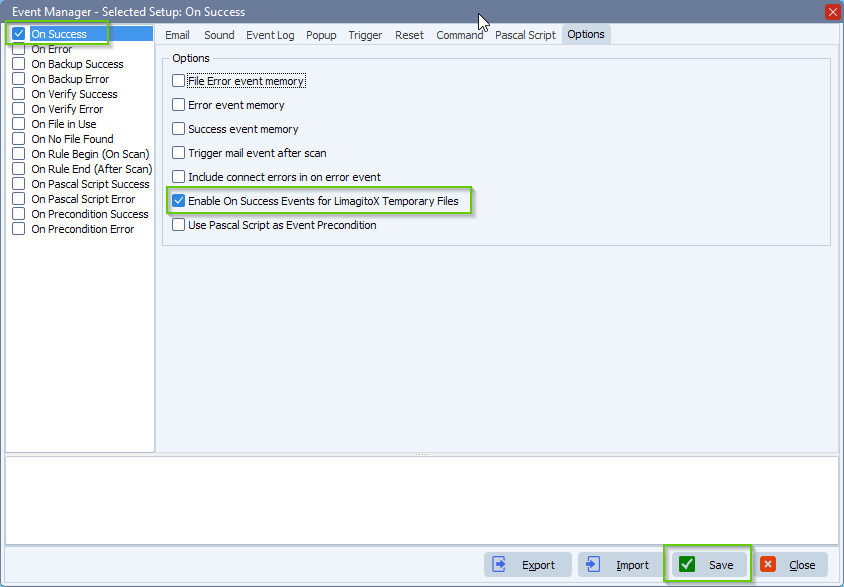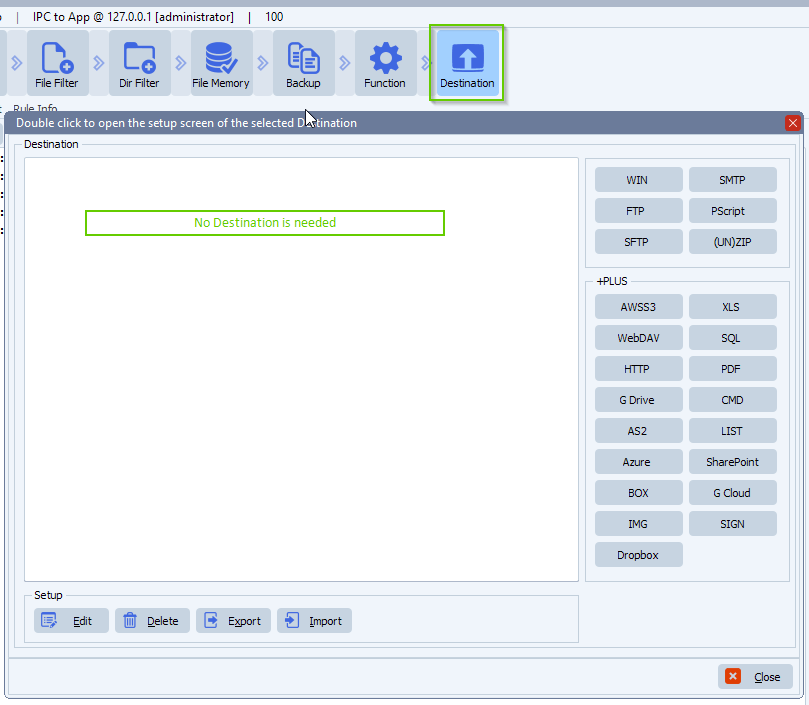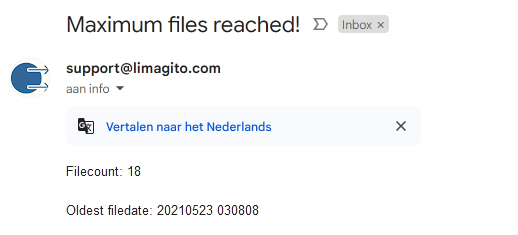How to create a new group and move those rules to it instead of default group
Q: I want to create a new group and move those 3 rules to it instead of default group. Can you please guide me how to do it?
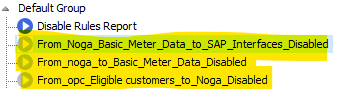
A: We added some screenshots to get you started. If the new group does not exist already then please click Group button:
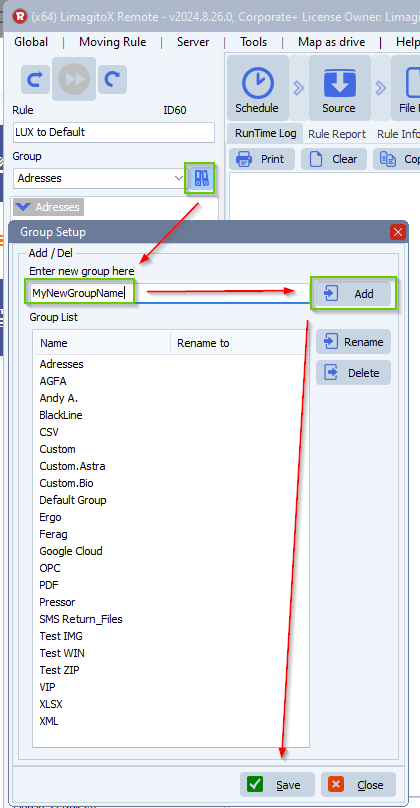
Next select the Rules from which you want to adjust the Group:
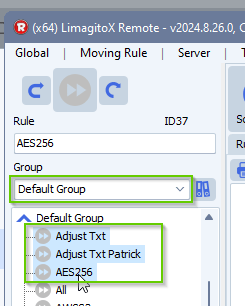
With the Rules selected switch to the new Group:
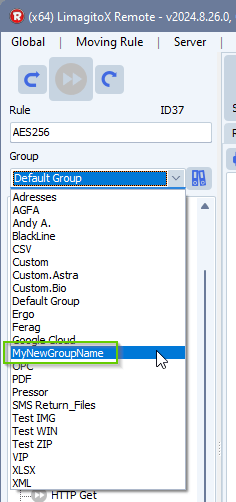
Confirm change of Group:
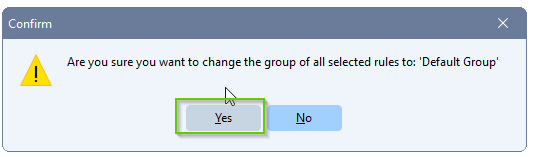
If you need any help with this question, please let us know.
Best Regards,
Limagito Team
#managedfiletransfer #filetransfer #filemanagement