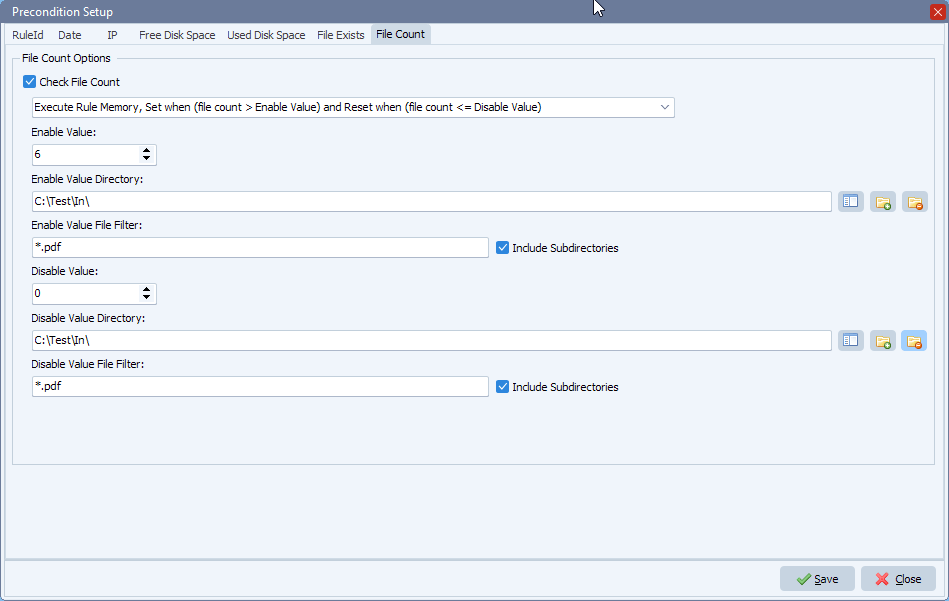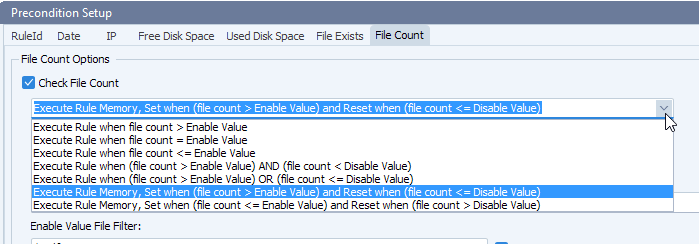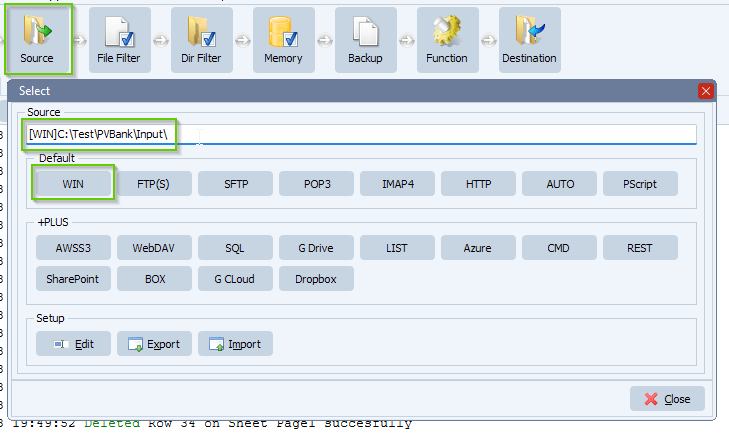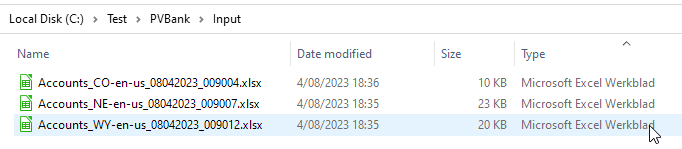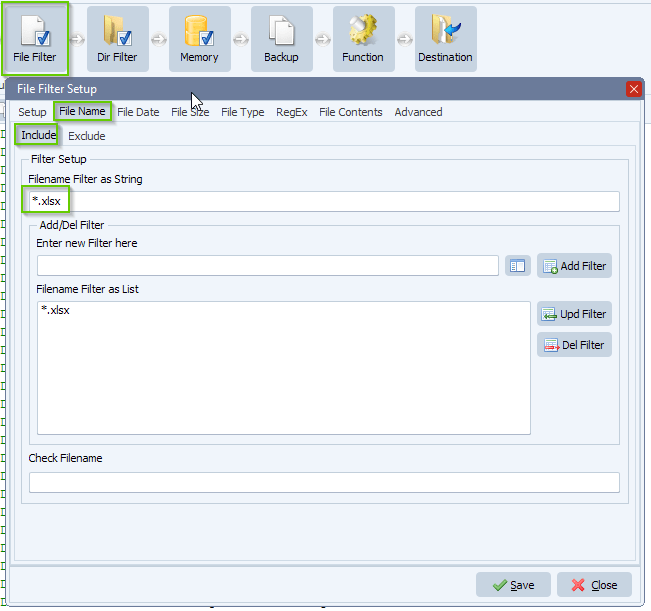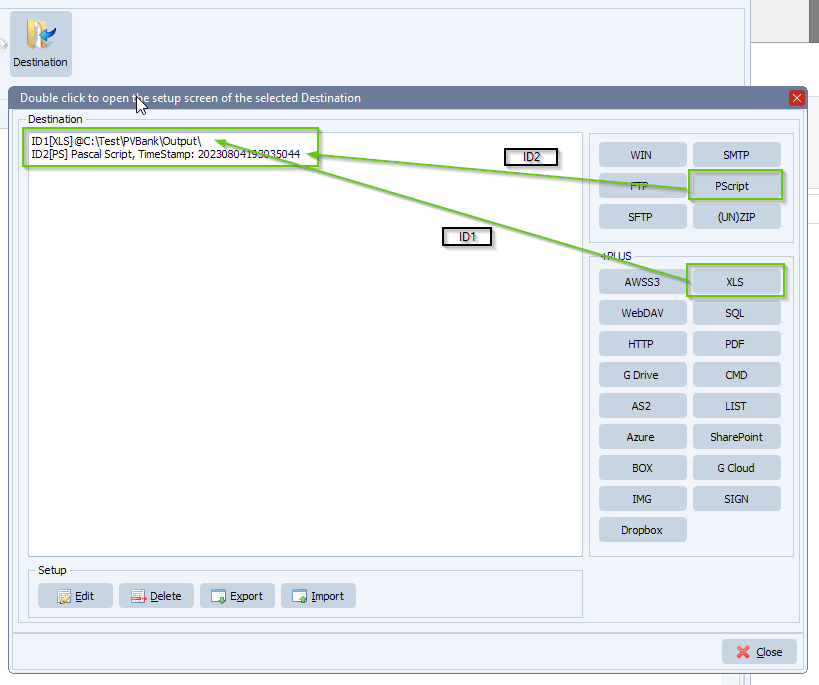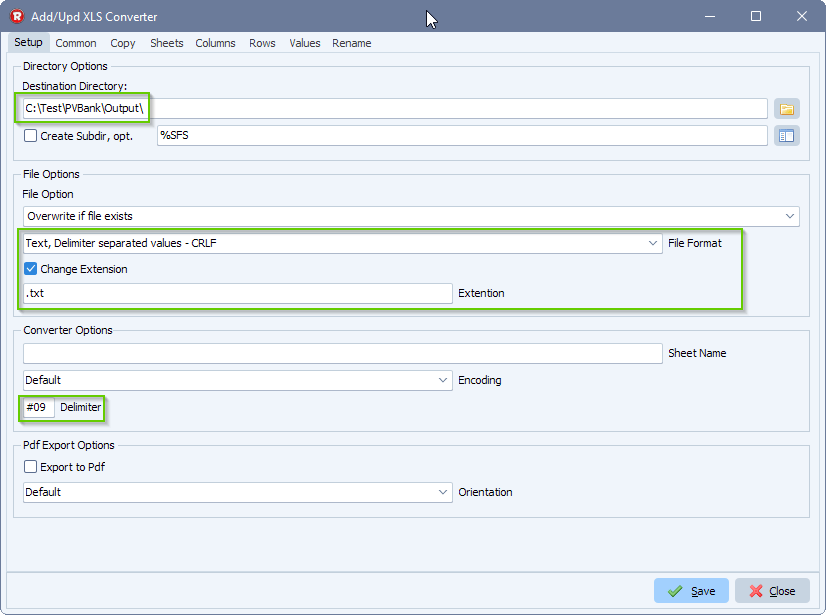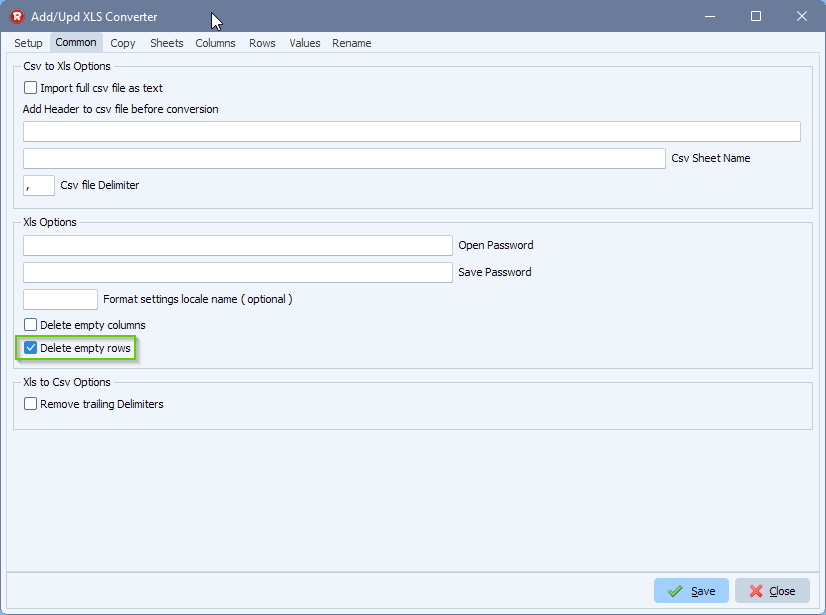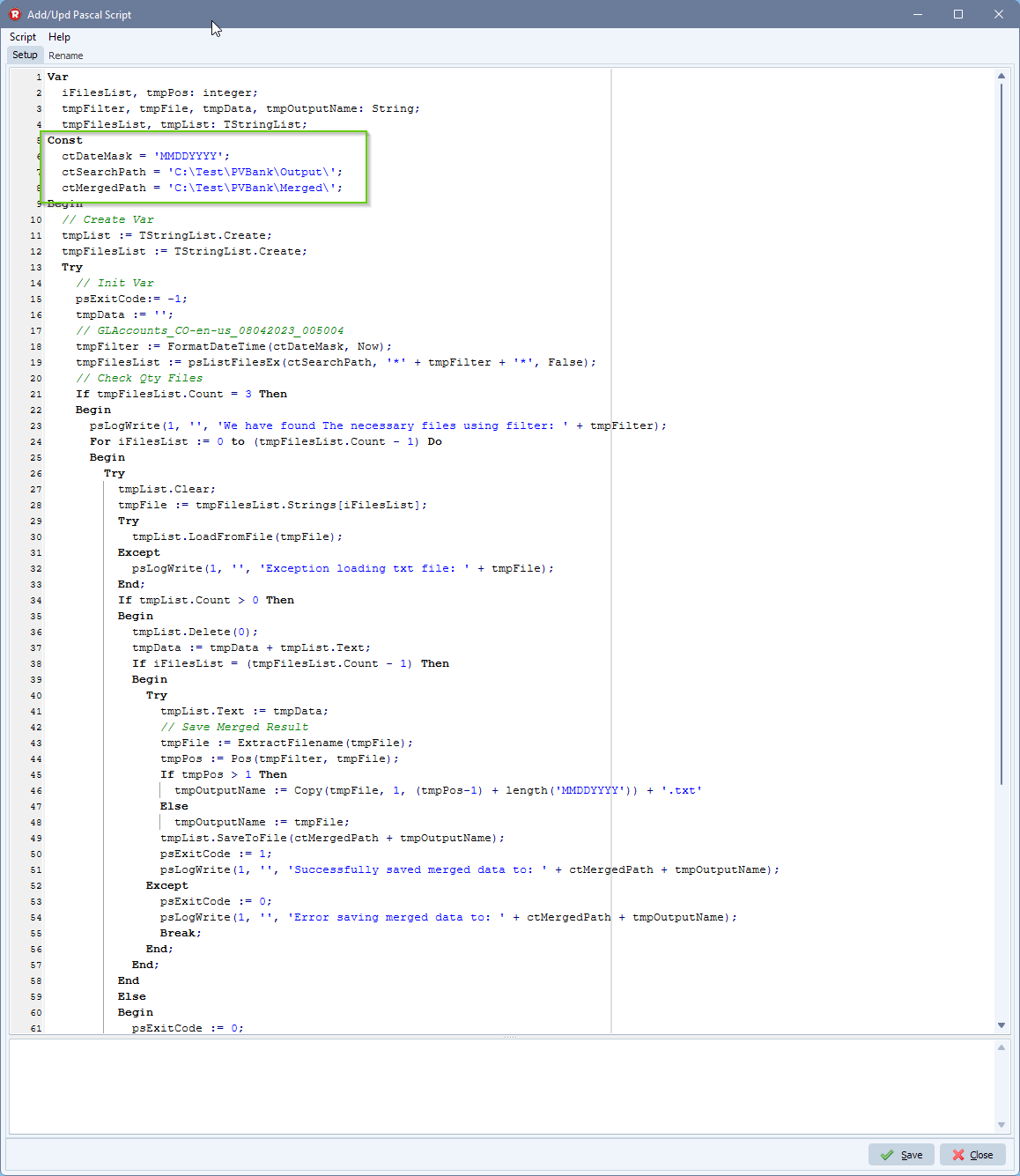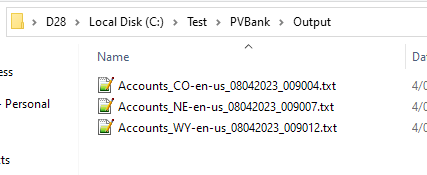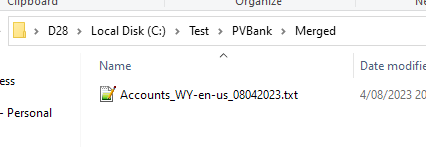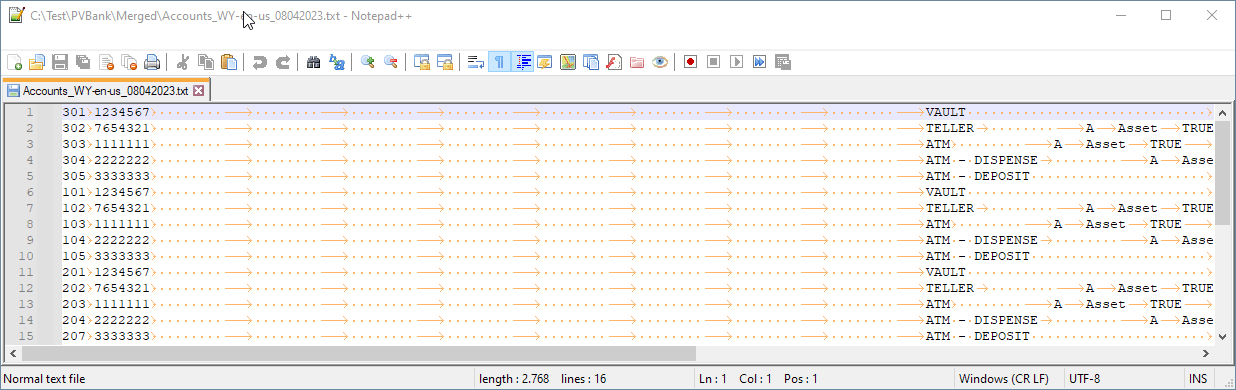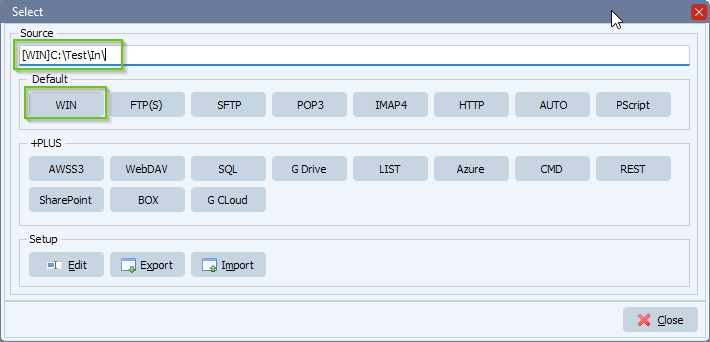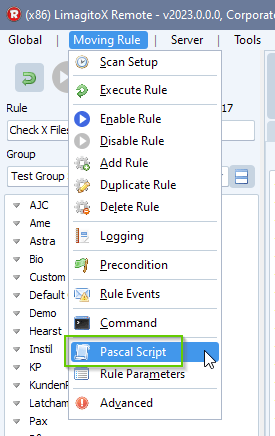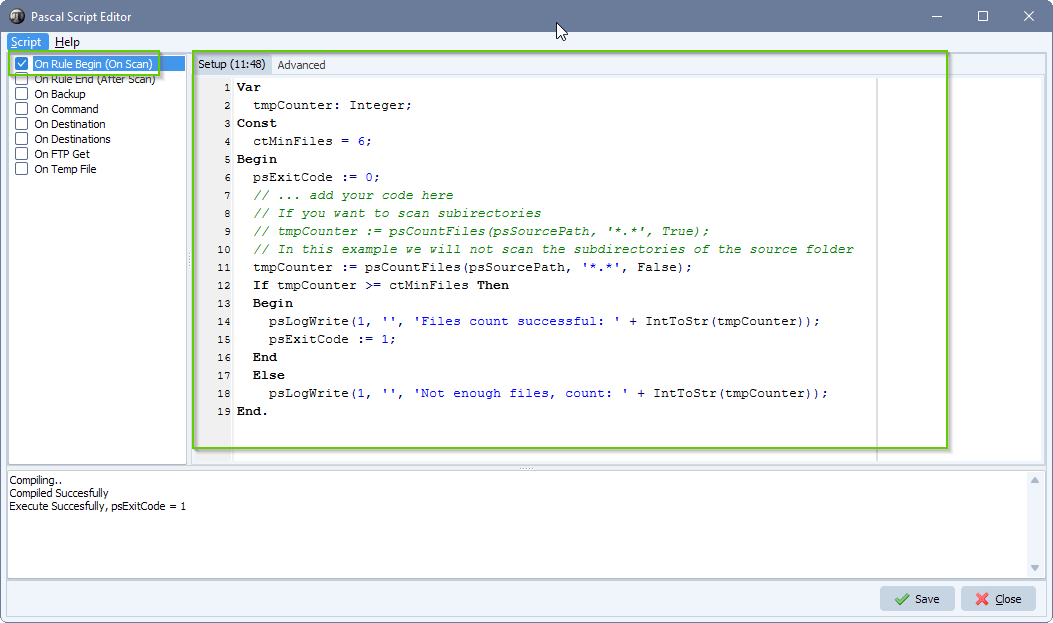Q: We need to convert xls to tab delimited txt files. The resulting tab delimited txt files should be merged without the header data of the xls file. There will be always three files that need to be merged.
Example:
- Accounts_CO-en-us_08042023_009004.xlsx
- Accounts_NE-en-us_08042023_009007.xlsx
- Accounts_WY-en-us_08042023_009012.xlsx
Result should be a txt delimited file:
- Accounts_WY-en-us_08042023.txt
A: This is possible using the following setup:
- Source can be any type. We used a Windows folder as Source
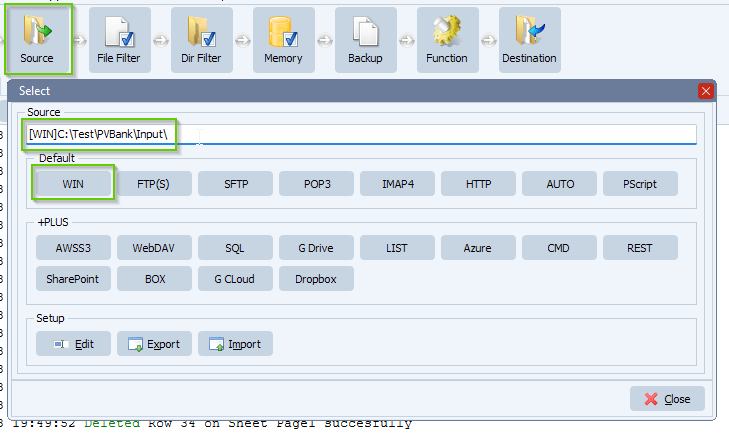
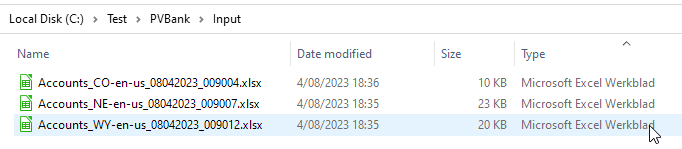
- We added *.xlsx as include filename filter:
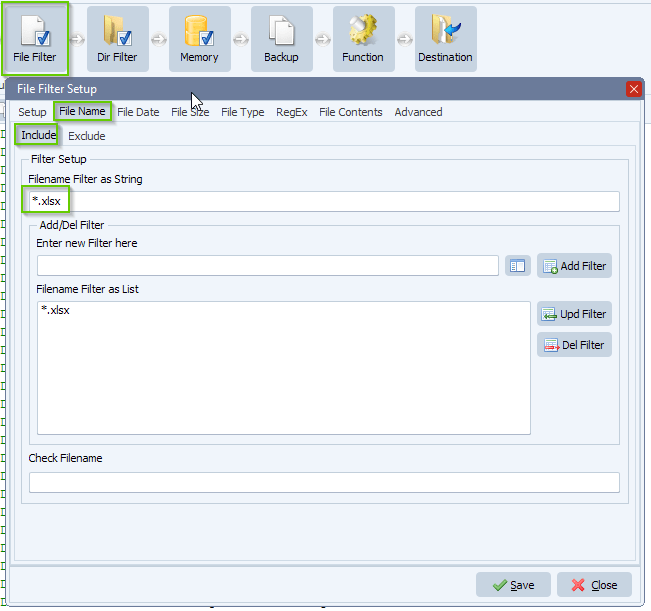
- In this example we used two Destinations
- First Destination (ID1) is our XLS option which will convert the xlsx file to a tab (#09) delimited txt file
- Second Destination (ID2) is our Script option and this will:
- check if the files we need are available
- we’ll use a filter based on the current date (filter format MMDDYYYY)
- If we find three files then we are ready to merge, otherwise > error
- when available will
- load and merge them, without the header, together
- save the resulting merged txt file
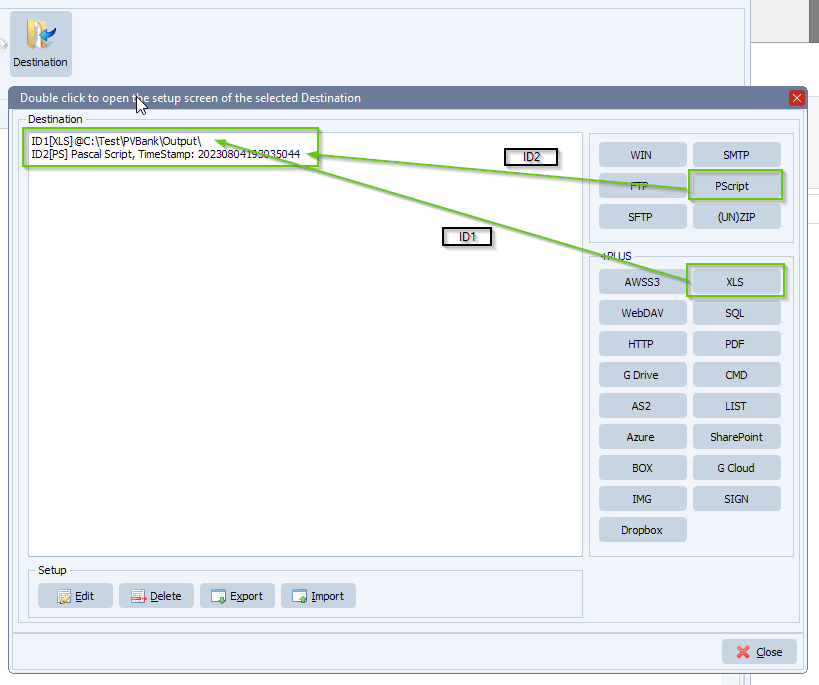
Important: The “Destination Directory” in the XLS setup will be used in the second destination (Pascal Script, const ctSearchPath). They both need to be the same., because the script needs to search this “Destination Directory” for converted files.
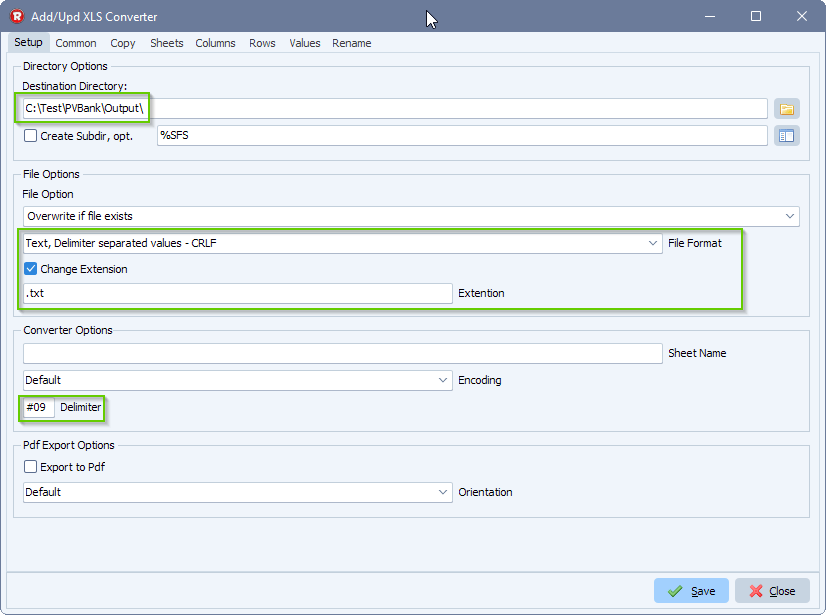
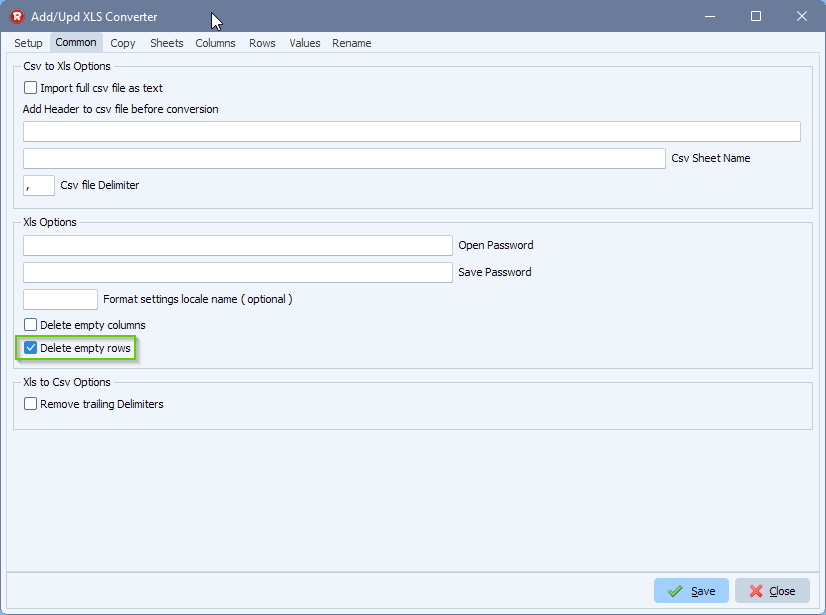
- Pascal Script Destination Setup (you’ll need to adjust the ctSearchPath and ctMergedPath):
Var
iFilesList, tmpPos: integer;
tmpFilter, tmpFile, tmpData, tmpOutputName: String;
tmpFilesList, tmpList: TStringList;
Const
ctDateMask = 'MMDDYYYY';
ctSearchPath = 'C:\Test\PVBank\Output\';
ctMergedPath = 'C:\Test\PVBank\Merged\';
Begin
// Create Var
tmpList := TStringList.Create;
Try
// Init Var
psExitCode:= -1;
tmpData := '';
// Accounts_CO-en-us_08042023_009004
tmpFilter := FormatDateTime(ctDateMask, Now);
tmpFilesList := psListFilesEx(ctSearchPath, '*' + tmpFilter + '*', False);
// Check Qty Files
If tmpFilesList.Count = 3 Then
Begin
psLogWrite(1, '', 'We have found The necessary files using filter: ' + tmpFilter);
For iFilesList := 0 to (tmpFilesList.Count - 1) Do
Begin
Try
tmpList.Clear;
tmpFile := tmpFilesList.Strings[iFilesList];
Try
tmpList.LoadFromFile(tmpFile);
Except
psLogWrite(1, '', 'Exception loading txt file: ' + tmpFile);
End;
If tmpList.Count > 0 Then
Begin
tmpList.Delete(0);
tmpData := tmpData + tmpList.Text;
If iFilesList = (tmpFilesList.Count - 1) Then
Begin
Try
tmpList.Text := tmpData;
// Save Merged Result
tmpFile := ExtractFilename(tmpFile);
tmpPos := Pos(tmpFilter, tmpFile);
If tmpPos > 1 Then
tmpOutputName := Copy(tmpFile, 1, (tmpPos-1) + length('MMDDYYYY')) + '.txt'
Else
tmpOutputName := tmpFile;
tmpList.SaveToFile(ctMergedPath + tmpOutputName);
psExitCode := 1;
psLogWrite(1, '', 'Successfully saved merged data to: ' + ctMergedPath + tmpOutputName);
Except
psExitCode := 0;
psLogWrite(1, '', 'Error saving merged data to: ' + ctMergedPath + tmpOutputName);
Break;
End;
End;
End
Else
Begin
psExitCode := 0;
psLogWrite(1, '', 'Error, found empty txt file: ' + tmpFile);
Break;
End;
Except
Break;
End;
End;
End
Else
Begin
psLogWrite(1, '', 'We have not found The necessary files using filter: ' + tmpFilter);
End;
Finally
// Free Var
tmpFilesList.Free;
tmpList.Free;
End;
End.
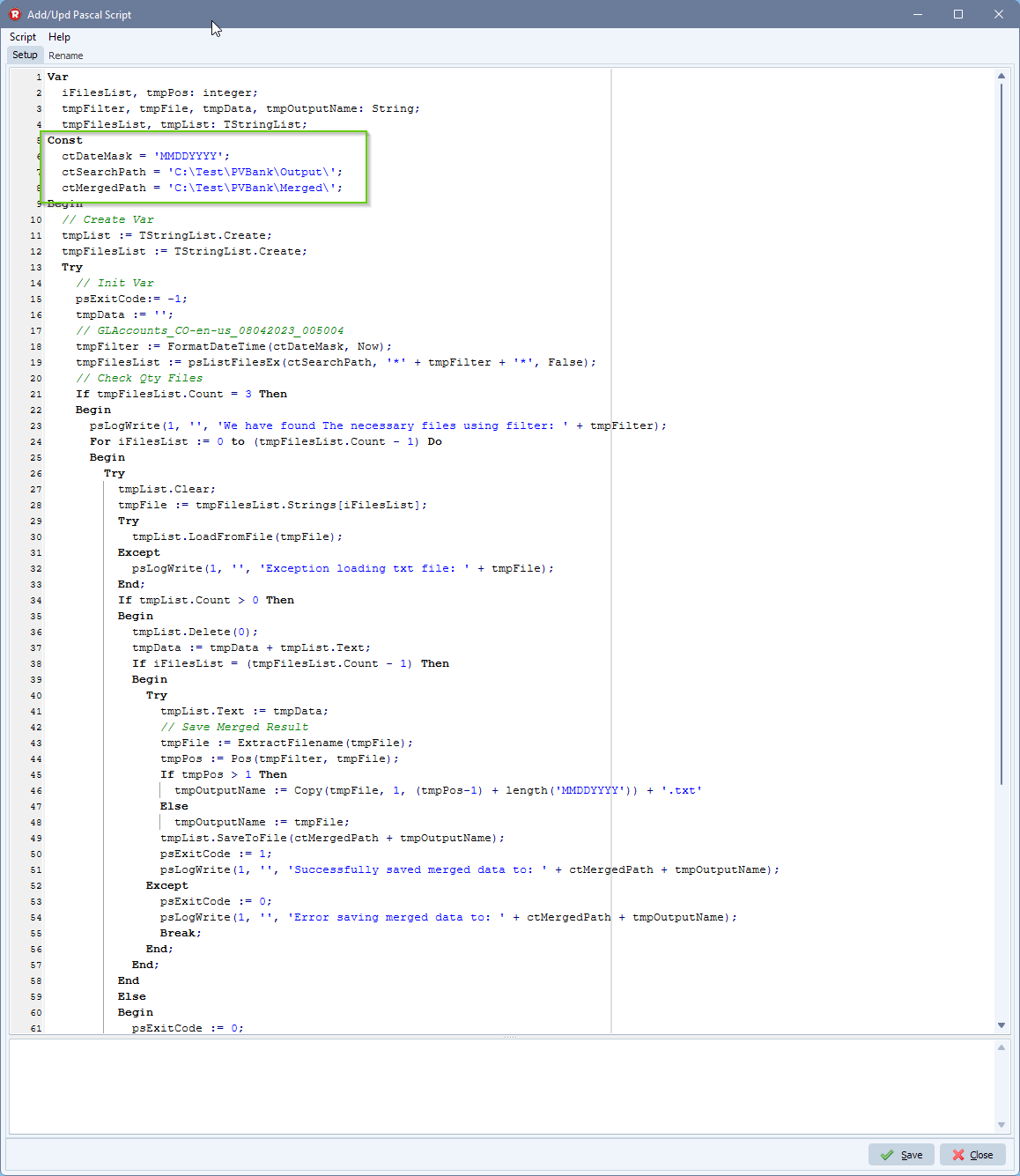
- XLS as Destination conversion to txt files:
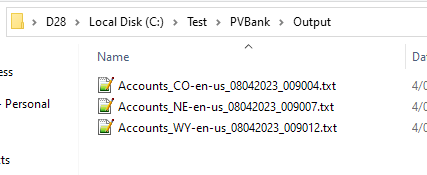
- Pascal Script as Destination merged data as text file:
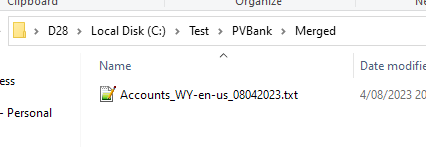
- Content of the merged tab delimited txt files:
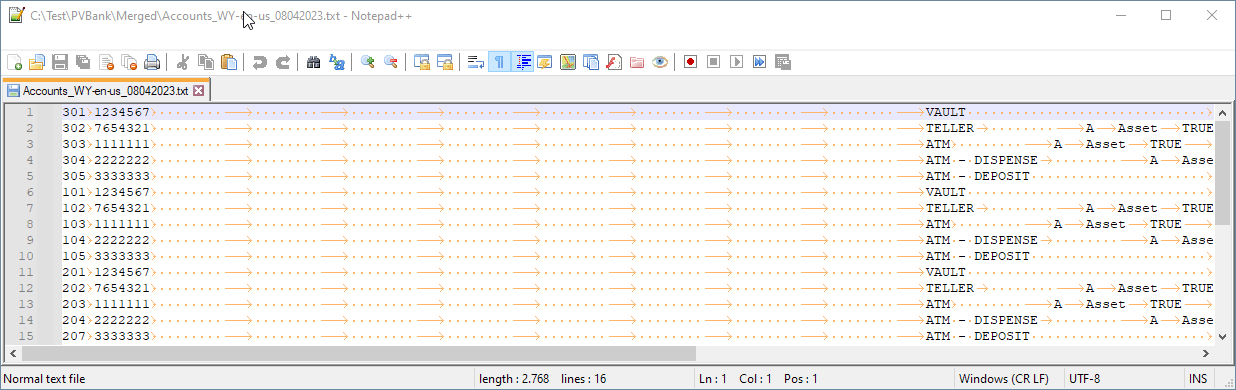
If you need any info about this ‘convert xls to tab delimited’ question, please let us know.
Best regards,
Limagito Team