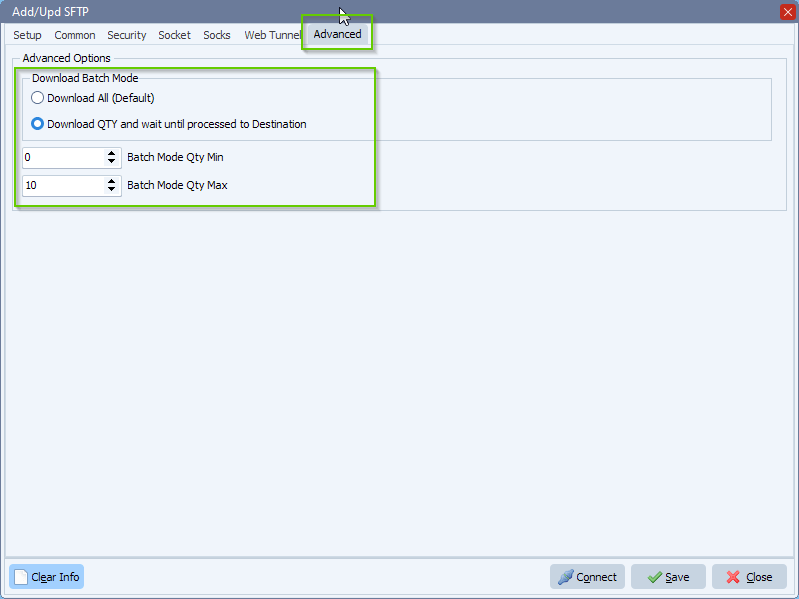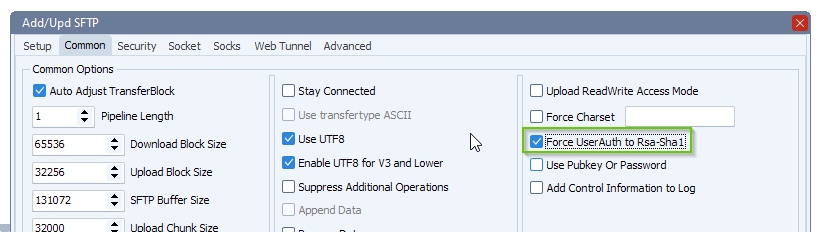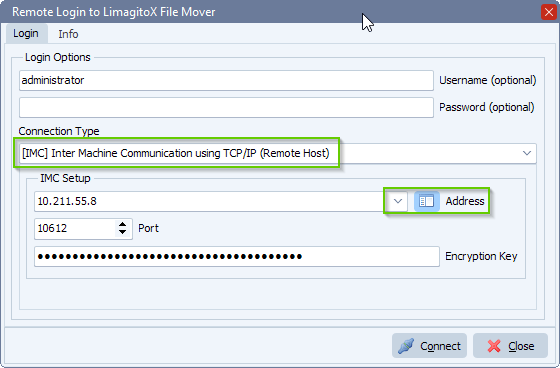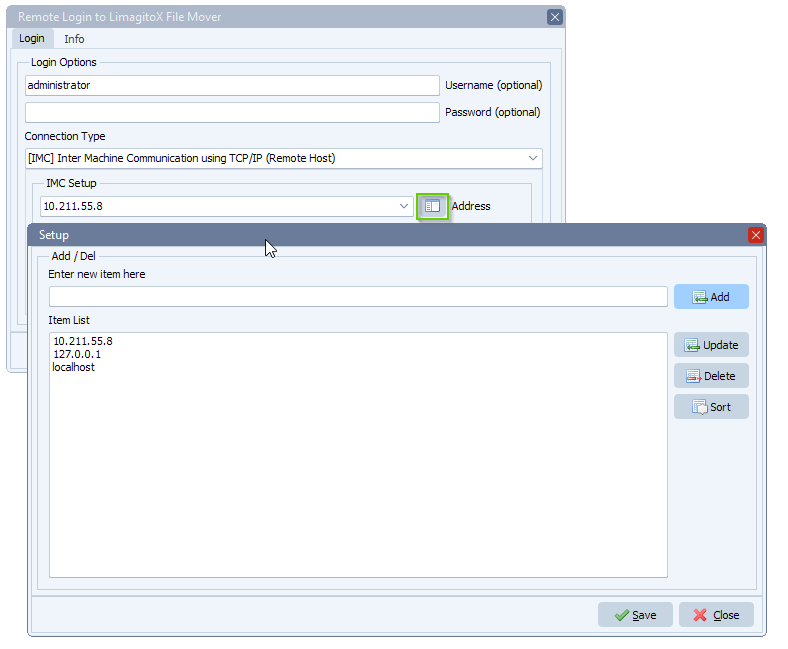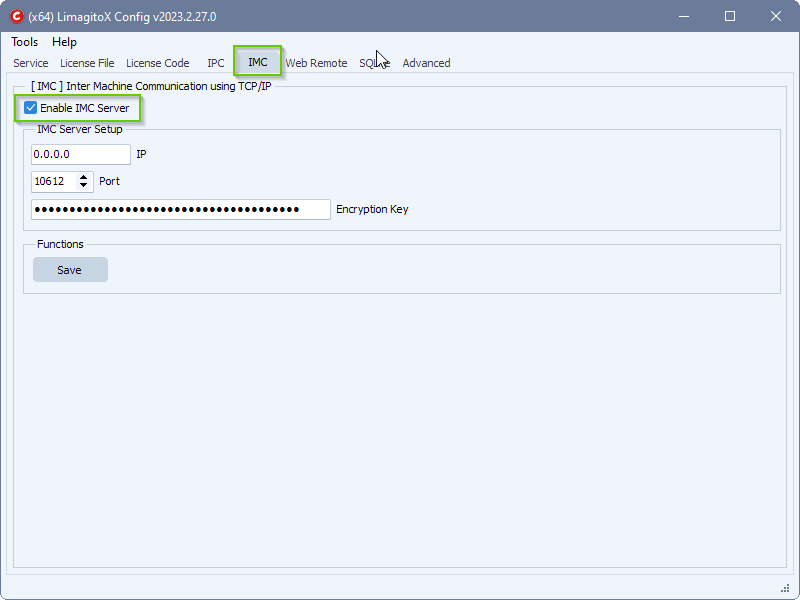Q: I am having some issues with getting SFTP private SSH keys to work. The same SFTP account works fine if I configure a password
So far I have:
Generated private key in Azure
Used puttyGen on local system to generate keys and uploaded to Azure
Tried both API vendor modes
Tried different SFTP versions
Enabled Stay Connected
Switched to Keyboard-Interactive Last SSH auth order
Enabled Control log
It might be due to us using Azure Blob SFTP https://learn.microsoft.com/en-us/azure/storage/blobs/secure-file-transfer-protocol-support
A: It can mean that our File Mover tried to use rsa-sha2-256 for the authentication, because the server indicated it supports rsa-sha2-256, but does not actually support it for the SFTP Public Key authentication.
In version v2023.3.15.0 we added an extra option ‘Force User Authentication to Rsa-Sha1’ to achieve this. Important is to use our second API Vendor – CK.
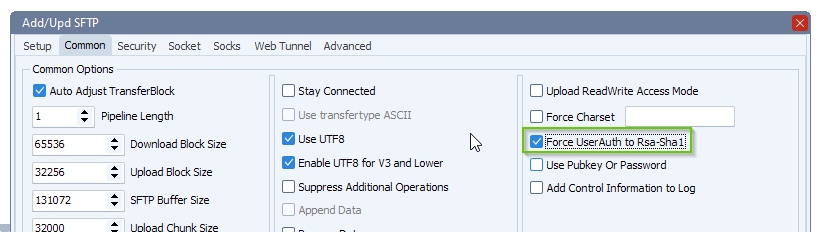
Update 30th of August 2023, in Limagito version v2023.8.30.0 there was another optimization regarding Azure SFTP server connection issues.
SSH/SFTP: Fixed uncommon public-key authentication problems where the client and server are not agreeing on the choice of userauth key algorithm if RSA is used and the server supports the rsa-sha2-256 and rsa-sha2-512 host key algorithms.
#FileTransfer #Azure
If you need any
info about this ‘Azure Blob SFTP Public Key’ issue, please let us know.
Best regards,
Limagito Team