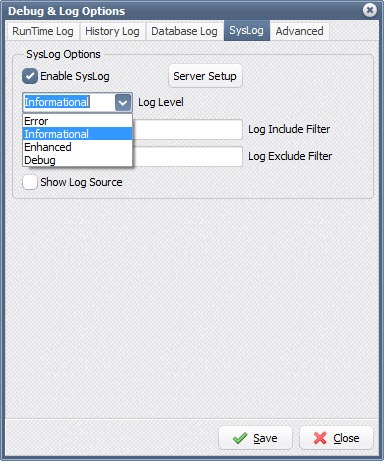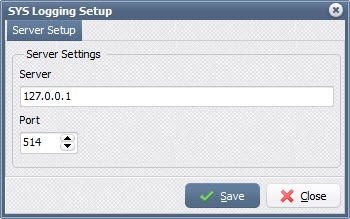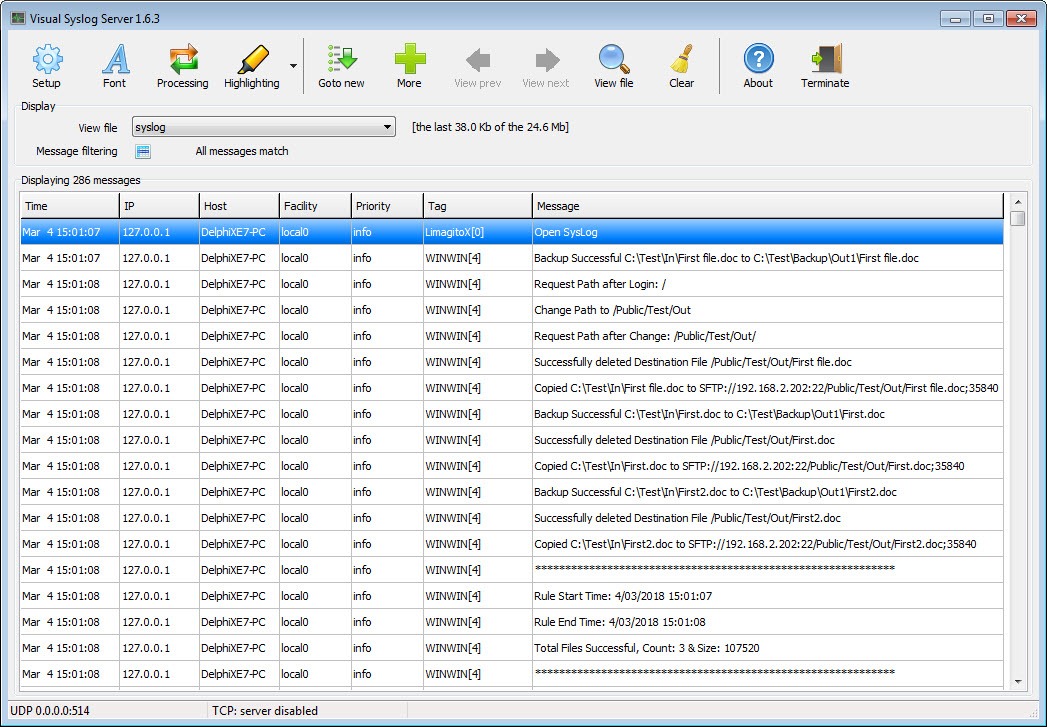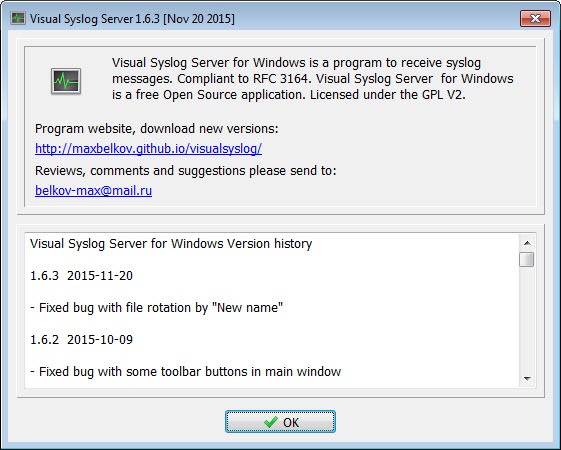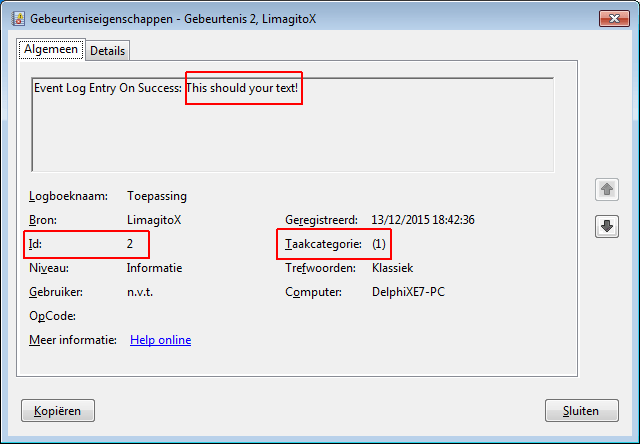Event Log Monitoring
A while ago we received the following questions from one of our users:
My name is .. from the .. GmbH in Germany. I have two questions about your program (LimagitoX):
1. Is it possible to Change the Event-ID at the Event Viewer? We want to monitor this Event with our Monitoring System. Our Idea is when an Event comes in with “On Success” it should be have another Event-ID as “On Error”.
2. Our Second question / problem we get following Event Description:
The description for Event ID 0 from source LimagitoX.exe cannot be found. Either the component that raises this event is not installed on your
local computer or the installation is corrupted. You can install or repair the component on the local computer. If the event originated on another
computer, the display information had to be saved with the event.
Is it possible to change this description or is this an mistake from your program? (the red labeled text)
Thanks for your help!
So we did what he asked and the result is available starting from version v11.12.12.0.
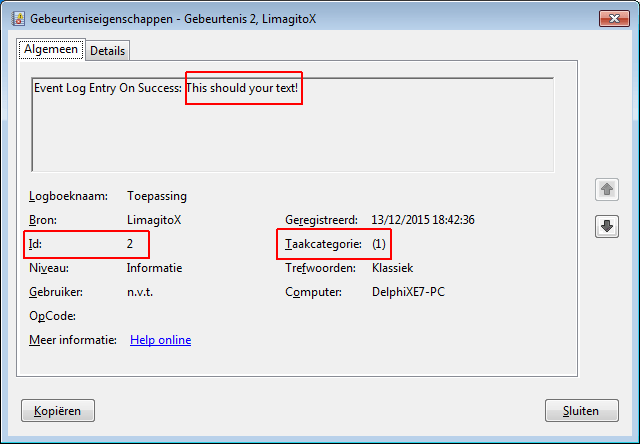
We’ve added the following Id’s and Categories to make it much more suited when using external monitoring tools.
Event Id’s:
- IdDoNotUse = 0;
- IdWINGET = 1;
- IdWINPUT = 2;
- IdWINBAK = 3;
- IdFTPGET = 6;
- IdFTPPUT = 7;
- IdSFTPGET = 11;
- IdSFTPPUT = 12;
- IdPOP3GET = 16;
- IdHTTPGET = 21;
- IdIMAP4GET = 26;
- IdAWSS3GET = 31;
- IdAWSS3PUT = 32;
- IdSMTPPUT = 37;
- IdPSCPUT = 42;
- IdZIPPUT = 47;
- IdDELETE = 55;
- IdOnCommand = 94;
- IdOnDestination = 95;
- IdOnDestinations = 96;
- IdSRCTHREAD = 98;
- IdDSTTHREAD = 99;
Event Categories:
- CatDoNotUse = 0;
- CatOnSuccess = 1;
- CatOnError = 2;
- CatOnBkpSuccess = 3;
- CatOnBkpError = 4;
- CatOnVrfSuccess = 5;
- CatOnVrfError = 6;
- CatOnFileInUse = 7;
- CatOnNoFile = 8;
- CatOnRuleBegin = 9;
- CatOnRuleEnd = 10;
- CatOnPscSuccess = 11;
- CatOnPscError = 12;
We also had to add an extra dll and a registry entry to get rid of the red labeled text. The installer will handle this for you.
Best Regards,
Limagito Team